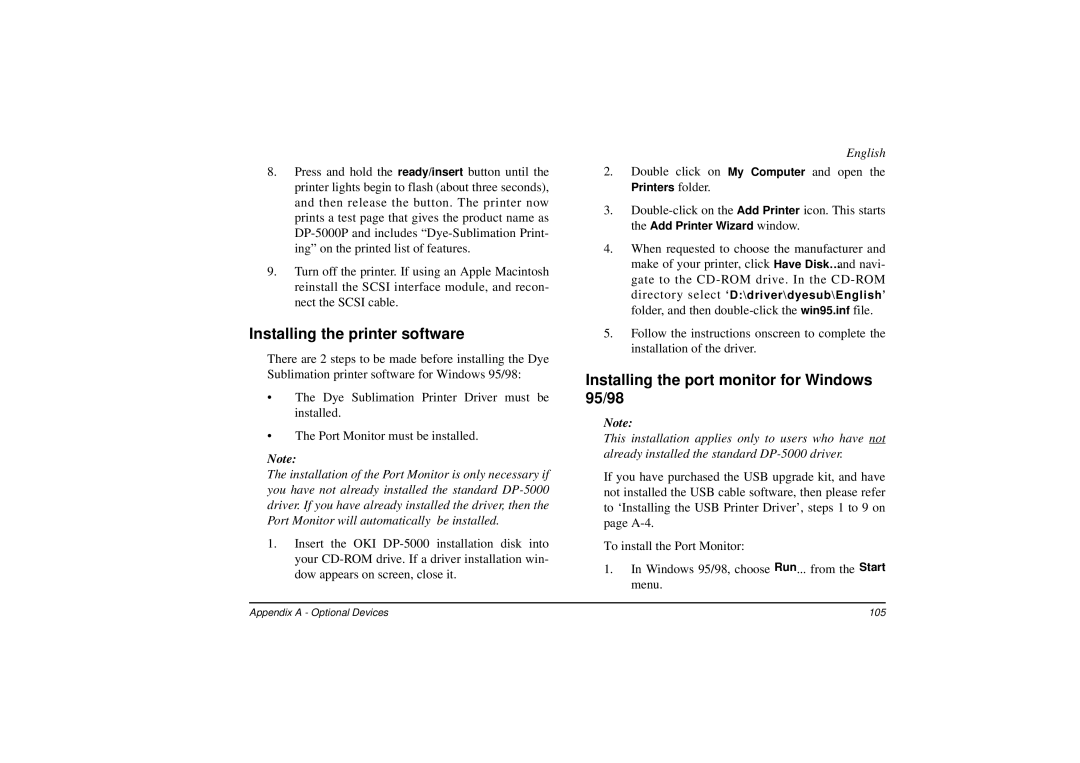8.Press and hold the ready/insert button until the printer lights begin to flash (about three seconds), and then release the button. The printer now prints a test page that gives the product name as
9.Turn off the printer. If using an Apple Macintosh reinstall the SCSI interface module, and recon- nect the SCSI cable.
Installing the printer software
There are 2 steps to be made before installing the Dye Sublimation printer software for Windows 95/98:
•The Dye Sublimation Printer Driver must be installed.
•The Port Monitor must be installed.
Note:
The installation of the Port Monitor is only necessary if you have not already installed the standard
1.Insert the OKI
English
2.Double click on My Computer and open the
Printers folder.
3.
4.When requested to choose the manufacturer and make of your printer, click Have Disk…and navi- gate to the
5.Follow the instructions onscreen to complete the installation of the driver.
Installing the port monitor for Windows 95/98
Note:
This installation applies only to users who have not already installed the standard
If you have purchased the USB upgrade kit, and have not installed the USB cable software, then please refer to ‘Installing the USB Printer Driver’, steps 1 to 9 on page
To install the Port Monitor:
1.In Windows 95/98, choose Run... from the Start menu.
Appendix A - Optional Devices | 105 |