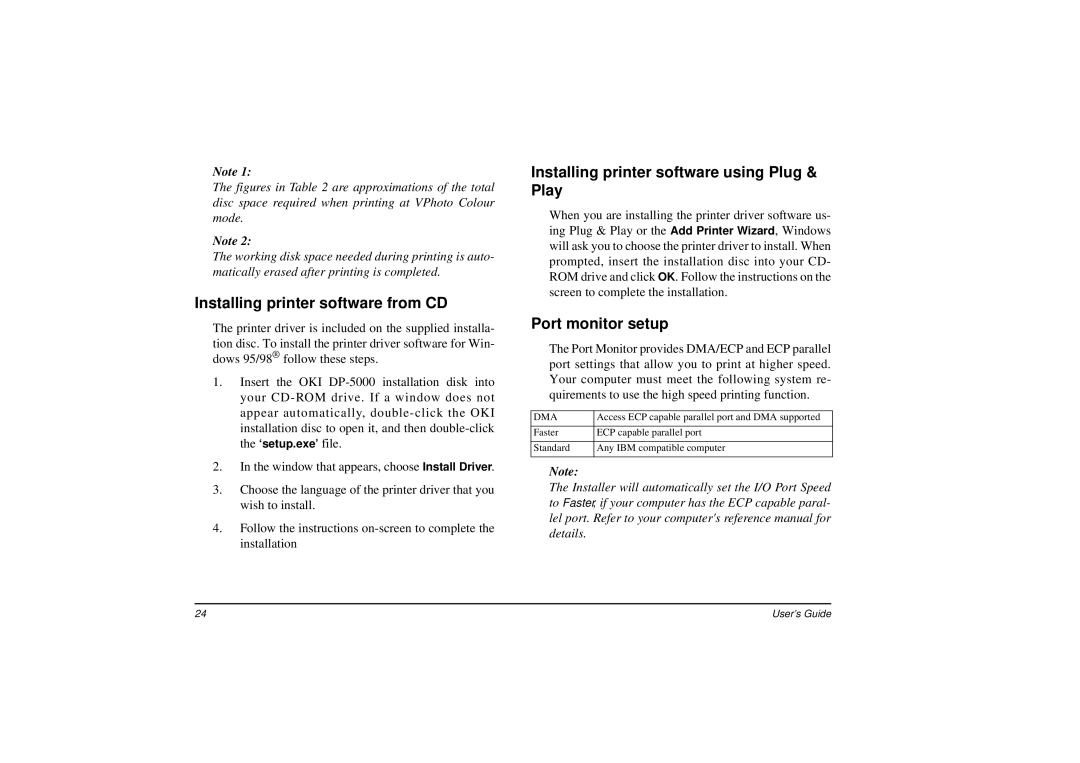Note 1:
The figures in Table 2 are approximations of the total disc space required when printing at VPhoto Colour mode.
Note 2:
The working disk space needed during printing is auto- matically erased after printing is completed.
Installing printer software from CD
The printer driver is included on the supplied installa- tion disc. To install the printer driver software for Win- dows 95/98® follow these steps.
1.Insert the OKI
2.In the window that appears, choose Install Driver.
3.Choose the language of the printer driver that you wish to install.
4.Follow the instructions
Installing printer software using Plug & Play
When you are installing the printer driver software us- ing Plug & Play or the Add Printer Wizard, Windows will ask you to choose the printer driver to install. When prompted, insert the installation disc into your CD- ROM drive and click OK. Follow the instructions on the screen to complete the installation.
Port monitor setup
The Port Monitor provides DMA/ECP and ECP parallel port settings that allow you to print at higher speed. Your computer must meet the following system re- quirements to use the high speed printing function.
DMA | Access ECP capable parallel port and DMA supported |
|
|
Faster | ECP capable parallel port |
|
|
Standard | Any IBM compatible computer |
|
|
Note:
The Installer will automatically set the I/O Port Speed to Faster, if your computer has the ECP capable paral- lel port. Refer to your computer's reference manual for details.
24 | User’s Guide |