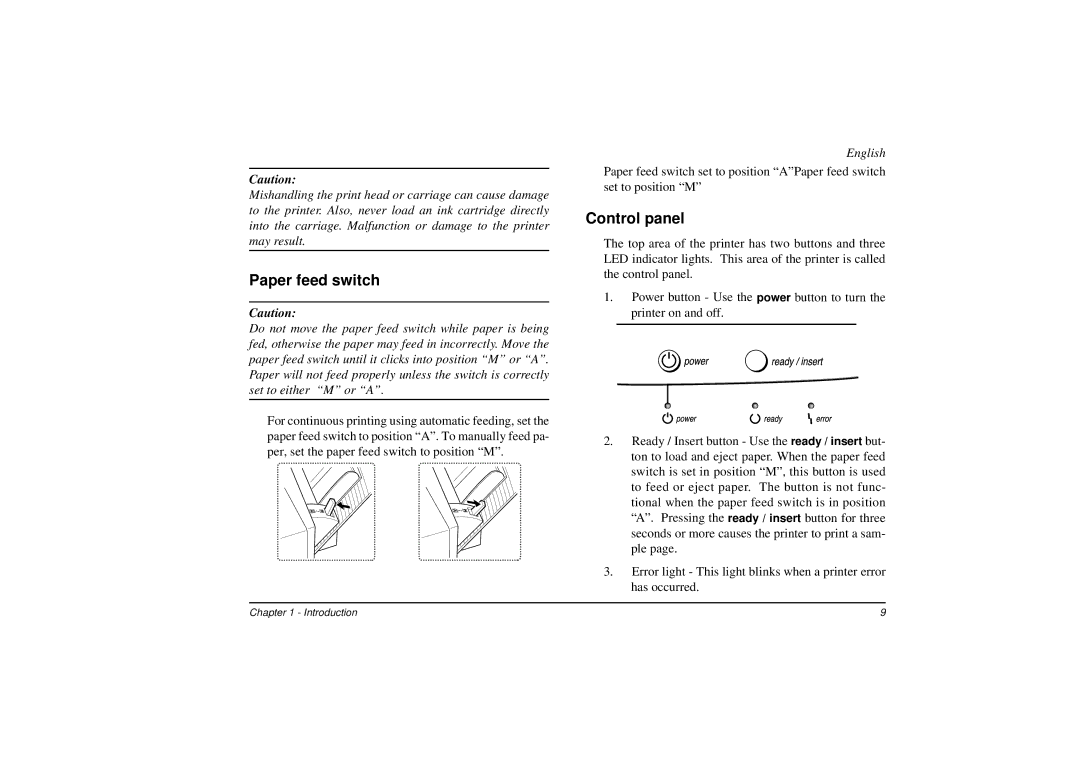Caution:
Mishandling the print head or carriage can cause damage to the printer. Also, never load an ink cartridge directly into the carriage. Malfunction or damage to the printer may result.
Paper feed switch
Caution:
Do not move the paper feed switch while paper is being fed, otherwise the paper may feed in incorrectly. Move the paper feed switch until it clicks into position “M” or “A”. Paper will not feed properly unless the switch is correctly set to either “M” or “A”.
For continuous printing using automatic feeding, set the paper feed switch to position “A”. To manually feed pa- per, set the paper feed switch to position “M”.
English
Paper feed switch set to position “A”Paper feed switch set to position “M”
Control panel
The top area of the printer has two buttons and three LED indicator lights. This area of the printer is called the control panel.
1.Power button - Use the power button to turn the printer on and off.
2.Ready / Insert button - Use the ready / insert but- ton to load and eject paper. When the paper feed switch is set in position “M”, this button is used to feed or eject paper. The button is not func- tional when the paper feed switch is in position “A”. Pressing the ready / insert button for three seconds or more causes the printer to print a sam- ple page.
3.Error light - This light blinks when a printer error has occurred.
Chapter 1 - Introduction | 9 |