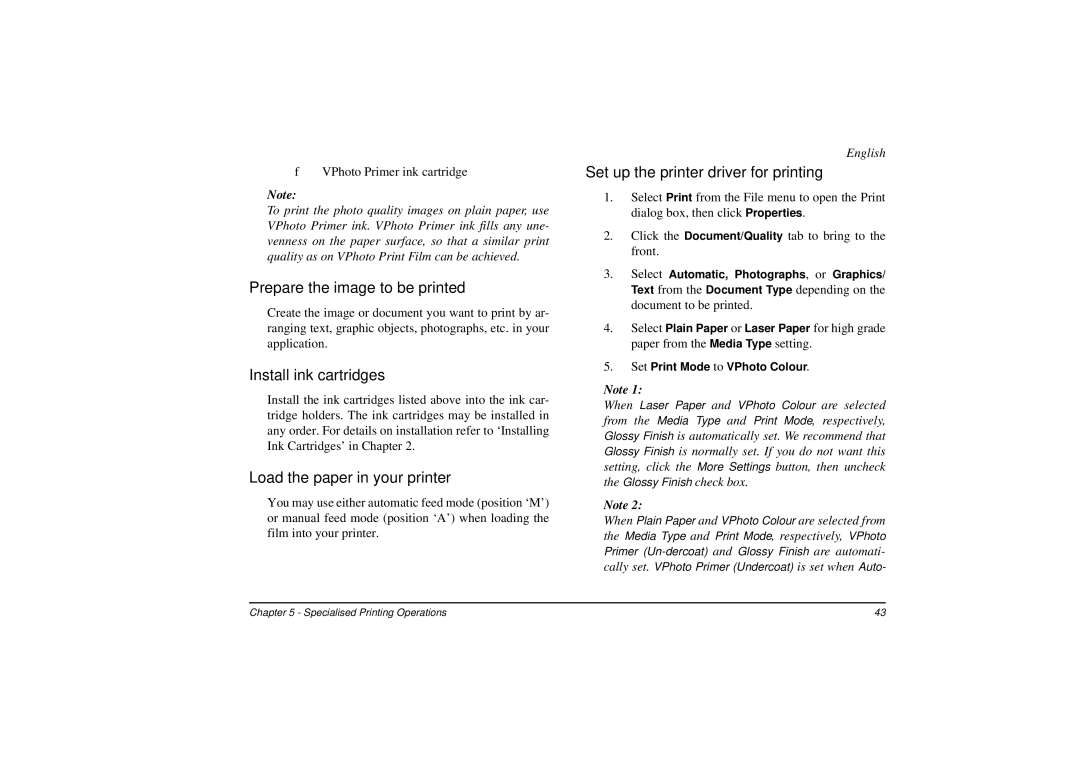f VPhoto Primer ink cartridge
Note:
To print the photo quality images on plain paper, use VPhoto Primer ink. VPhoto Primer ink fills any une- venness on the paper surface, so that a similar print quality as on VPhoto Print Film can be achieved.
Prepare the image to be printed
Create the image or document you want to print by ar- ranging text, graphic objects, photographs, etc. in your application.
Install ink cartridges
Install the ink cartridges listed above into the ink car- tridge holders. The ink cartridges may be installed in any order. For details on installation refer to ‘Installing Ink Cartridges’ in Chapter 2.
Load the paper in your printer
You may use either automatic feed mode (position ‘M’) or manual feed mode (position ‘A’) when loading the film into your printer.
English
Set up the printer driver for printing
1.Select Print from the File menu to open the Print dialog box, then click Properties.
2.Click the Document/Quality tab to bring to the front.
3.Select Automatic, Photographs, or Graphics/ Text from the Document Type depending on the document to be printed.
4.Select Plain Paper or Laser Paper for high grade paper from the Media Type setting.
5.Set Print Mode to VPhoto Colour.
Note 1:
When Laser Paper and VPhoto Colour are selected from the Media Type and Print Mode, respectively, Glossy Finish is automatically set. We recommend that Glossy Finish is normally set. If you do not want this setting, click the More Settings button, then uncheck the Glossy Finish check box.
Note 2:
When Plain Paper and VPhoto Colour are selected from the Media Type and Print Mode, respectively, VPhoto Primer
Chapter 5 - Specialised Printing Operations | 43 |