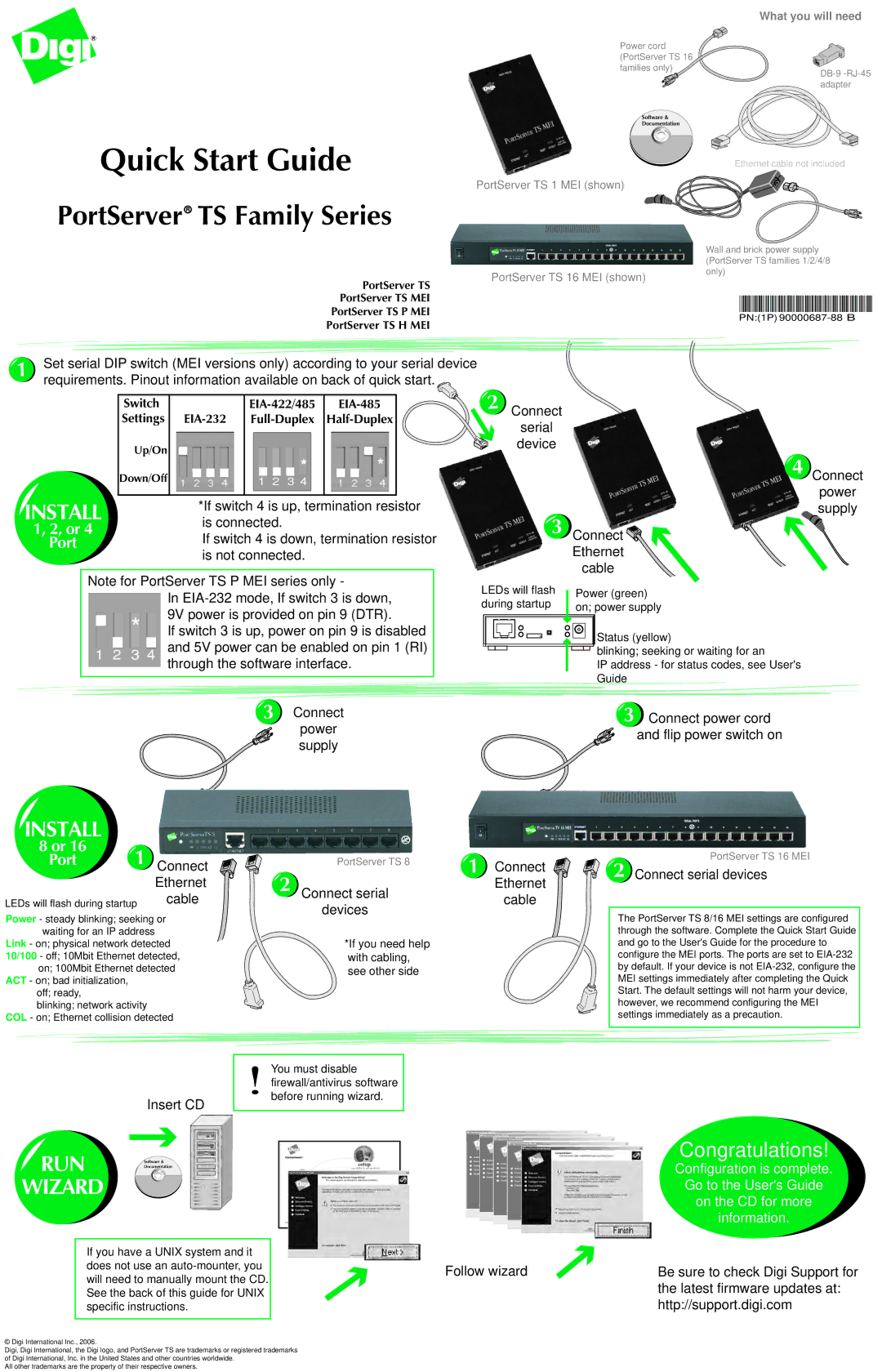What you will need
Power cord (PortServer TS 16 families only)
![]() Software &
Software &
Documentation
Quick Start Guide
PortServer TS 1 MEI (shown)
Ethernet cable not included
PortServer TS Family Series
TS Family Series
PortServer TS
PortServer TS MEI
PortServer TS P MEI
PortServer TS H MEI
PortServer TS 16 MEI (shown)
Wall and brick power supply (PortServer TS families 1/2/4/8 only)
PN:(1P)
1 | Set serial DIP switch (MEI versions only) according to your serial device |
|
| |||
requirements. Pinout information available on back of quick start. |
|
| ||||
|
|
| ||||
| Switch |
| 2 | Connect | ||
| Settings |
| ||||
|
| serial | ||||
|
|
|
|
|
| |
| Up/On |
|
|
|
| device |
|
| * | * |
| 4 | |
| Down/Off |
|
| |||
|
| 1 2 3 4 |
|
|
| |
Connect
power
INSTALL | *If switch 4 is up, termination resistor | |
is connected. | ||
1, 2, or 4 | ||
If switch 4 is down, termination resistor | ||
Port | ||
| is not connected. |
Note for PortServer TS P MEI series only -
In
*If switch 3 is up, power on pin 9 is disabled
12 3 ![]() 4
4![]()
![]() and 5V power can be enabled on pin 1 (RI) through the software interface.
and 5V power can be enabled on pin 1 (RI) through the software interface.
3 | Connect |
| power |
| supply |
3 | Connect |
|
|
| |
| Ethernet |
|
| cable |
|
LEDs will flash | Power (green) | |
during startup | on; power supply | |
| Status (yellow) | |
| blinking; seeking or waiting for an | |
| IP address - for status codes, see User's | |
| Guide |
|
| 3 | Connect power cord |
|
| |
|
| and flip power switch on |
supply
INSTALL |
|
| |
8 or 16 | 1 |
| |
Port | Connect | ||
| |||
|
| ||
|
| Ethernet |
LEDs will flash during startup | cable |
Power - steady blinking; seeking or waiting for an IP address
Link - on; physical network detected 10/100 - off; 10Mbit Ethernet detected,
on; 100Mbit Ethernet detected ACT - on; bad initialization,
off; ready,
blinking; network activity COL - on; Ethernet collision detected
PortServer TS 8
2 | Connect serial |
| |
| devices |
| *If you need help |
| with cabling, |
| see other side |
![]() 1
1
Connect
Ethernet
cable
2 | PortServer TS 16 MEI | |
Connect serial devices | ||
|
The PortServer TS 8/16 MEI settings are configured through the software. Complete the Quick Start Guide and go to the User's Guide for the procedure to configure the MEI ports. The ports are set to
Insert CD
! You must disable firewall/antivirus software before running wizard.
RUN ![]() Software &
Software &![]()
Documentation
WIZARD
If you have a UNIX system and it does not use an
Follow wizard
Congratulations!
Configuration is complete.
Go to the User's Guide
on the CD for more
information.
Be sure to check Digi Support for the latest firmware updates at: http://support.digi.com
© Digi International Inc., 2006.
Digi, Digi International, the Digi logo, and PortServer TS are trademarks or registered trademarks of Digi International, Inc. in the United States and other countries worldwide.
All other trademarks are the property of their respective owners.