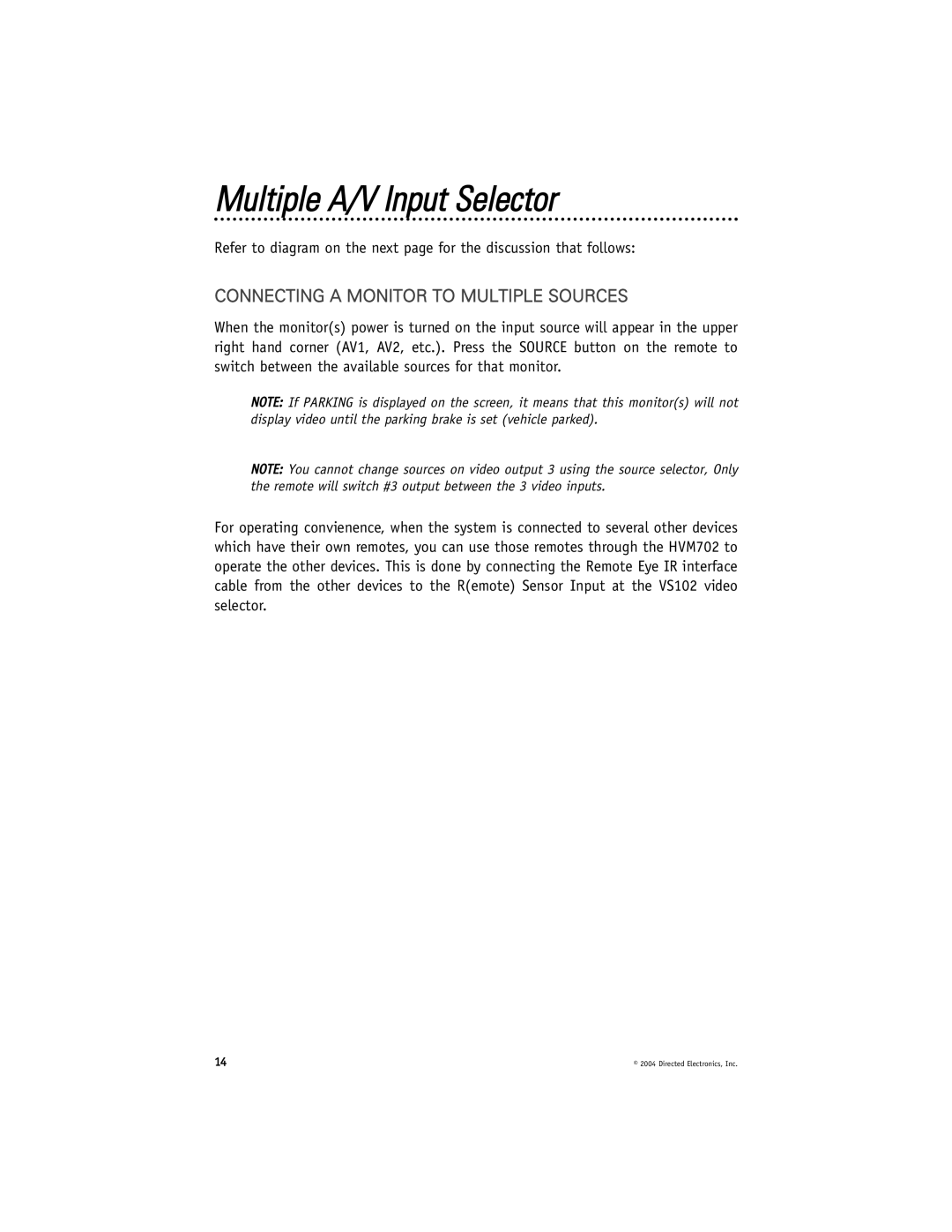Multiple A/V Input Selector
Refer to diagram on the next page for the discussion that follows:
CONNECTING A MONITOR TO MULTIPLE SOURCES
When the monitor(s) power is turned on the input source will appear in the upper right hand corner (AV1, AV2, etc.). Press the SOURCE button on the remote to switch between the available sources for that monitor.
NOTE: If PARKING is displayed on the screen, it means that this monitor(s) will not display video until the parking brake is set (vehicle parked).
NOTE: You cannot change sources on video output 3 using the source selector, Only the remote will switch #3 output between the 3 video inputs.
For operating convienence, when the system is connected to several other devices which have their own remotes, you can use those remotes through the HVM702 to operate the other devices. This is done by connecting the Remote Eye IR interface cable from the other devices to the R(emote) Sensor Input at the VS102 video selector.
14 | © 2004 Directed Electronics, Inc. |