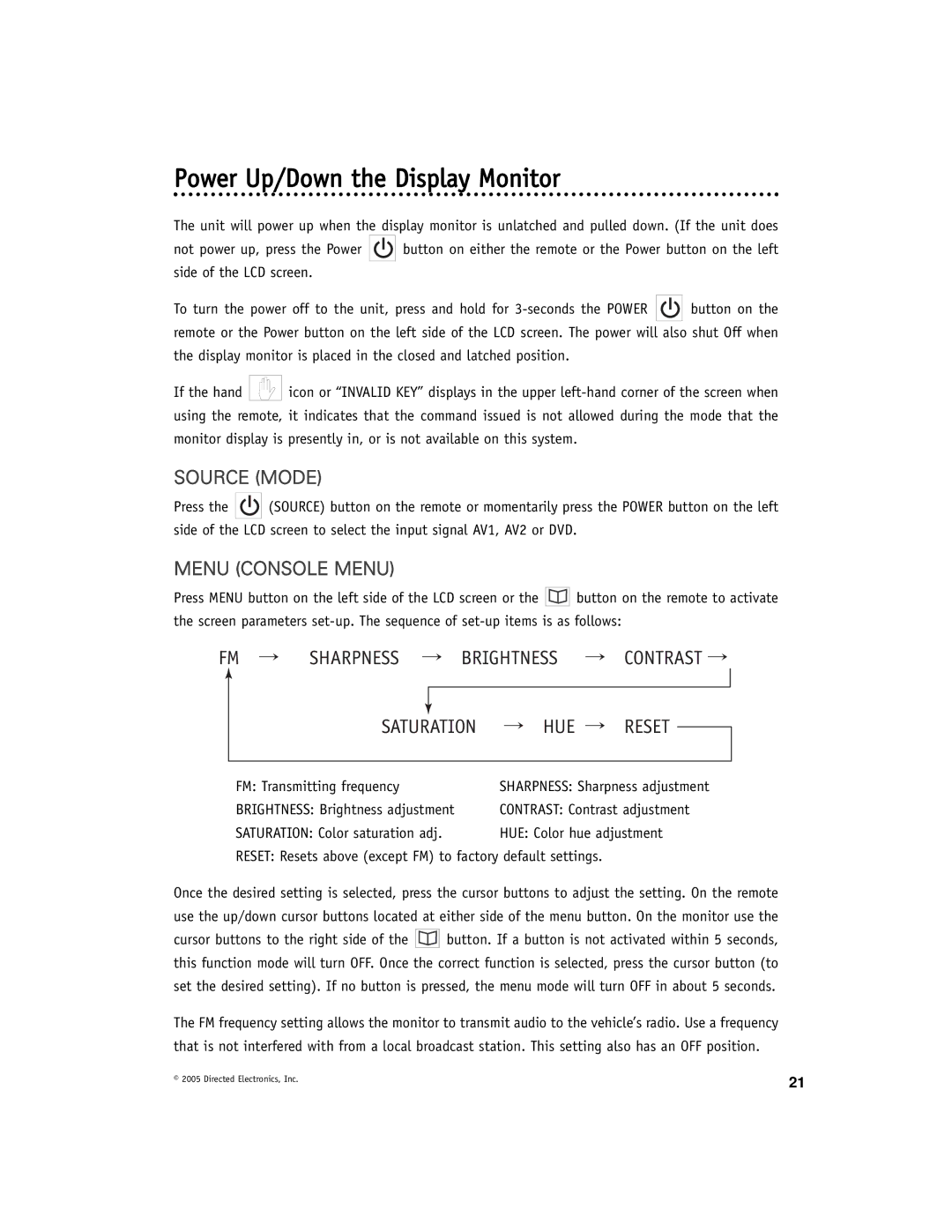Power Up/Down the Display Monitor
The unit will power up when the display monitor is unlatched and pulled down. (If the unit does
not power up, press the Power ![]()
![]()
![]() button on either the remote or the Power button on the left side of the LCD screen.
button on either the remote or the Power button on the left side of the LCD screen.
To turn the power off to the unit, press and hold for ![]()
![]()
![]() button on the remote or the Power button on the left side of the LCD screen. The power will also shut Off when the display monitor is placed in the closed and latched position.
button on the remote or the Power button on the left side of the LCD screen. The power will also shut Off when the display monitor is placed in the closed and latched position.
If the hand ![]()
![]()
![]() icon or “INVALID KEY” displays in the upper
icon or “INVALID KEY” displays in the upper
SOURCE (MODE)
Press the ![]()
![]() (SOURCE) button on the remote or momentarily press the POWER button on the left side of the LCD screen to select the input signal AV1, AV2 or DVD.
(SOURCE) button on the remote or momentarily press the POWER button on the left side of the LCD screen to select the input signal AV1, AV2 or DVD.
MENU (CONSOLE MENU)
Press MENU button on the left side of the LCD screen or the ![]()
![]()
![]() button on the remote to activate the screen parameters
button on the remote to activate the screen parameters
FM → | SHARPNESS → BRIGHTNESS → CONTRAST → | ||||
|
|
|
|
|
|
|
|
|
|
|
|
|
|
|
|
|
|
|
| SATURATION | → HUE → RESET |
| |
|
|
| |||
|
|
|
| ||
| FM: Transmitting frequency | SHARPNESS: Sharpness adjustment | |||
| BRIGHTNESS: Brightness adjustment | CONTRAST: Contrast adjustment | |||
| SATURATION: Color saturation adj. | HUE: Color hue adjustment | |||
RESET: Resets above (except FM) to factory default settings.
Once the desired setting is selected, press the cursor buttons to adjust the setting. On the remote use the up/down cursor buttons located at either side of the menu button. On the monitor use the
cursor buttons to the right side of the ![]()
![]()
![]() button. If a button is not activated within 5 seconds, this function mode will turn OFF. Once the correct function is selected, press the cursor button (to set the desired setting). If no button is pressed, the menu mode will turn OFF in about 5 seconds.
button. If a button is not activated within 5 seconds, this function mode will turn OFF. Once the correct function is selected, press the cursor button (to set the desired setting). If no button is pressed, the menu mode will turn OFF in about 5 seconds.
The FM frequency setting allows the monitor to transmit audio to the vehicle’s radio. Use a frequency that is not interfered with from a local broadcast station. This setting also has an OFF position.
© 2005 Directed Electronics, Inc. | 21 |
|