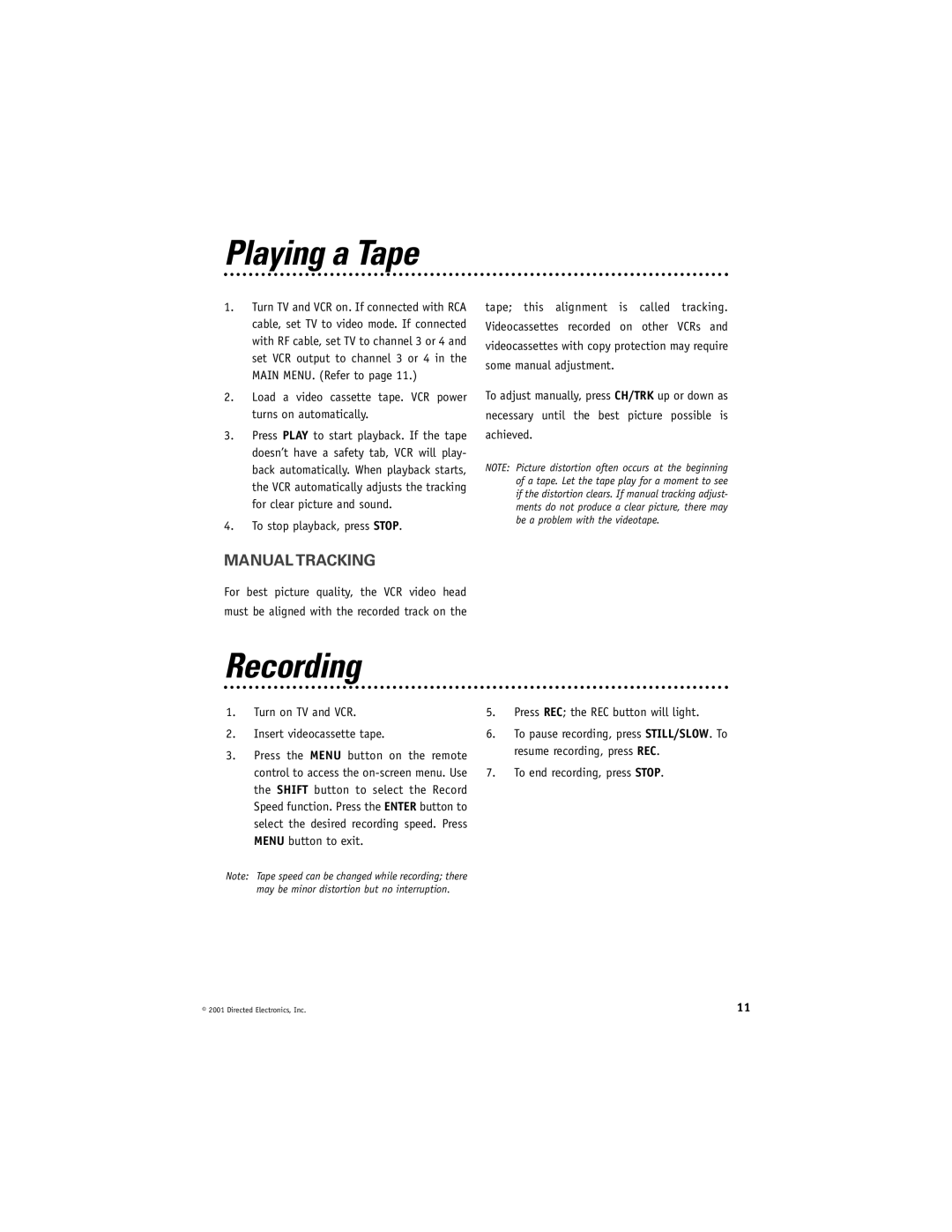VC2050 specifications
The Directed Electronics VC2050 is a highly regarded vehicle security and remote start system that combines advanced technology with user-friendly features. Designed to enhance vehicle protection and convenience, the VC2050 offers a variety of functionalities that cater to modern automotive needs.One of the standout features of the VC2050 is its two-way remote control system. This allows users to not only activate or deactivate the car's security features but also receive feedback from the vehicle. The key fob notifies the user of the status of the vehicle, ensuring peace of mind. For instance, when the car is successfully started, the remote will confirm this action, providing an extra layer of assurance.
The VC2050 is equipped with a powerful motion sensor that detects any unauthorized movement around the vehicle. This feature is crucial for preventing break-ins and other security breaches. In addition to the motion sensor, the system includes a shock sensor, which will trigger an alarm if there is any forceful impact detected on the car. These sensors work in tandem to ensure comprehensive security coverage.
Another notable technology integrated into the VC2050 is the automatic car start feature. This allows users to start their vehicle remotely, providing the convenience of warming up or cooling down the vehicle ahead of time. The remote start function is particularly beneficial in harsh weather conditions, making winter driving much more manageable.
The Directed Electronics VC2050 is also designed with ease of installation in mind. The system is compatible with a wide range of vehicles, making it a versatile choice for car owners. Additionally, the intuitive installation guide simplifies the setup process, allowing both professionals and DIY enthusiasts to get the system up and running with minimal hassle.
Another characteristic that sets the VC2050 apart is its high level of customization. Users can personalize various settings, such as the sensitivity of the sensors or the duration of the remote start. This flexibility makes it easy to tailor the system to individual preferences and lifestyle needs.
In conclusion, the Directed Electronics VC2050 combines cutting-edge security features, user-friendly technologies, and customizable settings to offer a comprehensive vehicle protection and convenience solution. Its robust security features, remote start capabilities, and straightforward installation make it an excellent choice for those looking to enhance their vehicle’s safety and user experience.