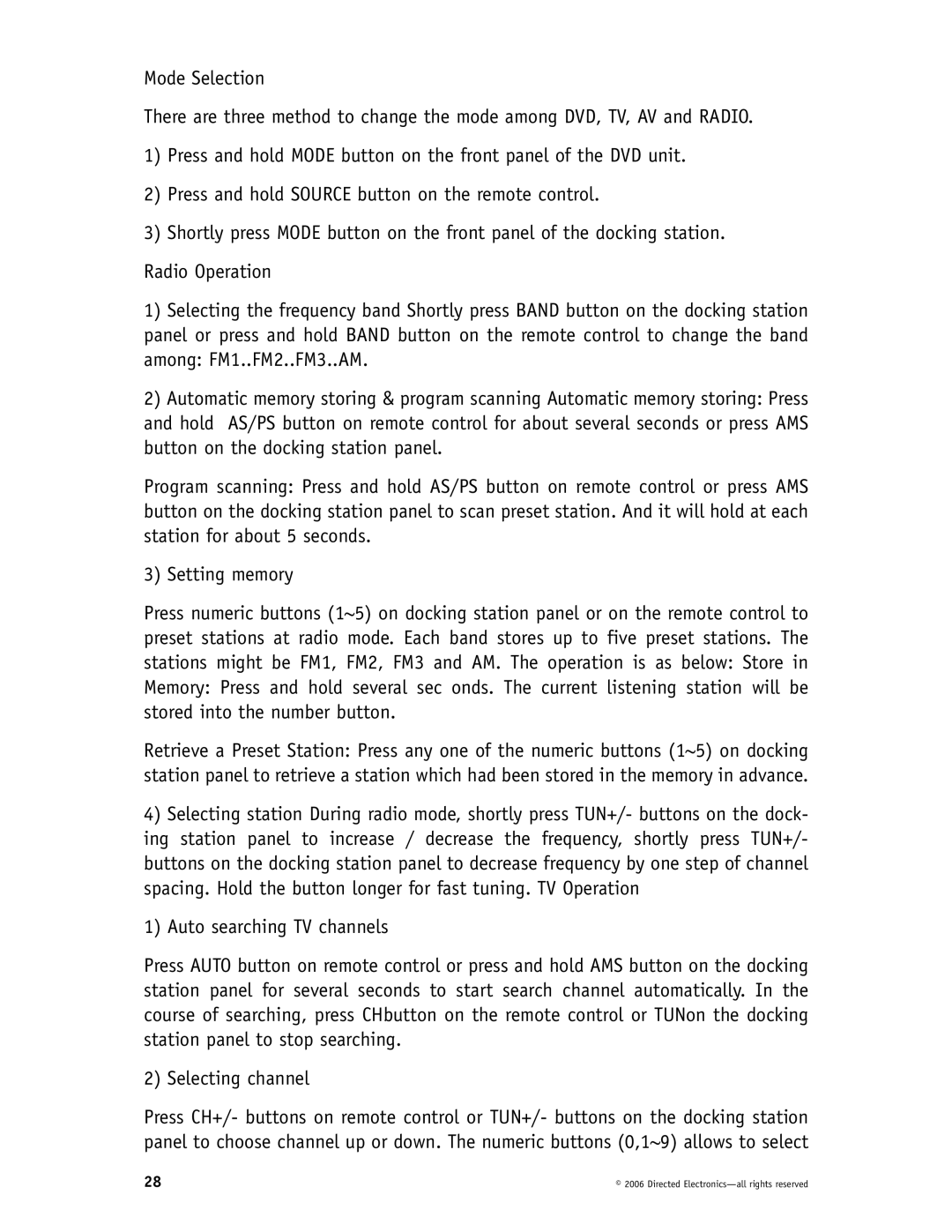DP1020 specifications
The Directed Video DP1020 is a state-of-the-art digital video player that integrates cutting-edge technology with user-friendly features, making it a versatile tool for both professional and personal use. Engineered to cater to the needs of modern users, the DP1020 supports a wide range of video formats, ensuring compatibility with most digital media. This device is ideal for both viewing and sharing content, whether for entertainment or presentations.One of the standout features of the Directed Video DP1020 is its high-definition video playback capabilities. Supporting resolutions up to 1080p, the DP1020 allows users to experience crystal-clear visuals that bring scenes to life. Whether it’s for watching movies, displaying home videos, or showcasing multimedia presentations, the clarity of the image is impressive, ensuring an enjoyable viewing experience.
In terms of connectivity, the DP1020 is equipped with multiple input options, including USB, HDMI, and SD card slots. This versatility enables users to easily connect various devices such as cameras, smartphones, and external hard drives. The inclusion of wireless connectivity options, such as Wi-Fi and Bluetooth, further enhances its usability, allowing content streaming from different networks without the need for cumbersome cables.
The Directed Video DP1020 also features an intuitive user interface that simplifies navigation through menus, settings, and content libraries. With a responsive touchscreen display and remote control capability, users can quickly access their favorite features and settings. This ease of use is especially beneficial for those who may not be tech-savvy.
Another noteworthy characteristic of the DP1020 is its robust built-in speaker system that delivers exceptional audio quality. Users can enjoy rich sound without the need for additional external speakers, making the device perfect for a wide range of environments, from casual home viewing to more formal presentations.
The DP1020 also comes with several additional features, including customizable playlist options and parental controls, making it suitable for users of all ages. Energy-efficient design ensures that the device remains eco-friendly without compromising performance.
In summary, the Directed Video DP1020 stands out in the realm of digital media players due to its high-definition capabilities, versatile connectivity options, user-friendly interface, and impressive audio performance. Whether for home use or professional applications, the DP1020 is a reliable choice for anyone looking to elevate their video viewing experience.