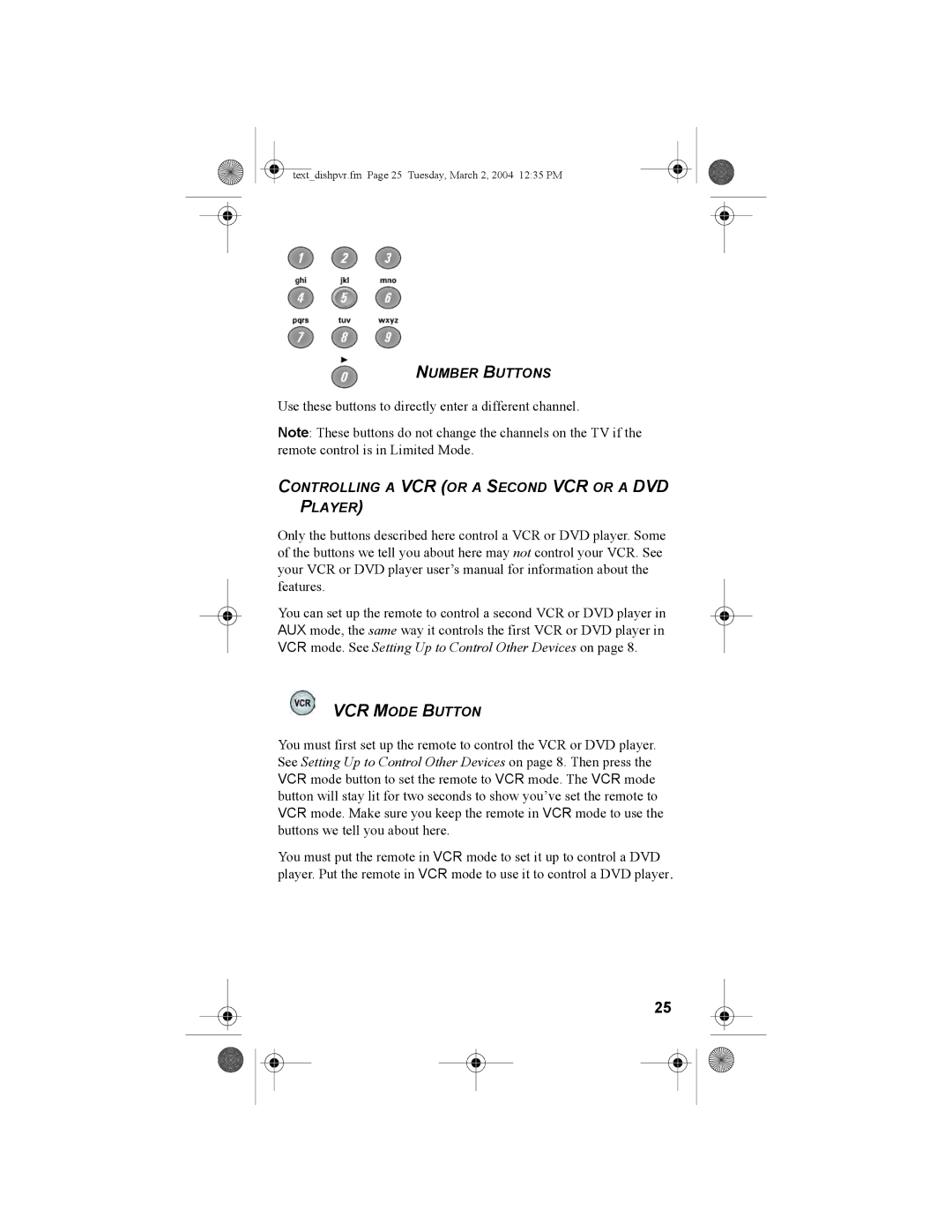5.0, 6.0, 8.0, DVR 921, 129418 specifications
Dish Network has consistently been at the forefront of satellite television technology, and its offerings, including the Dish Network 129418, DVR 921, and their varied receiver specifications like 8.0, 6.0, and 5.0, showcase that innovation. The Dish Network 129418 is a key piece in the company’s evolving lineup, providing satellite television users with enhanced viewing experiences, improved functionalities, and advanced features.One of the standout features of the Dish Network 129418 is its ability to access a wide array of channels, including standard and high-definition programming. This ensures that subscribers can enjoy their favorite shows, movies, and sports events with exceptional picture quality. Furthermore, it is designed to work seamlessly with various DVR models, notably the DVR 921. This DVR not only allows users to record live television but also offers the flexibility to pause and rewind live broadcasts while providing ample storage to keep favorite shows available for later viewing.
The DVR 921 reflects Dish Network's commitment to multi-functionality and user convenience. It generally features dual tuners, meaning that users can record two different programs simultaneously while watching another. With an enhanced interface and user-friendly design, navigating through recorded programs and live content is intuitive. Moreover, it boasts high storage capacity, enabling users to store dozens of hours of recordings without the need for frequent management.
In terms of technology, Dish Network's receivers with specifications like 8.0, 6.0, and 5.0 are built to ensure optimum performance. These numbers generally reflect the generation of technology and the range of features provided, with newer versions offering advancements in processing speed, signal quality, and connectivity options. The 8.0 receiver, for example, is often synonymous with superior performance, providing exceptional clarity and reduced lag time, which is crucial for viewers who enjoy sports or action-packed programming.
Dish Network also emphasizes customer accessibility with features that include parental controls, user profiles, and customizable viewing preferences. The integration of smart technology allows for the potential inclusion of streaming services, greatly expanding the viewing possibilities for subscribers.
In summary, the Dish Network 129418, DVR 921, and their associated receiver specifications demonstrate the company's dedication to delivering high-quality entertainment experiences. With a focus on technological advancement and user-friendly features, Dish Network continues to meet the diverse demands of today's viewers, ensuring that they remain at the helm of the satellite television industry.