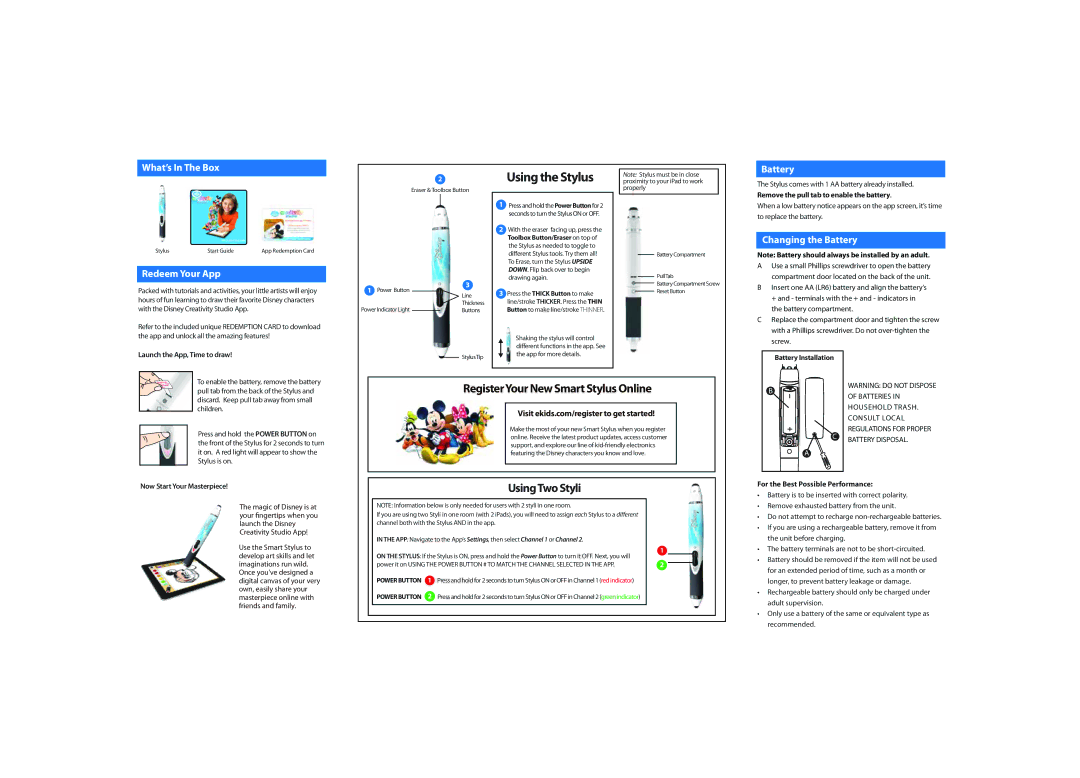What’s In The Box
|
| |
| 16 Quick Start Guide |
|
|
| |
| www.eKids.com |
|
Stylus | Start Guide | App Redemption Card |
Redeem Your App
Packed with tutorials and activities, your little artists will enjoy hours of fun learning to draw their favorite Disney characters with the Disney Creativity Studio App.
Refer to the included unique REDEMPTION CARD to download the app and unlock all the amazing features!
Launch the App, Time to draw!
2
Eraser & Toolbox Button
11 Power Button | 3 | ||
|
| Line | |
|
| ||
|
|
| |
|
|
| Thickness |
Power Indicator Light | 3 | ||
|
| Buttons | |
|
| ||
StylusTip
Using the Stylus
1Press and hold the PowerButton for 2 seconds to turn the Stylus ON or OFF.
2With the eraser facing up, press the Toolbox Button/Eraser on top of the Stylus as needed to toggle to different Stylus tools. Try them all! To Erase, turn the Stylus UPSIDE DOWN. Flip back over to begin drawing again.
3Press the THICK Button to make line/stroke THICKER. Press the THIN Button to make line/stroke THINNER.
Shaking the stylus will control different functions in the app. See the app for more details.
Note: Stylus must be in close proximity to your iPad to work properly
Battery Compartment
PullTab
Battery Compartment Screw
Reset Button
Battery
The Stylus comes with 1 AA battery already installed.
Remove the pull tab to enable the battery.
When a low battery notice appears on the app screen, it’s time to replace the battery.
Changing the Battery
Note: Battery should always be installed by an adult.
AUse a small Phillips screwdriver to open the battery compartment door located on the back of the unit.
BInsert one AA (LR6) battery and align the battery’s + and - terminals with the + and - indicators in
the battery compartment.
CReplace the compartment door and tighten the screw with a Phillips screwdriver. Do not
Battery Installation
BEFORE | To enable the battery, remove the battery |
REMOVE |
|
PULLTAB |
|
USE | pull tab from the back of the Stylus and |
| |
| discard. Keep pull tab away from small |
| children. |
| Press and hold the POWER BUTTON on |
| the front of the Stylus for 2 seconds to turn |
| it on. A red light will appear to show the |
| Stylus is on. |
RegisterYour New Smart Stylus Online
Visit ekids.com/register to get started!
Make the most of your new Smart Stylus when you register online. Receive the latest product updates, access customer support, and explore our line of
B
C
A
WARNING: DO NOT DISPOSE OF BATTERIES IN HOUSEHOLD TRASH. CONSULT LOCAL REGULATIONS FOR PROPER BATTERY DISPOSAL.
Now Start Your Masterpiece!
The magic of Disney is at your fingertips when you launch the Disney Creativity Studio App!
Use the Smart Stylus to develop art skills and let imaginations run wild.
Once you've designed a digital canvas of your very own, easily share your masterpiece online with friends and family.
UsingTwo Styli
NOTE: Information below is only needed for users with 2 styli in one room.
If you are using two Styli in one room (with 2 iPads), you will need to assign each Stylus to a different channel both with the Stylus AND in the app.
IN THE APP: Navigate to the App’s Settings, then select Channel 1 or Channel 2.
ON THE STYLUS: If the Stylus is ON, press and hold the Power Button to turn it OFF. Next, you will | 1 | |
| ||
power it on USING THE POWER BUTTON # TO MATCH THE CHANNEL SELECTED IN THE APP. | 2 | |
POWERBUTTON | 1 Press and hold for 2 seconds to turn Stylus ON or OFF in Channel 1 (red indicator) |
|
POWERBUTTON | 2 Press and hold for 2 seconds to turn Stylus ON or OFF in Channel 2 (green indicator) |
|
For the Best Possible Performance:
•Battery is to be inserted with correct polarity.
•Remove exhausted battery from the unit.
•Do not attempt to recharge
•If you are using a rechargeable battery, remove it from the unit before charging.
•The battery terminals are not to be short-circuited.
•Battery should be removed if the item will not be used for an extended period of time, such as a month or longer, to prevent battery leakage or damage.
•Rechargeable battery should only be charged under adult supervision.
•Only use a battery of the same or equivalent type as recommended.