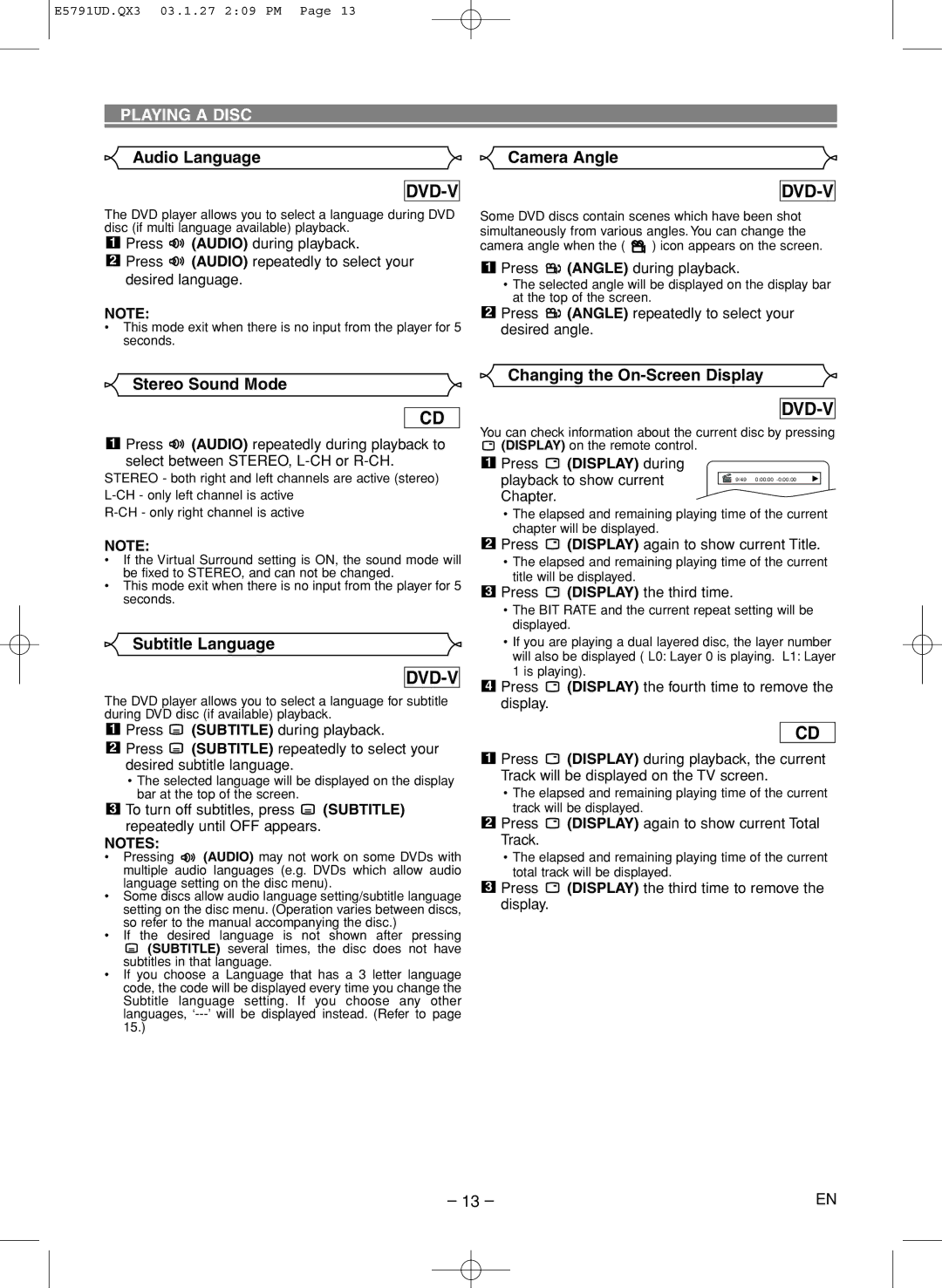E5791UD.QX3 03.1.27 2:09 PM Page 13
PLAYING A DISC
Audio Language | Camera Angle |
DVD-V
The DVD player allows you to select a language during DVD disc (if multi language available) playback.
1Press ![]() (AUDIO) during playback.
(AUDIO) during playback.
2Press ![]() (AUDIO) repeatedly to select your desired language.
(AUDIO) repeatedly to select your desired language.
DVD-V
Some DVD discs contain scenes which have been shot simultaneously from various angles. You can change the
camera angle when the ( ![]() ) icon appears on the screen.
) icon appears on the screen.
1Press 
 (ANGLE) during playback.
(ANGLE) during playback.
•The selected angle will be displayed on the display bar at the top of the screen.
NOTE:
•This mode exit when there is no input from the player for 5 seconds.
2Press ![]()
![]() (ANGLE) repeatedly to select your desired angle.
(ANGLE) repeatedly to select your desired angle.
Stereo Sound Mode
CD
1Press ![]() (AUDIO) repeatedly during playback to select between STEREO,
(AUDIO) repeatedly during playback to select between STEREO,
STEREO - both right and left channels are active (stereo)
NOTE:
•If the Virtual Surround setting is ON, the sound mode will be fixed to STEREO, and can not be changed.
•This mode exit when there is no input from the player for 5 seconds.
Subtitle Language
DVD-V
The DVD player allows you to select a language for subtitle during DVD disc (if available) playback.
1Press ![]() (SUBTITLE) during playback.
(SUBTITLE) during playback.
2Press ![]() (SUBTITLE) repeatedly to select your desired subtitle language.
(SUBTITLE) repeatedly to select your desired subtitle language.
•The selected language will be displayed on the display bar at the top of the screen.
3To turn off subtitles, press ![]() (SUBTITLE) repeatedly until OFF appears.
(SUBTITLE) repeatedly until OFF appears.
NOTES:
•Pressing ![]() (AUDIO) may not work on some DVDs with multiple audio languages (e.g. DVDs which allow audio language setting on the disc menu).
(AUDIO) may not work on some DVDs with multiple audio languages (e.g. DVDs which allow audio language setting on the disc menu).
•Some discs allow audio language setting/subtitle language setting on the disc menu. (Operation varies between discs, so refer to the manual accompanying the disc.)
•If the desired language is not shown after pressing
![]() (SUBTITLE) several times, the disc does not have subtitles in that language.
(SUBTITLE) several times, the disc does not have subtitles in that language.
•If you choose a Language that has a 3 letter language code, the code will be displayed every time you change the Subtitle language setting. If you choose any other languages,
Changing the On-Screen Display
DVD-V
You can check information about the current disc by pressing (DISPLAY) on the remote control.
1 Press ![]() (DISPLAY) during
(DISPLAY) during
playback to show current | 9/49 0:00:00 |
Chapter. |
|
•The elapsed and remaining playing time of the current chapter will be displayed.
2Press ![]() (DISPLAY) again to show current Title.
(DISPLAY) again to show current Title.
•The elapsed and remaining playing time of the current title will be displayed.
3Press  (DISPLAY) the third time.
(DISPLAY) the third time.
•The BIT RATE and the current repeat setting will be displayed.
•If you are playing a dual layered disc, the layer number will also be displayed ( L0: Layer 0 is playing. L1: Layer 1 is playing).
4Press ![]() (DISPLAY) the fourth time to remove the display.
(DISPLAY) the fourth time to remove the display.
CD
1Press ![]() (DISPLAY) during playback, the current Track will be displayed on the TV screen.
(DISPLAY) during playback, the current Track will be displayed on the TV screen.
•The elapsed and remaining playing time of the current track will be displayed.
2Press ![]() (DISPLAY) again to show current Total Track.
(DISPLAY) again to show current Total Track.
•The elapsed and remaining playing time of the current total track will be displayed.
3Press ![]() (DISPLAY) the third time to remove the display.
(DISPLAY) the third time to remove the display.
– 13 – | EN |