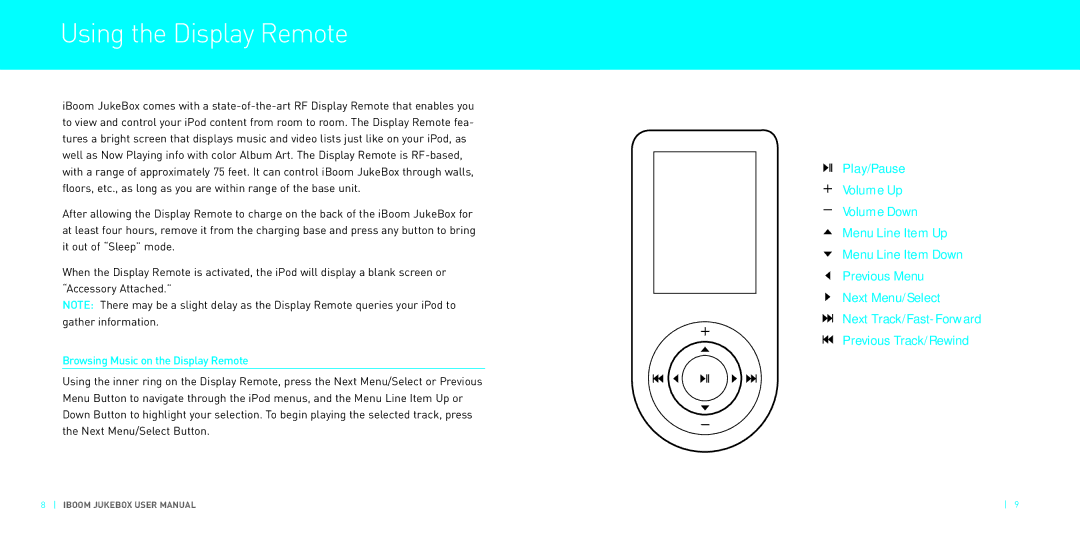Using the DisplayRemote
iBoom JukeBox comes with a
After allowing the Display Remote to charge on the back of the iBoom JukeBox for at least four hours, remove it from the charging base and press any button to bring it out of “Sleep” mode.
When the Display Remote is activated, the iPod will display a blank screen or “Accessory Attached.”
NOTE: There may be a slight delay as the Display Remote queries your iPod to gather information.
Browsing Music on the Display Remote
Using the inner ring on the Display Remote, press the Next Menu/Select or Previous Menu Button to navigate through the iPod menus, and the Menu Line Item Up or Down Button to highlight your selection. To begin playing the selected track, press the Next Menu/Select Button.
Play/Pause
Volume Up
Volume Down
Menu Line Item Up
Menu Line Item Down
Previous Menu
Next Menu/Select
Next
Previous Track/Rewind
8 IBOOM JUKEBOX USER MANUAL | 9 |