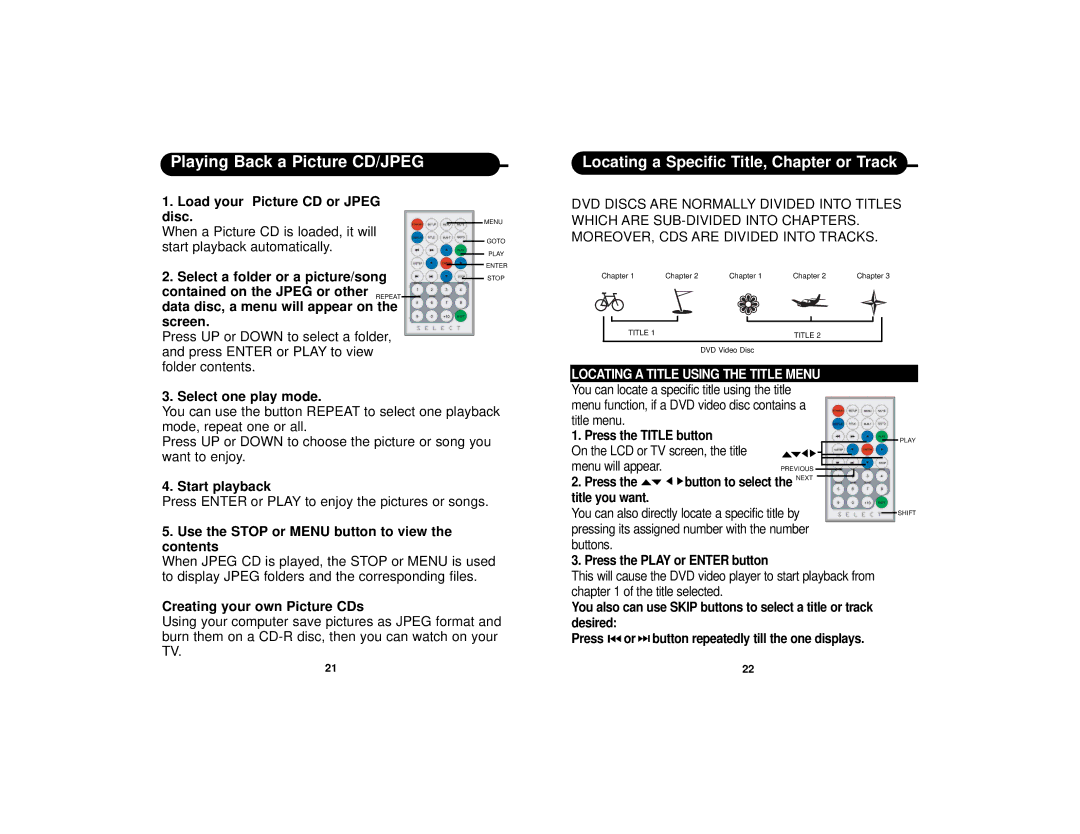Playing Back a Picture CD/JPEG
1. Load your Picture CD or JPEG |
| |
disc. | MENU | |
When a Picture CD is loaded, it will | GOTO | |
start playback automatically. | ||
PLAY | ||
| ||
2. Select a folder or a picture/song | ENTER | |
STOP | ||
contained on the JPEG or other REPEAT |
| |
data disc, a menu will appear on the |
| |
screen. |
|
Press UP or DOWN to select a folder, and press ENTER or PLAY to view folder contents.
Locating a Specific Title, Chapter or Track
DVD DISCS ARE NORMALLY DIVIDED INTO TITLES WHICH ARE
Chapter 1 | Chapter 2 | Chapter 1 | Chapter 2 | Chapter 3 |
TITLE 1 |
|
| TITLE 2 |
|
|
|
|
| |
|
| DVD Video Disc |
|
|
3. Select one play mode.
You can use the button REPEAT to select one playback mode, repeat one or all.
Press UP or DOWN to choose the picture or song you want to enjoy.
4. Start playback
Press ENTER or PLAY to enjoy the pictures or songs.
5. Use the STOP or MENU button to view the |
contents |
LOCATING A TITLE USING THE TITLE MENU You can locate a specific title using the title menu function, if a DVD video disc contains a title menu.
1. Press the TITLE button
On the LCD or TV screen, the title |
|
menu will appear. | PREVIOUS |
2.Press the ![]()
![]()
![]()
![]() button to select the NEXT title you want.
button to select the NEXT title you want.
You can also directly locate a specific title by pressing its assigned number with the number buttons.
PLAY |
SHIFT |
When JPEG CD is played, the STOP or MENU is used |
to display JPEG folders and the corresponding files. |
Creating your own Picture CDs
Using your computer save pictures as JPEG format and burn them on a
3. Press the PLAY or ENTER button
This will cause the DVD video player to start playback from chapter 1 of the title selected.
You also can use SKIP buttons to select a title or track desired:
Press ![]()
![]()
![]() or
or ![]()
![]() button repeatedly till the one displays.
button repeatedly till the one displays.
21 | 22 |