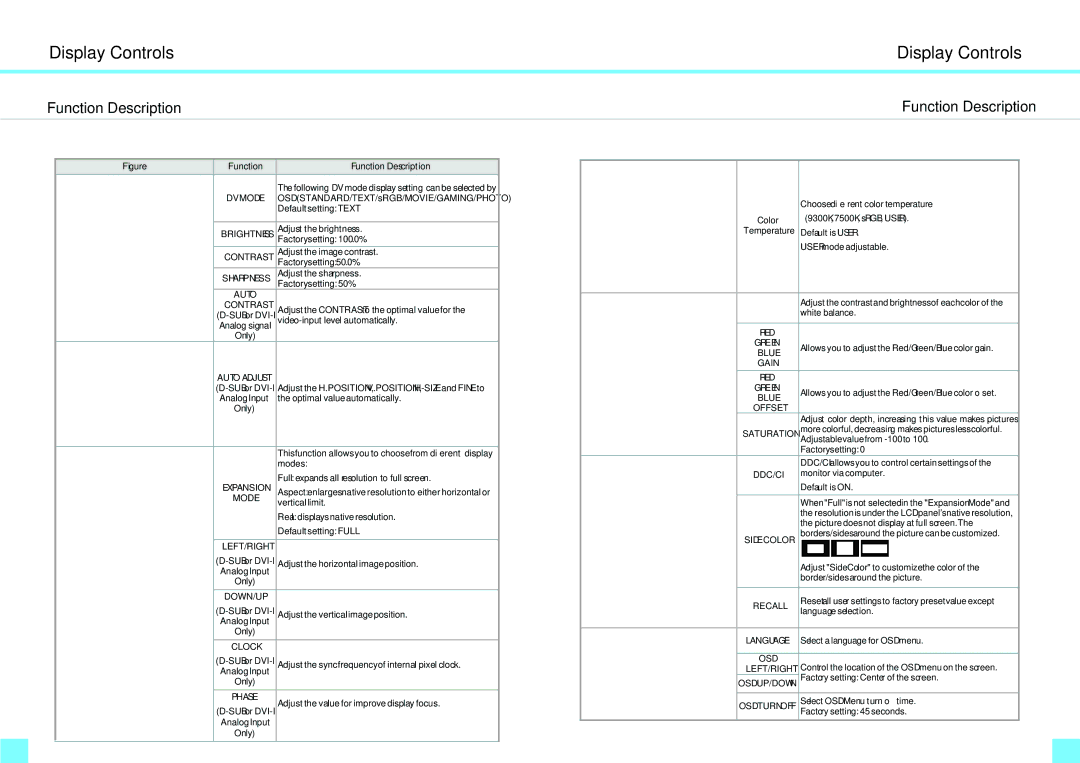DS-263N specifications
DoubleSight Displays DS-263N is a standout choice for professionals seeking high-quality display solutions that enhance productivity and offer flexibility in a compact design. This monitor is particularly valued in environments where display real estate is crucial, such as design studios, office spaces, and trading floors.One of the main features of the DS-263N is its impressive 26-inch screen size, offering ample workspace that allows for multitasking without compromising clarity or visibility. The display boasts a full HD resolution of 1920x1080, delivering sharp images with vibrant colors, making it ideal for graphic design, video editing, and other visually intensive tasks. The wide viewing angles ensure that users can view the screen from various positions without a significant loss in quality, enhancing collaboration in shared workspaces.
The DS-263N integrates advanced LED backlight technology, which not only provides an energy-efficient solution but also contributes to improved brightness and contrast ratios. This results in deep blacks and bright whites, elevating the overall visual experience. Additionally, the monitor features built-in flicker-free technology, reducing eye strain during extended hours of use—a critical factor for users who spend long periods in front of their screens.
Flexibility is further enhanced with the monitor's adjustable height, tilt, and swivel capabilities. This ergonomic design allows users to customize their viewing experience and find the most comfortable working position, which can lead to increased productivity and reduced risk of discomfort or injury.
Connectivity is another strong point of the DS-263N, as it comes equipped with multiple input options, including HDMI, DisplayPort, and VGA. This versatility enables users to connect the monitor to a variety of devices, such as laptops, desktop computers, and gaming consoles, making it a versatile addition to any setup.
In summary, the DoubleSight Displays DS-263N combines a large full HD display, advanced LED technology, and ergonomic features to provide an optimal viewing experience. Its flexibility in connectivity and adjustability makes it a formidable choice for professionals who require reliable performance and quality in their day-to-day tasks, thus reaffirming its status as a valuable asset in any workplace environment.