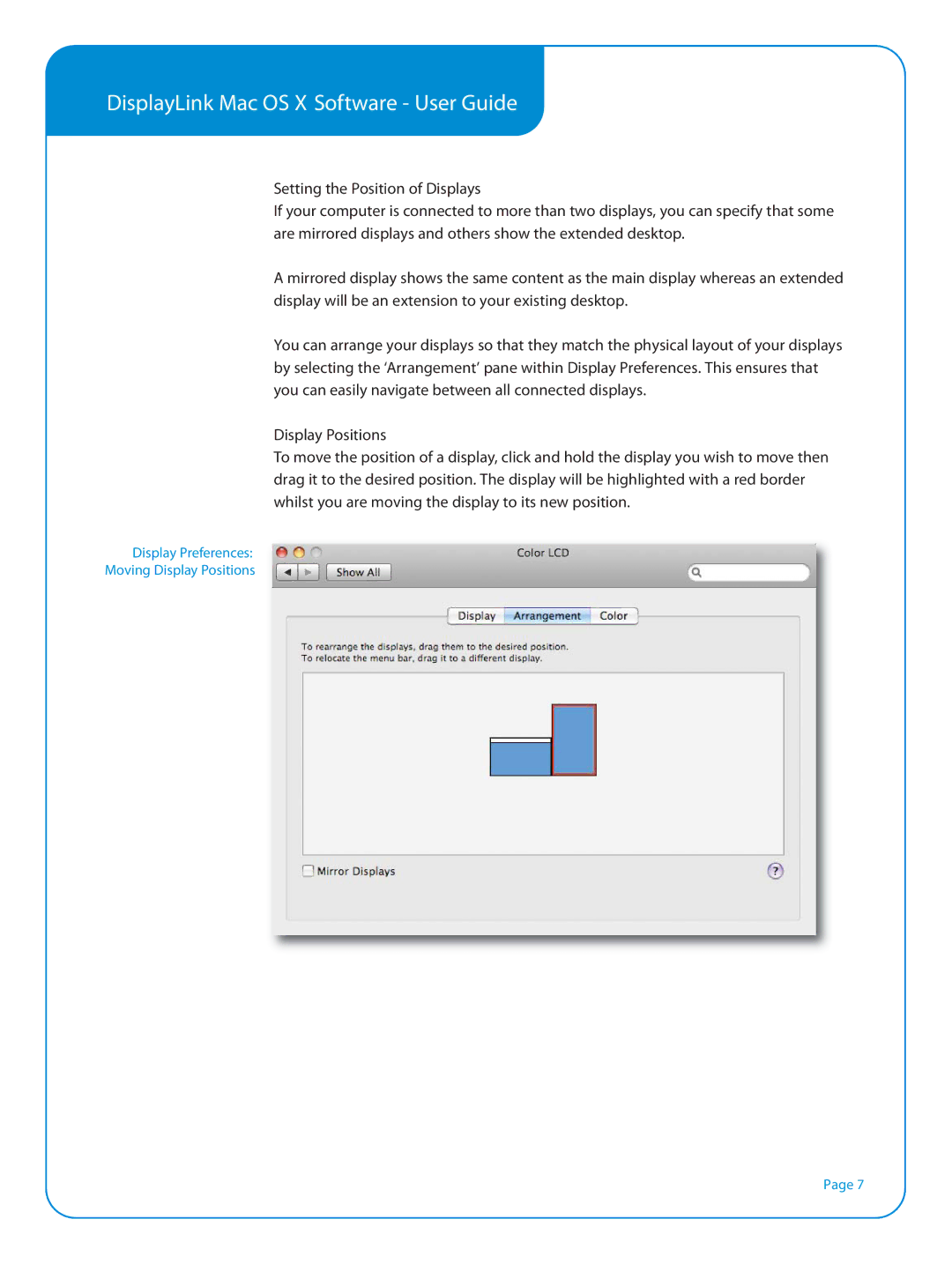DisplayLink Mac OS X Software - User Guide
Setting the Position of Displays
If your computer is connected to more than two displays, you can specify that some are mirrored displays and others show the extended desktop.
A mirrored display shows the same content as the main display whereas an extended display will be an extension to your existing desktop.
You can arrange your displays so that they match the physical layout of your displays by selecting the ‘Arrangement’ pane within Display Preferences. This ensures that you can easily navigate between all connected displays.
Display Positions
To move the position of a display, click and hold the display you wish to move then drag it to the desired position. The display will be highlighted with a red border whilst you are moving the display to its new position.
Display Preferences:
Moving Display Positions
Page 7