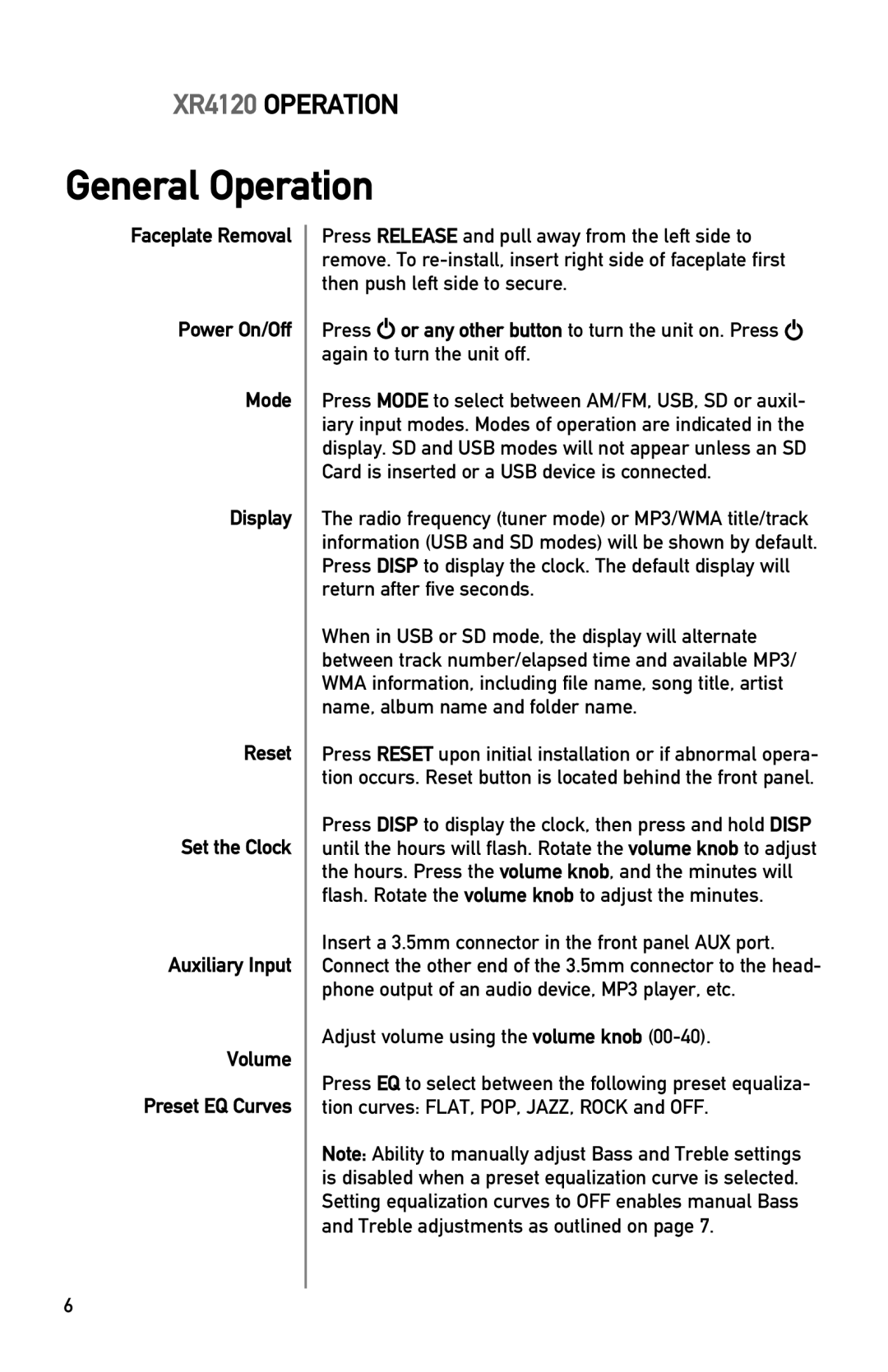XR4120 OPERATION
General Operation
Faceplate Removal
Power On/Off
Mode
Display
Reset
Set the Clock
Auxiliary Input
Volume Preset EQ Curves
Press RELEASE and pull away from the left side to remove. To
Press ![]() or any other button to turn the unit on. Press
or any other button to turn the unit on. Press ![]() again to turn the unit off.
again to turn the unit off.
Press MODE to select between AM/FM, USB, SD or auxil- iary input modes. Modes of operation are indicated in the display. SD and USB modes will not appear unless an SD Card is inserted or a USB device is connected.
The radio frequency (tuner mode) or MP3/WMA title/track information (USB and SD modes) will be shown by default. Press DISP to display the clock. The default display will return after five seconds.
When in USB or SD mode, the display will alternate between track number/elapsed time and available MP3/ WMA information, including file name, song title, artist name, album name and folder name.
Press RESET upon initial installation or if abnormal opera- tion occurs. Reset button is located behind the front panel.
Press DISP to display the clock, then press and hold DISP until the hours will flash. Rotate the volume knob to adjust the hours. Press the volume knob, and the minutes will flash. Rotate the volume knob to adjust the minutes.
Insert a 3.5mm connector in the front panel AUX port. Connect the other end of the 3.5mm connector to the head- phone output of an audio device, MP3 player, etc.
Adjust volume using the volume knob
Press EQ to select between the following preset equaliza- tion curves: FLAT, POP, JAZZ, ROCK and OFF.
Note: Ability to manually adjust Bass and Treble settings is disabled when a preset equalization curve is selected. Setting equalization curves to OFF enables manual Bass and Treble adjustments as outlined on page 7.
6