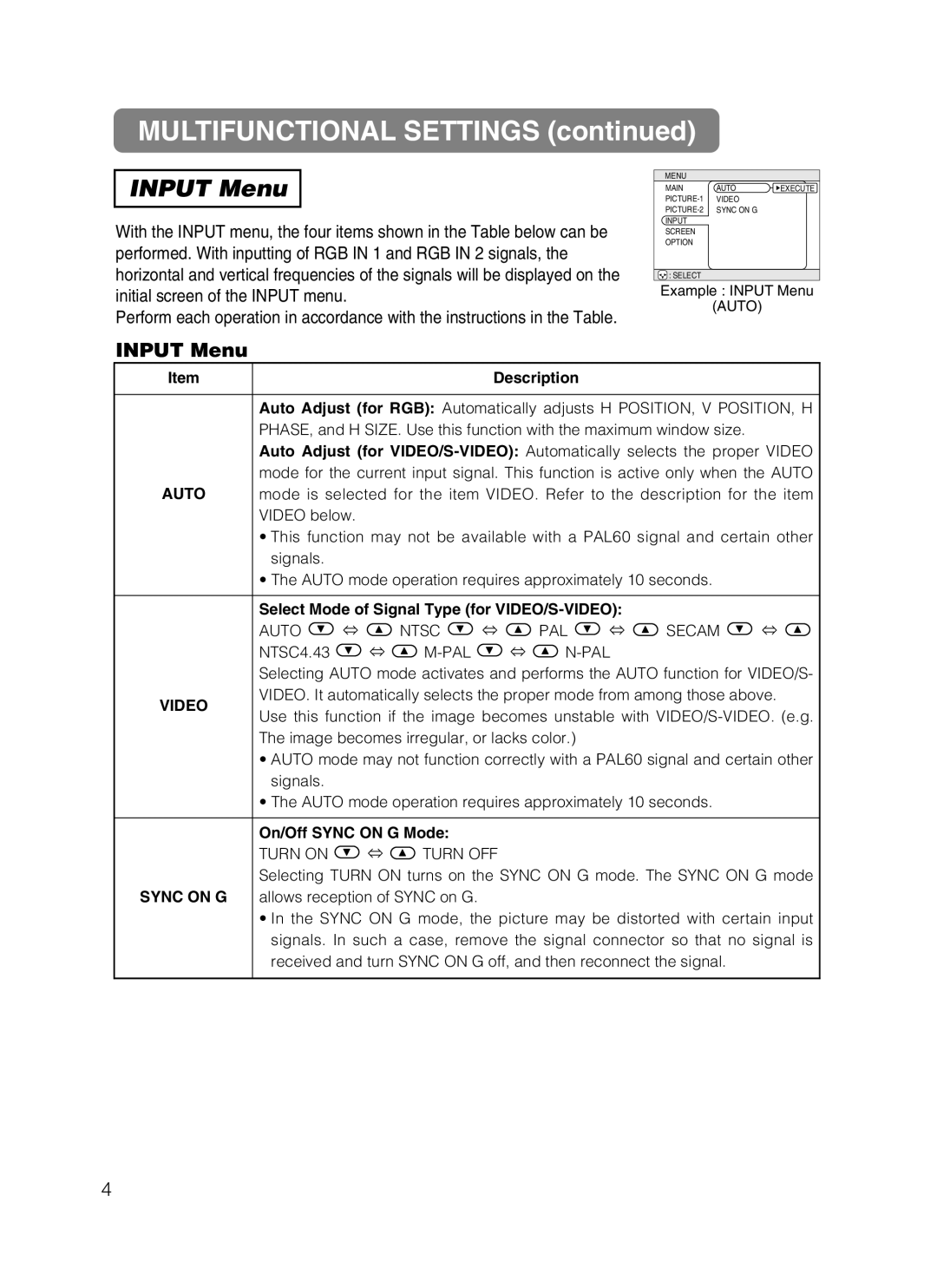MULTIFUNCTIONAL SETTINGS (continued)
INPUT Menu
With the INPUT menu, the four items shown in the Table below can be performed. With inputting of RGB IN 1 and RGB IN 2 signals, the horizontal and vertical frequencies of the signals will be displayed on the initial screen of the INPUT menu.
Perform each operation in accordance with the instructions in the Table.
MENU
MAIN | AUTO | EXECUTE |
VIDEO |
| |
SYNC ON G |
| |
INPUT |
|
|
SCREEN |
|
|
OPTION |
|
|
![]() : SELECT
: SELECT
Example : INPUT Menu
(AUTO)
INPUT Menu
Item |
|
|
| Description |
|
|
| ||
|
| ||||||||
| Auto Adjust (for RGB): Automatically adjusts H POSITION, V POSITION, H | ||||||||
| PHASE, and H SIZE. Use this function with the maximum window size. |
| |||||||
| Auto Adjust (for | ||||||||
| mode for the current input signal. This function is active only when the AUTO | ||||||||
AUTO | mode is selected for the item VIDEO. Refer to the description for the item | ||||||||
| VIDEO below. |
|
|
|
|
|
| ||
| • This function may not be available with a PAL60 signal and certain other | ||||||||
| signals. |
|
|
|
|
|
|
| |
| • The AUTO mode operation requires approximately 10 seconds. |
| |||||||
|
|
|
| ||||||
| Select Mode of Signal Type (for |
|
| ||||||
| AUTO | ⇔ | NTSC | ⇔ | PAL | ⇔ | SECAM | ⇔ | |
| NTSC4.43 | ⇔ | ⇔ |
|
| ||||
| Selecting AUTO mode activates and performs the AUTO function for VIDEO/S- | ||||||||
VIDEO | VIDEO. It automatically selects the proper mode from among those above. | ||||||||
Use this function if the image becomes unstable with | |||||||||
| |||||||||
| The image becomes irregular, or lacks color.) |
|
|
| |||||
•AUTO mode may not function correctly with a PAL60 signal and certain other signals.
•The AUTO mode operation requires approximately 10 seconds.
On/Off SYNC ON G Mode:
TURN ON  ⇔
⇔  TURN OFF
TURN OFF
Selecting TURN ON turns on the SYNC ON G mode. The SYNC ON G mode
SYNC ON G allows reception of SYNC on G.
•In the SYNC ON G mode, the picture may be distorted with certain input signals. In such a case, remove the signal connector so that no signal is received and turn SYNC ON G off, and then reconnect the signal.
4