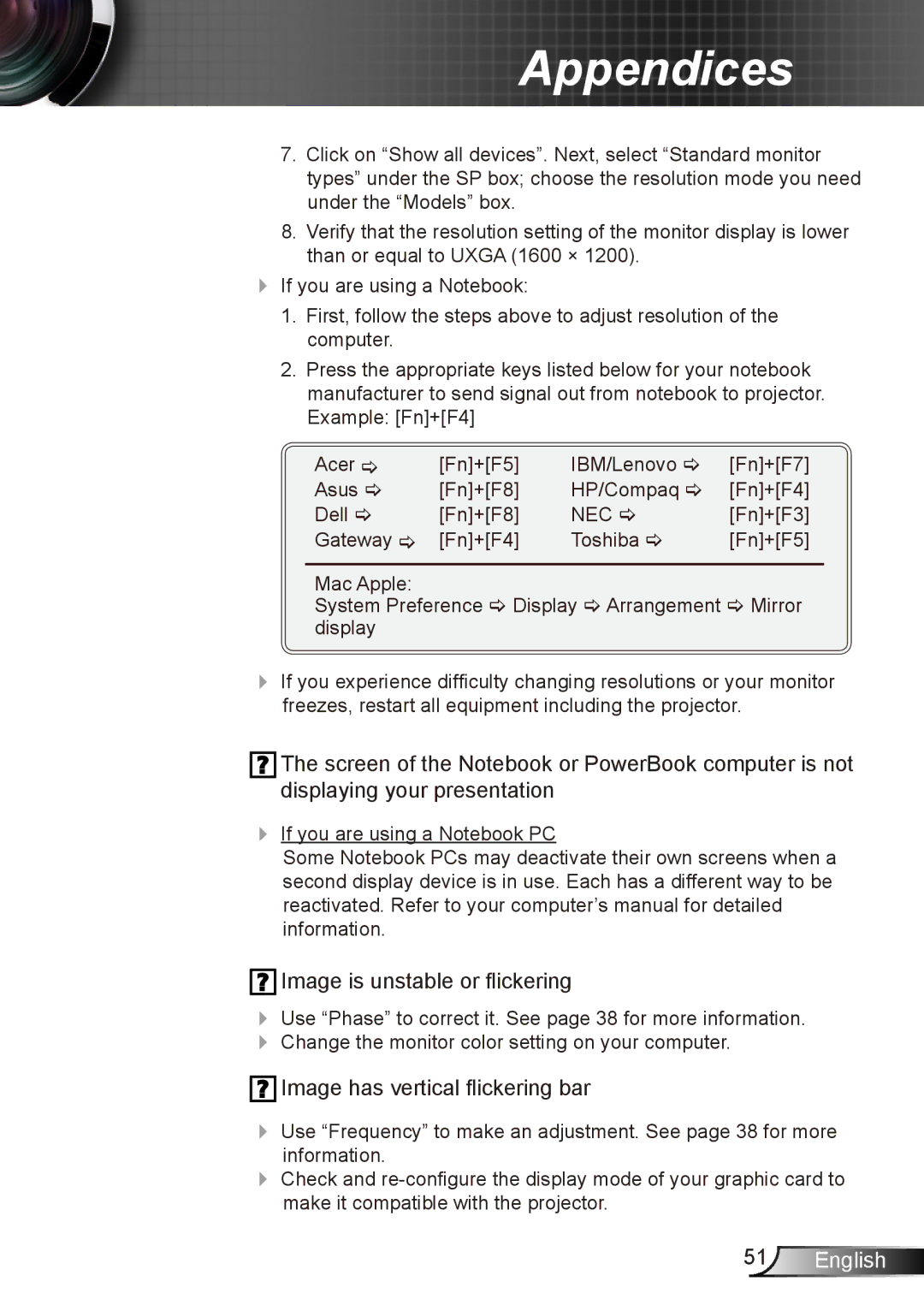Appendices
7.Click on “Show all devices”. Next, select “Standard monitor types” under the SP box; choose the resolution mode you need under the “Models” box.
8.Verify that the resolution setting of the monitor display is lower than or equal to UXGA (1600 × 1200).
If you are using a Notebook:
1.First, follow the steps above to adjust resolution of the computer.
2.Press the appropriate keys listed below for your notebook manufacturer to send signal out from notebook to projector. Example: [Fn]+[F4]
Acer | [Fn]+[F5] | IBM/Lenovo | [Fn]+[F7] |
Asus | [Fn]+[F8] | HP/Compaq | [Fn]+[F4] |
Dell | [Fn]+[F8] | NEC | [Fn]+[F3] |
Gateway | [Fn]+[F4] | Toshiba | [Fn]+[F5] |
Mac Apple:
System Preference Display Arrangement Mirror display
If you experience difficulty changing resolutions or your monitor freezes, restart all equipment including the projector.
![]() The screen of the Notebook or PowerBook computer is not displaying your presentation
The screen of the Notebook or PowerBook computer is not displaying your presentation
If you are using a Notebook PC
Some Notebook PCs may deactivate their own screens when a second display device is in use. Each has a different way to be reactivated. Refer to your computer’s manual for detailed information.
 Image is unstable or flickering
Image is unstable or flickering
Use “Phase” to correct it. See page 38 for more information.
Change the monitor color setting on your computer.
 Image has vertical flickering bar
Image has vertical flickering bar
Useinformation.“Frequency” to make an adjustment. See page 38 for more
Check and
51English