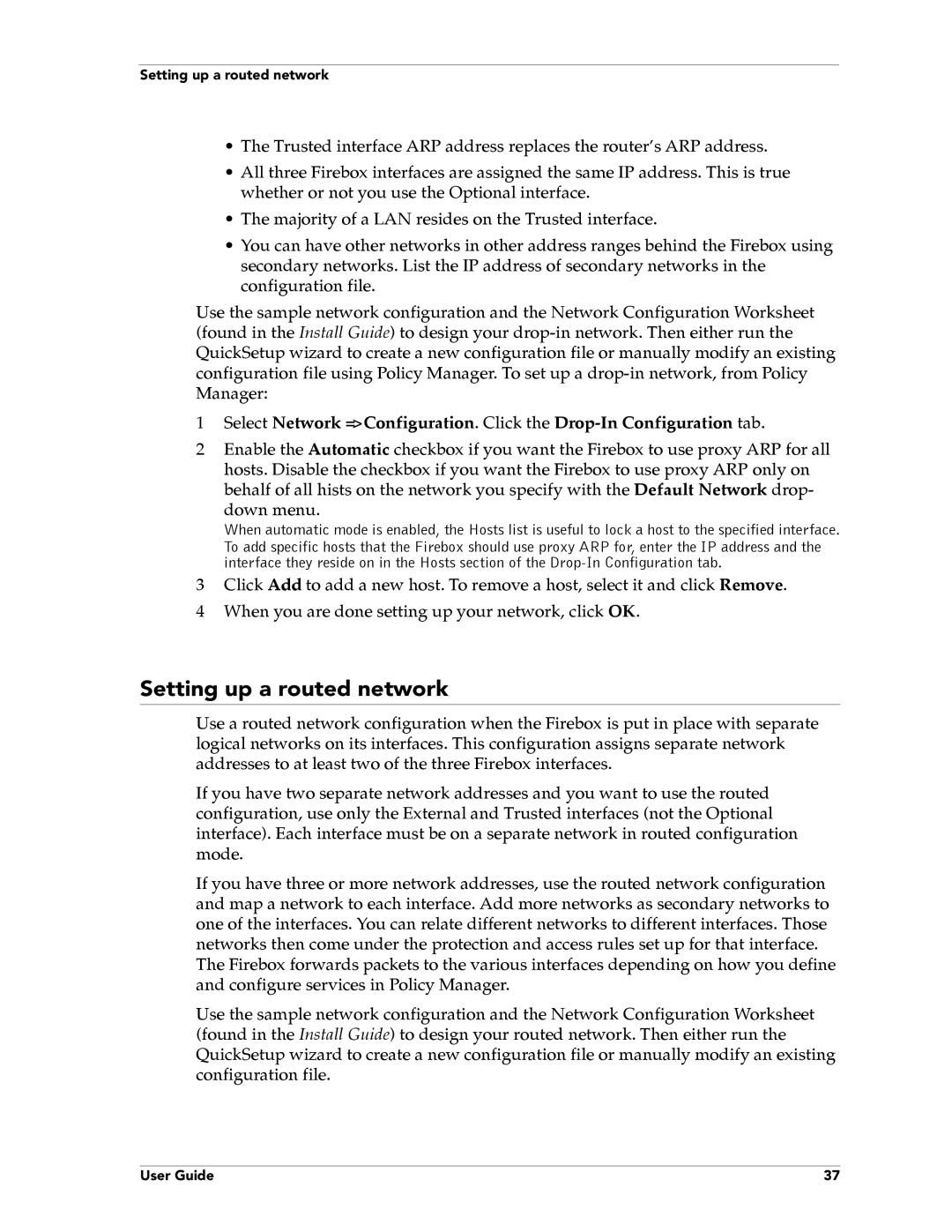Setting up a routed network
•The Trusted interface ARP address replaces the router’s ARP address.
•All three Firebox interfaces are assigned the same IP address. This is true whether or not you use the Optional interface.
•The majority of a LAN resides on the Trusted interface.
•You can have other networks in other address ranges behind the Firebox using secondary networks. List the IP address of secondary networks in the configuration file.
Use the sample network configuration and the Network Configuration Worksheet (found in the Install Guide) to design your
1Select Network => Configuration. Click the
2Enable the Automatic checkbox if you want the Firebox to use proxy ARP for all hosts. Disable the checkbox if you want the Firebox to use proxy ARP only on behalf of all hists on the network you specify with the Default Network drop-
down menu.
When automatic mode is enabled, the Hosts list is useful to lock a host to the specified interface. To add specific hosts that the Firebox should use proxy ARP for, enter the IP address and the interface they reside on in the Hosts section of the
3Click Add to add a new host. To remove a host, select it and click Remove.
4 When you are done setting up your network, click OK.
Setting up a routed network
Use a routed network configuration when the Firebox is put in place with separate logical networks on its interfaces. This configuration assigns separate network addresses to at least two of the three Firebox interfaces.
If you have two separate network addresses and you want to use the routed configuration, use only the External and Trusted interfaces (not the Optional interface). Each interface must be on a separate network in routed configuration mode.
If you have three or more network addresses, use the routed network configuration and map a network to each interface. Add more networks as secondary networks to one of the interfaces. You can relate different networks to different interfaces. Those networks then come under the protection and access rules set up for that interface.
The Firebox forwards packets to the various interfaces depending on how you define and configure services in Policy Manager.
Use the sample network configuration and the Network Configuration Worksheet (found in the Install Guide) to design your routed network. Then either run the QuickSetup wizard to create a new configuration file or manually modify an existing configuration file.
User Guide | 37 |