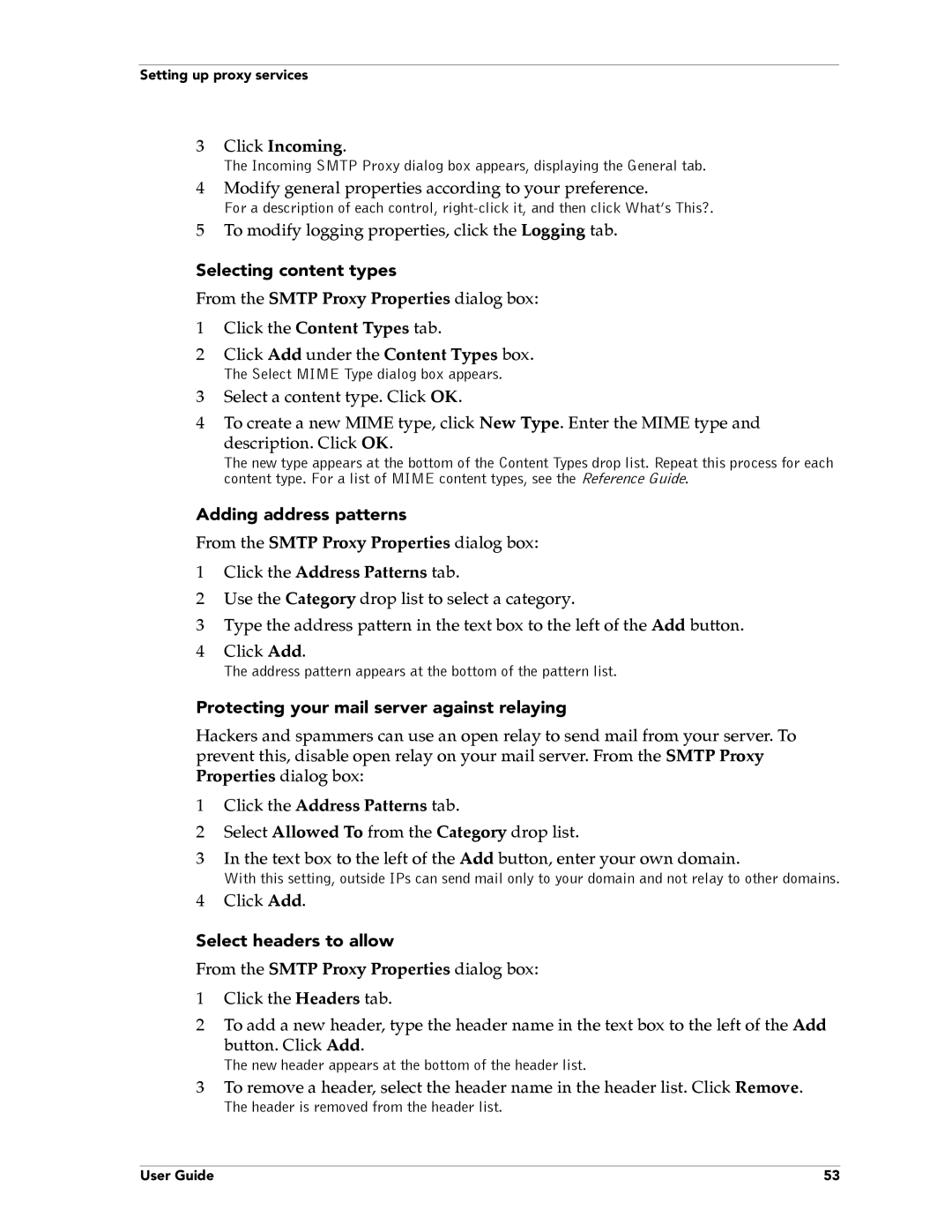Setting up proxy services
3Click Incoming.
The Incoming SMTP Proxy dialog box appears, displaying the General tab.
4Modify general properties according to your preference.
For a description of each control,
5To modify logging properties, click the Logging tab.
Selecting content types
From the SMTP Proxy Properties dialog box:
1Click the Content Types tab.
2Click Add under the Content Types box.
The Select MIME Type dialog box appears.
3Select a content type. Click OK.
4To create a new MIME type, click New Type. Enter the MIME type and
description. Click OK.
The new type appears at the bottom of the Content Types drop list. Repeat this process for each content type. For a list of MIME content types, see the Reference Guide.
Adding address patterns
From the SMTP Proxy Properties dialog box:
1Click the Address Patterns tab.
2Use the Category drop list to select a category.
3Type the address pattern in the text box to the left of the Add button.
4Click Add.
The address pattern appears at the bottom of the pattern list.
Protecting your mail server against relaying
Hackers and spammers can use an open relay to send mail from your server. To prevent this, disable open relay on your mail server. From the SMTP Proxy Properties dialog box:
1Click the Address Patterns tab.
2Select Allowed To from the Category drop list.
3In the text box to the left of the Add button, enter your own domain.
With this setting, outside IPs can send mail only to your domain and not relay to other domains.
4Click Add.
Select headers to allow
From the SMTP Proxy Properties dialog box:
1Click the Headers tab.
2To add a new header, type the header name in the text box to the left of the Add
button. Click Add.
The new header appears at the bottom of the header list.
3To remove a header, select the header name in the header list. Click Remove.
The header is removed from the header list.
User Guide | 53 |