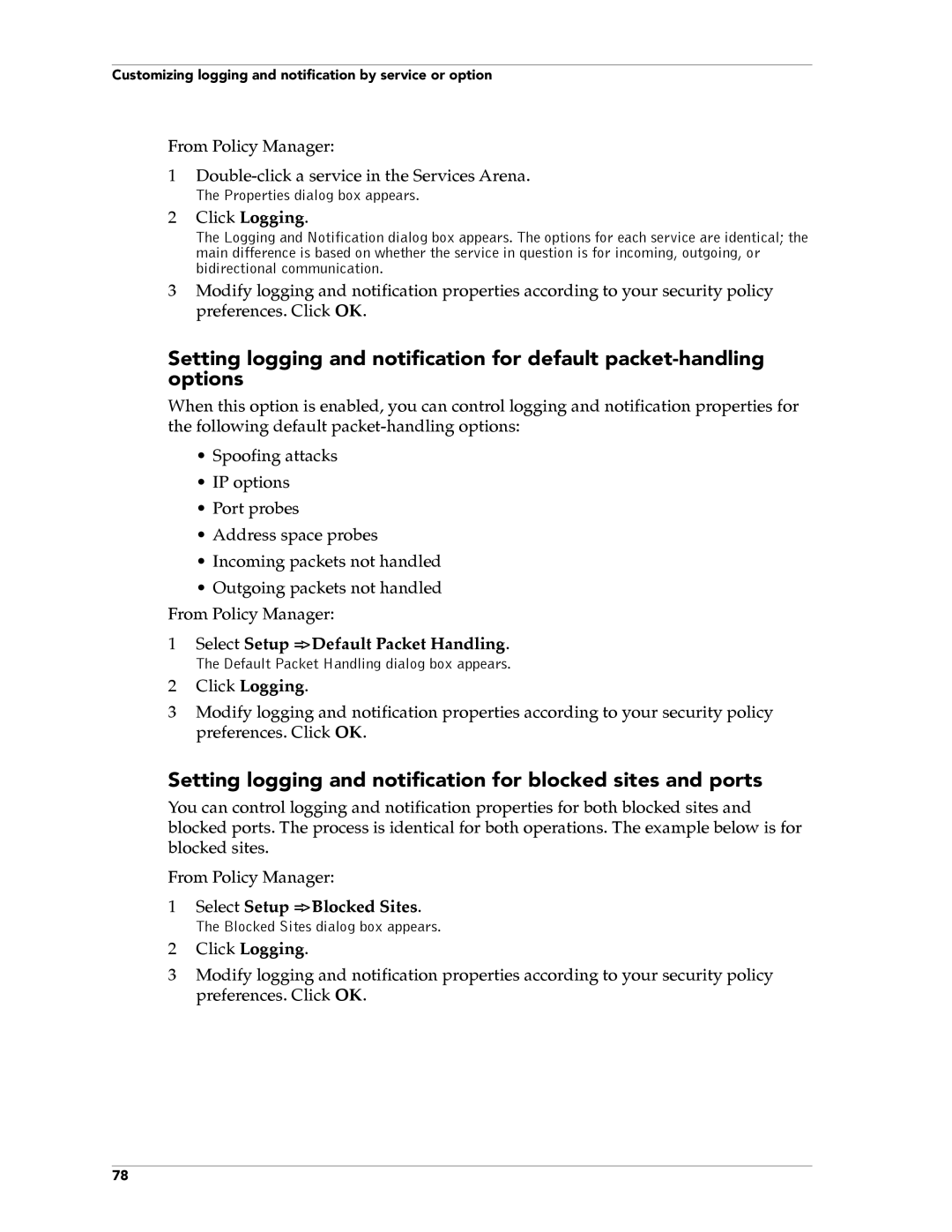Customizing logging and notification by service or option
From Policy Manager:
1
The Properties dialog box appears.
2Click Logging.
The Logging and Notification dialog box appears. The options for each service are identical; the main difference is based on whether the service in question is for incoming, outgoing, or bidirectional communication.
3Modify logging and notification properties according to your security policy preferences. Click OK.
Setting logging and notification for default
When this option is enabled, you can control logging and notification properties for the following default
•Spoofing attacks
•IP options
•Port probes
•Address space probes
•Incoming packets not handled
•Outgoing packets not handled From Policy Manager:
1 Select Setup => Default Packet Handling.
The Default Packet Handling dialog box appears.
2Click Logging.
3Modify logging and notification properties according to your security policy preferences. Click OK.
Setting logging and notification for blocked sites and ports
You can control logging and notification properties for both blocked sites and blocked ports. The process is identical for both operations. The example below is for blocked sites.
From Policy Manager:
1Select Setup => Blocked Sites.
The Blocked Sites dialog box appears.
2Click Logging.
3Modify logging and notification properties according to your security policy preferences. Click OK.
78