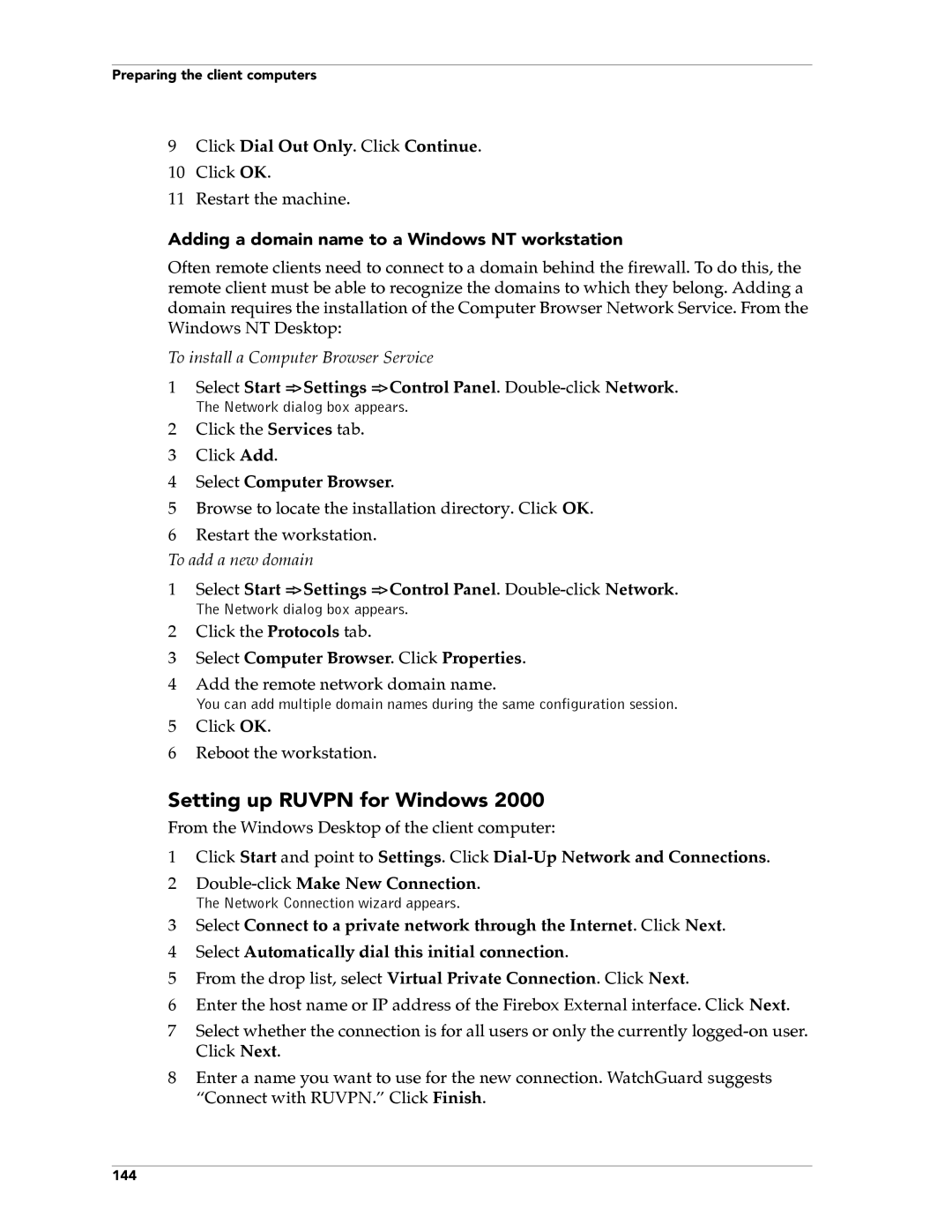Preparing the client computers
9Click Dial Out Only. Click Continue.
10 Click OK.
11 Restart the machine.
Adding a domain name to a Windows NT workstation
Often remote clients need to connect to a domain behind the firewall. To do this, the remote client must be able to recognize the domains to which they belong. Adding a domain requires the installation of the Computer Browser Network Service. From the Windows NT Desktop:
To install a Computer Browser Service
1Select Start => Settings => Control Panel.
The Network dialog box appears.
2Click the Services tab.
3 Click Add.
4 Select Computer Browser.
5 Browse to locate the installation directory. Click OK. 6 Restart the workstation.
To add a new domain
1Select Start => Settings => Control Panel.
The Network dialog box appears.
2Click the Protocols tab.
3Select Computer Browser. Click Properties.
4Add the remote network domain name.
You can add multiple domain names during the same configuration session.
5Click OK.
6Reboot the workstation.
Setting up RUVPN for Windows 2000
From the Windows Desktop of the client computer:
1Click Start and point to Settings. Click
2
The Network Connection wizard appears.
3Select Connect to a private network through the Internet. Click Next.
4 Select Automatically dial this initial connection.
5 From the drop list, select Virtual Private Connection. Click Next.
6 Enter the host name or IP address of the Firebox External interface. Click Next.
7Select whether the connection is for all users or only the currently
8Enter a name you want to use for the new connection. WatchGuard suggests “Connect with RUVPN.” Click Finish.
144