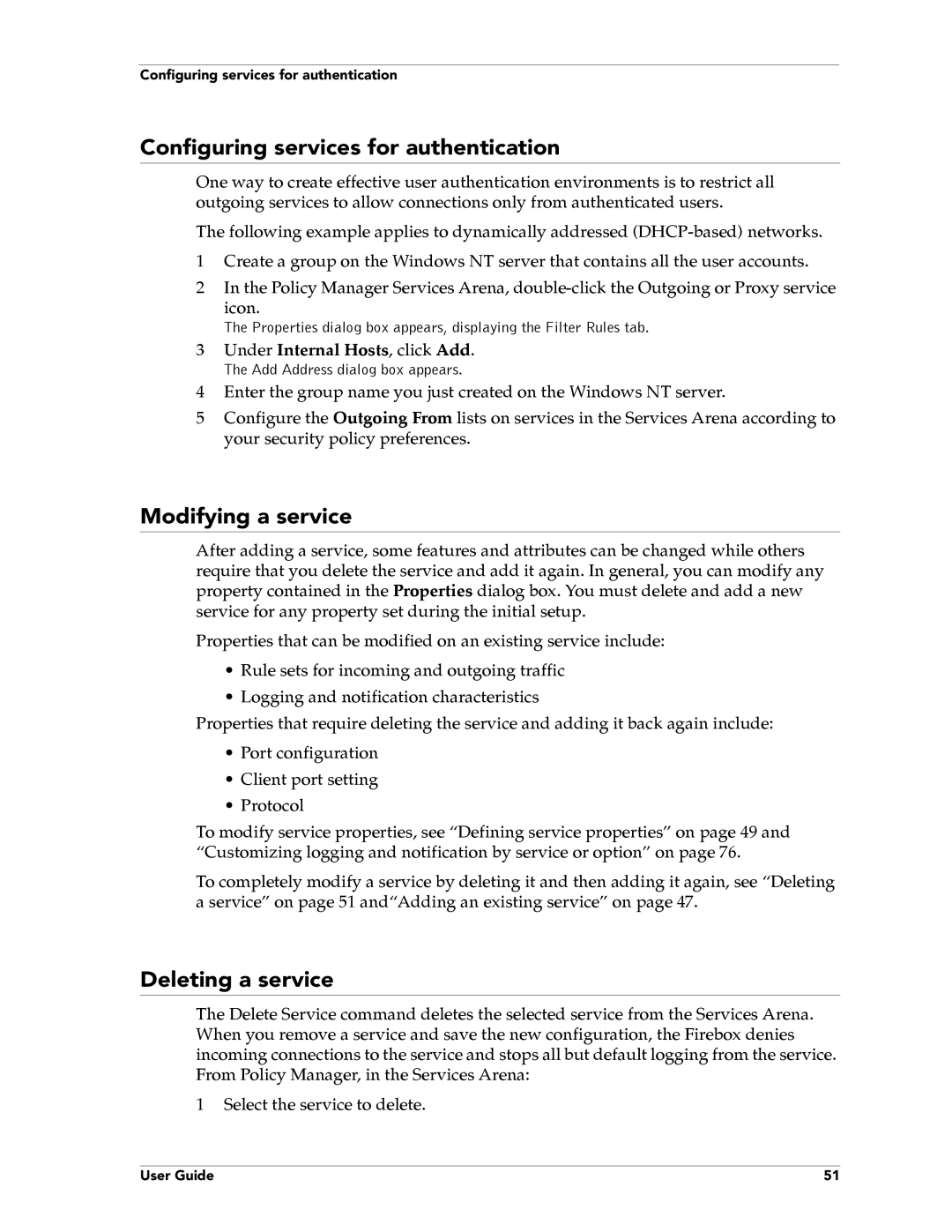Configuring services for authentication
Configuring services for authentication
One way to create effective user authentication environments is to restrict all outgoing services to allow connections only from authenticated users.
The following example applies to dynamically addressed
1Create a group on the Windows NT server that contains all the user accounts.
2In the Policy Manager Services Arena,
icon.
The Properties dialog box appears, displaying the Filter Rules tab.
3Under Internal Hosts, click Add.
The Add Address dialog box appears.
4Enter the group name you just created on the Windows NT server.
5Configure the Outgoing From lists on services in the Services Arena according to your security policy preferences.
Modifying a service
After adding a service, some features and attributes can be changed while others require that you delete the service and add it again. In general, you can modify any property contained in the Properties dialog box. You must delete and add a new service for any property set during the initial setup.
Properties that can be modified on an existing service include:
•Rule sets for incoming and outgoing traffic
•Logging and notification characteristics
Properties that require deleting the service and adding it back again include:
•Port configuration
•Client port setting
•Protocol
To modify service properties, see “Defining service properties” on page 49 and “Customizing logging and notification by service or option” on page 76.
To completely modify a service by deleting it and then adding it again, see “Deleting a service” on page 51 and“Adding an existing service” on page 47.
Deleting a service
The Delete Service command deletes the selected service from the Services Arena. When you remove a service and save the new configuration, the Firebox denies incoming connections to the service and stops all but default logging from the service. From Policy Manager, in the Services Arena:
1Select the service to delete.
User Guide | 51 |