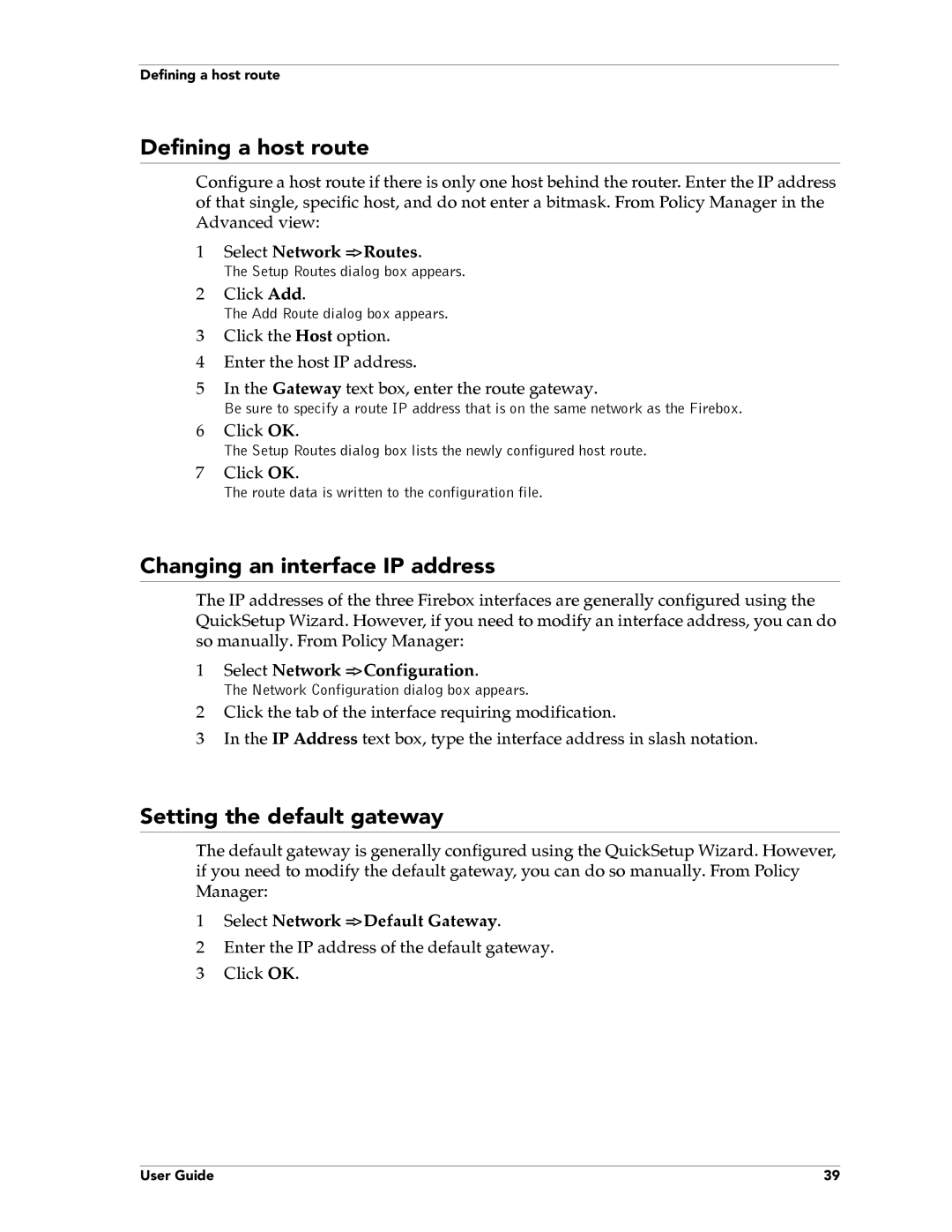Defining a host route
Defining a host route
Configure a host route if there is only one host behind the router. Enter the IP address of that single, specific host, and do not enter a bitmask. From Policy Manager in the Advanced view:
1Select Network => Routes.
The Setup Routes dialog box appears.
2Click Add.
The Add Route dialog box appears.
3Click the Host option.
4Enter the host IP address.
5In the Gateway text box, enter the route gateway.
Be sure to specify a route IP address that is on the same network as the Firebox.
6Click OK.
The Setup Routes dialog box lists the newly configured host route.
7Click OK.
The route data is written to the configuration file.
Changing an interface IP address
The IP addresses of the three Firebox interfaces are generally configured using the QuickSetup Wizard. However, if you need to modify an interface address, you can do so manually. From Policy Manager:
1Select Network => Configuration.
The Network Configuration dialog box appears.
2Click the tab of the interface requiring modification.
3In the IP Address text box, type the interface address in slash notation.
Setting the default gateway
The default gateway is generally configured using the QuickSetup Wizard. However, if you need to modify the default gateway, you can do so manually. From Policy Manager:
1Select Network => Default Gateway.
2Enter the IP address of the default gateway.
3 Click OK.
User Guide | 39 |