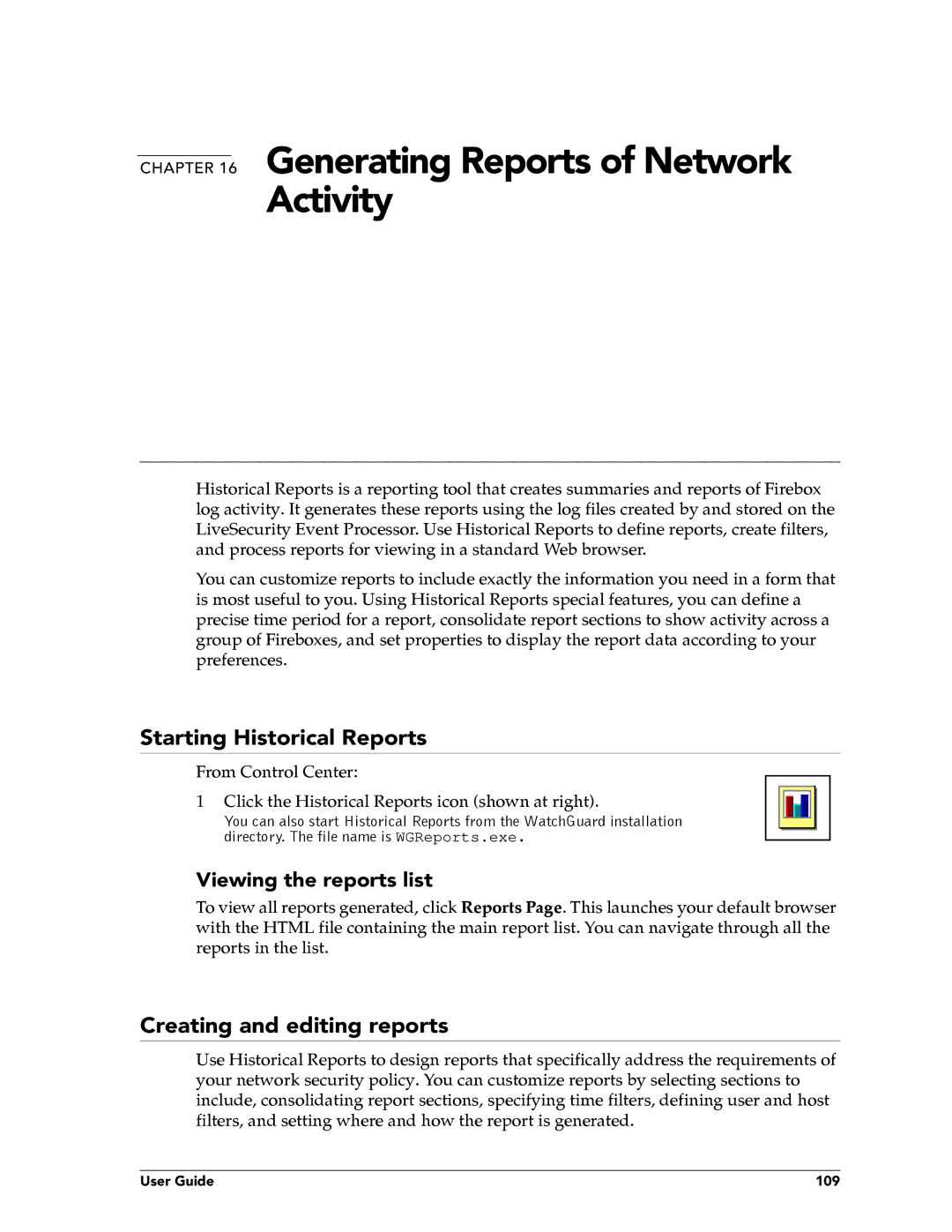CHAPTER 16 Generating Reports of Network
Activity
Historical Reports is a reporting tool that creates summaries and reports of Firebox log activity. It generates these reports using the log files created by and stored on the LiveSecurity Event Processor. Use Historical Reports to define reports, create filters, and process reports for viewing in a standard Web browser.
You can customize reports to include exactly the information you need in a form that is most useful to you. Using Historical Reports special features, you can define a precise time period for a report, consolidate report sections to show activity across a group of Fireboxes, and set properties to display the report data according to your preferences.
Starting Historical Reports
From Control Center:
1Click the Historical Reports icon (shown at right).
You can also start Historical Reports from the WatchGuard installation directory. The file name is WGReports.exe.
Viewing the reports list
To view all reports generated, click Reports Page. This launches your default browser with the HTML file containing the main report list. You can navigate through all the reports in the list.
Creating and editing reports
Use Historical Reports to design reports that specifically address the requirements of your network security policy. You can customize reports by selecting sections to include, consolidating report sections, specifying time filters, defining user and host filters, and setting where and how the report is generated.
User Guide | 109 |