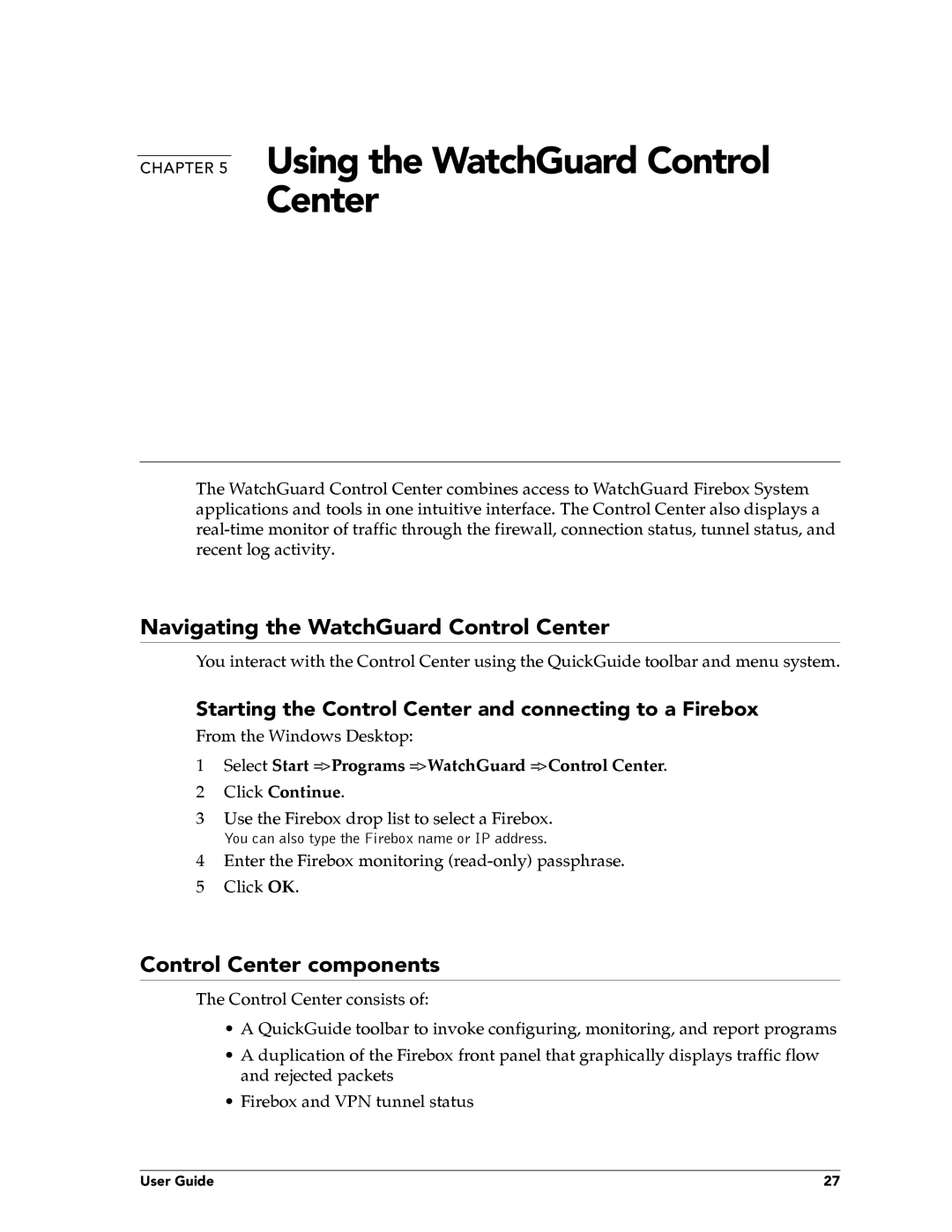CHAPTER 5 Using the WatchGuard Control
Center
The WatchGuard Control Center combines access to WatchGuard Firebox System applications and tools in one intuitive interface. The Control Center also displays a
Navigating the WatchGuard Control Center
You interact with the Control Center using the QuickGuide toolbar and menu system.
Starting the Control Center and connecting to a Firebox
From the Windows Desktop:
1Select Start => Programs => WatchGuard => Control Center.
2 Click Continue.
3Use the Firebox drop list to select a Firebox.
You can also type the Firebox name or IP address.
4Enter the Firebox monitoring
5 Click OK.
Control Center components
The Control Center consists of:
•A QuickGuide toolbar to invoke configuring, monitoring, and report programs
•A duplication of the Firebox front panel that graphically displays traffic flow and rejected packets
•Firebox and VPN tunnel status
User Guide | 27 |