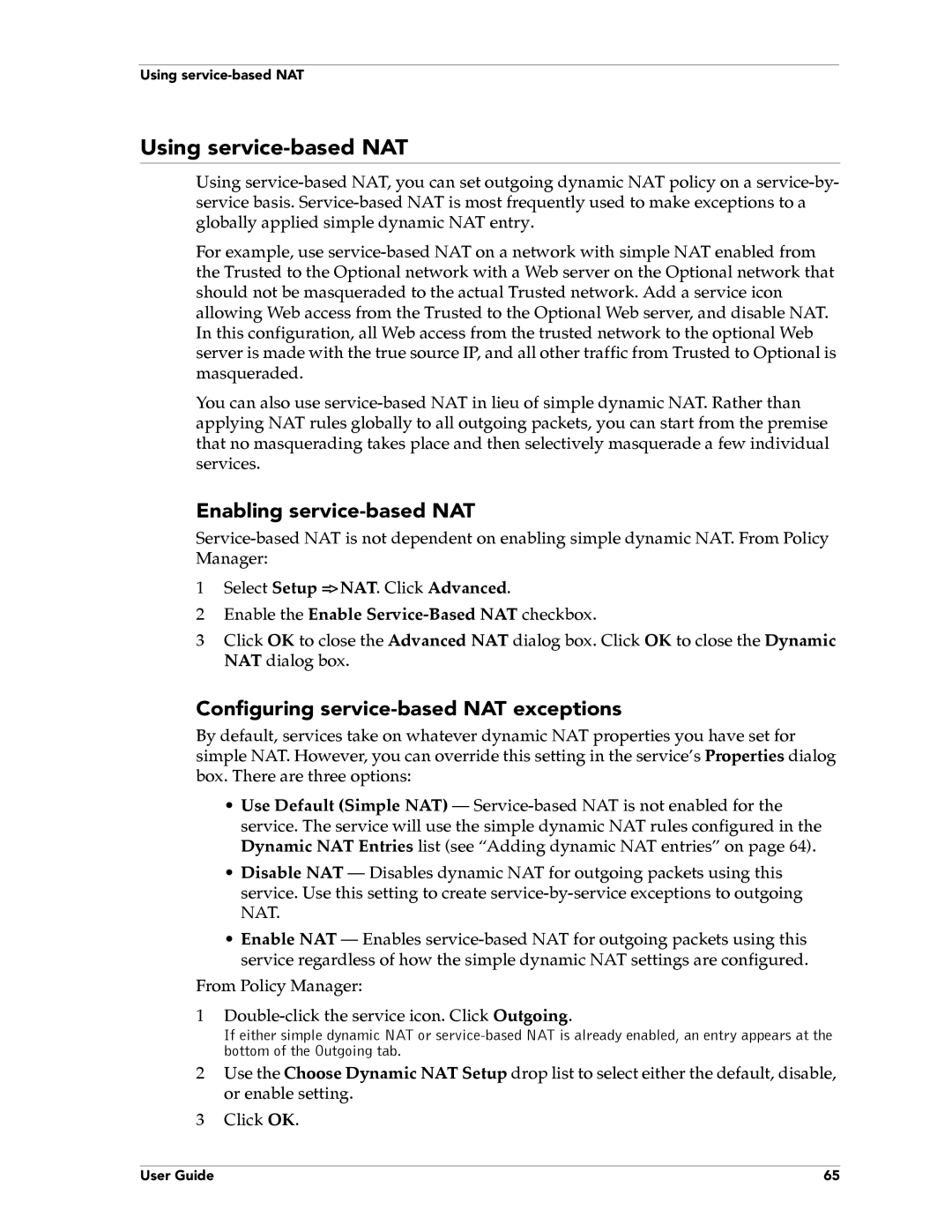Using
Using service-based NAT
Using
For example, use
You can also use
Enabling service-based NAT
1Select Setup => NAT. Click Advanced.
2Enable the Enable
3Click OK to close the Advanced NAT dialog box. Click OK to close the Dynamic NAT dialog box.
Configuring service-based NAT exceptions
By default, services take on whatever dynamic NAT properties you have set for simple NAT. However, you can override this setting in the service’s Properties dialog box. There are three options:
•Use Default (Simple NAT) –
•Disable NAT – Disables dynamic NAT for outgoing packets using this service. Use this setting to create
•Enable NAT – Enables
From Policy Manager:
1
If either simple dynamic NAT or
2Use the Choose Dynamic NAT Setup drop list to select either the default, disable, or enable setting.
3Click OK.
User Guide | 65 |