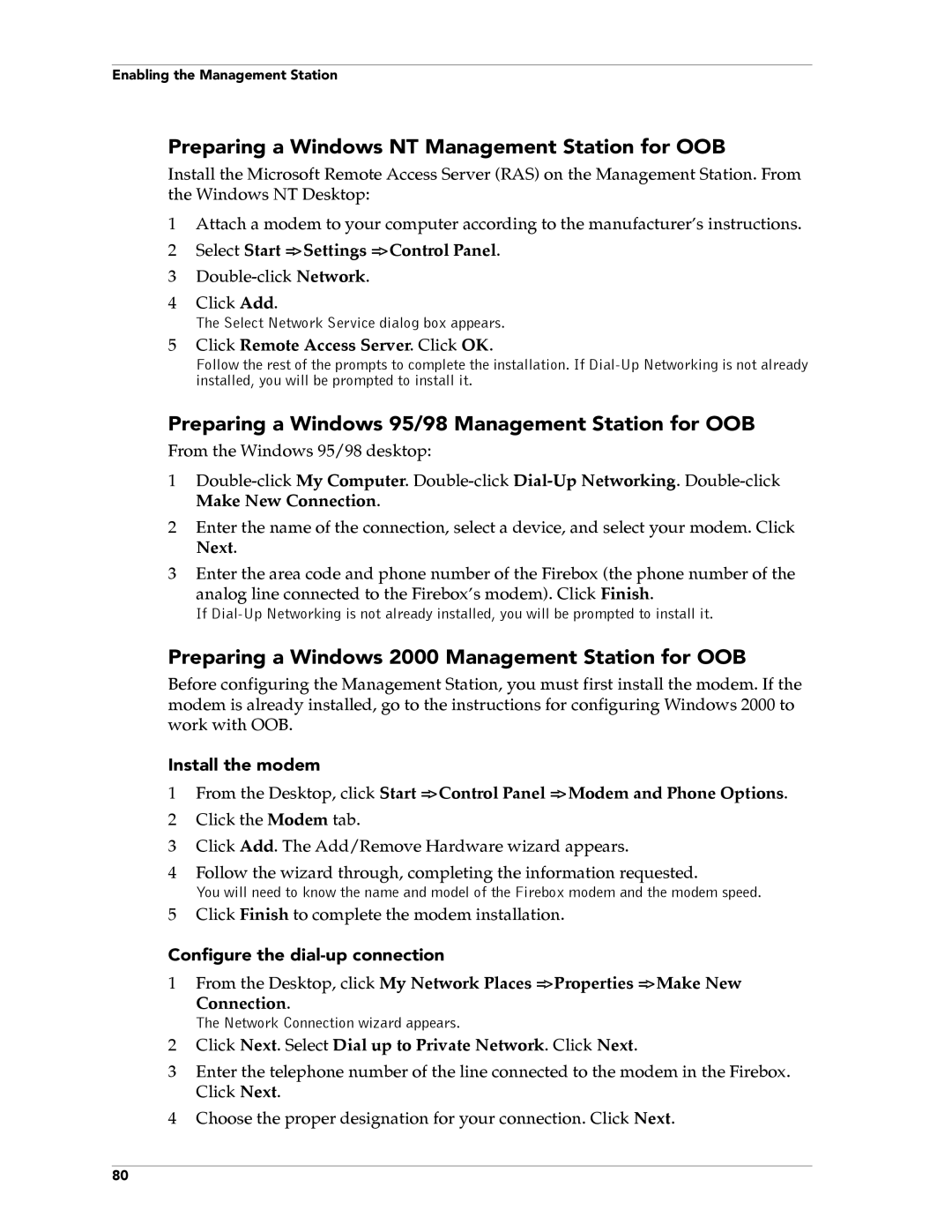Enabling the Management Station
Preparing a Windows NT Management Station for OOB
Install the Microsoft Remote Access Server (RAS) on the Management Station. From the Windows NT Desktop:
1Attach a modem to your computer according to the manufacturer’s instructions.
2 Select Start => Settings => Control Panel.
3
4Click Add.
The Select Network Service dialog box appears.
5Click Remote Access Server. Click OK.
Follow the rest of the prompts to complete the installation. If
Preparing a Windows 95/98 Management Station for OOB
From the Windows 95/98 desktop:
1
2Enter the name of the connection, select a device, and select your modem. Click Next.
3Enter the area code and phone number of the Firebox (the phone number of the
analog line connected to the Firebox’s modem). Click Finish.
If
Preparing a Windows 2000 Management Station for OOB
Before configuring the Management Station, you must first install the modem. If the modem is already installed, go to the instructions for configuring Windows 2000 to work with OOB.
Install the modem
1From the Desktop, click Start => Control Panel => Modem and Phone Options.
2 Click the Modem tab.
3 Click Add. The Add/Remove Hardware wizard appears.
4Follow the wizard through, completing the information requested.
You will need to know the name and model of the Firebox modem and the modem speed.
5Click Finish to complete the modem installation.
Configure the dial-up connection
1From the Desktop, click My Network Places => Properties => Make New
Connection.
The Network Connection wizard appears.
2Click Next. Select Dial up to Private Network. Click Next.
3Enter the telephone number of the line connected to the modem in the Firebox. Click Next.
4Choose the proper designation for your connection. Click Next.
80