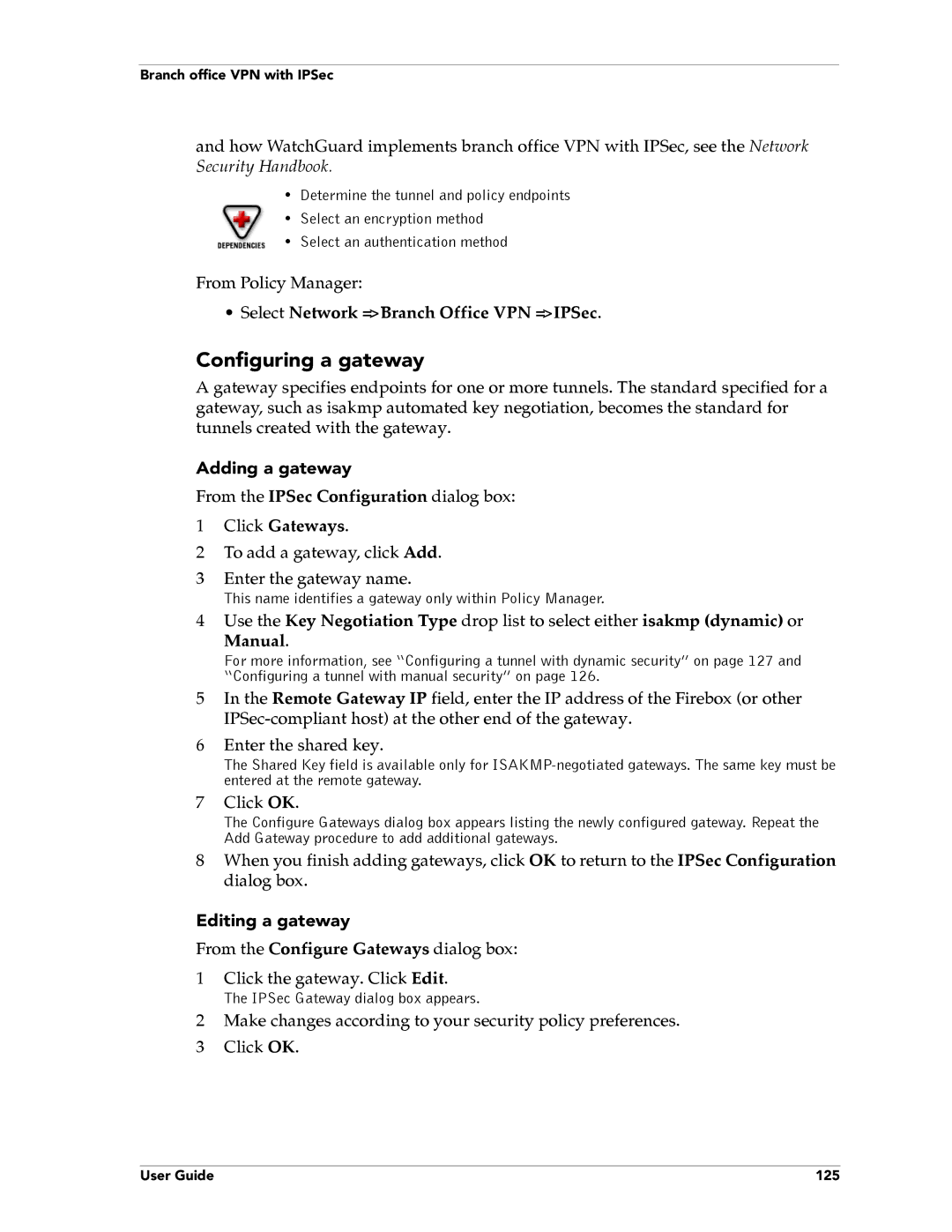Branch office VPN with IPSec
and how WatchGuard implements branch office VPN with IPSec, see the Network Security Handbook.
•Determine the tunnel and policy endpoints
•Select an encryption method
•Select an authentication method
From Policy Manager:
•Select Network => Branch Office VPN => IPSec.
Configuring a gateway
A gateway specifies endpoints for one or more tunnels. The standard specified for a gateway, such as isakmp automated key negotiation, becomes the standard for tunnels created with the gateway.
Adding a gateway
From the IPSec Configuration dialog box:
1Click Gateways.
2To add a gateway, click Add.
3Enter the gateway name.
This name identifies a gateway only within Policy Manager.
4Use the Key Negotiation Type drop list to select either isakmp (dynamic) or
Manual.
For more information, see “Configuring a tunnel with dynamic security” on page 127 and “Configuring a tunnel with manual security” on page 126.
5In the Remote Gateway IP field, enter the IP address of the Firebox (or other
6Enter the shared key.
The Shared Key field is available only for
7Click OK.
The Configure Gateways dialog box appears listing the newly configured gateway. Repeat the Add Gateway procedure to add additional gateways.
8When you finish adding gateways, click OK to return to the IPSec Configuration dialog box.
Editing a gateway
From the Configure Gateways dialog box:
1Click the gateway. Click Edit.
The IPSec Gateway dialog box appears.
2Make changes according to your security policy preferences.
3 Click OK.
User Guide | 125 |