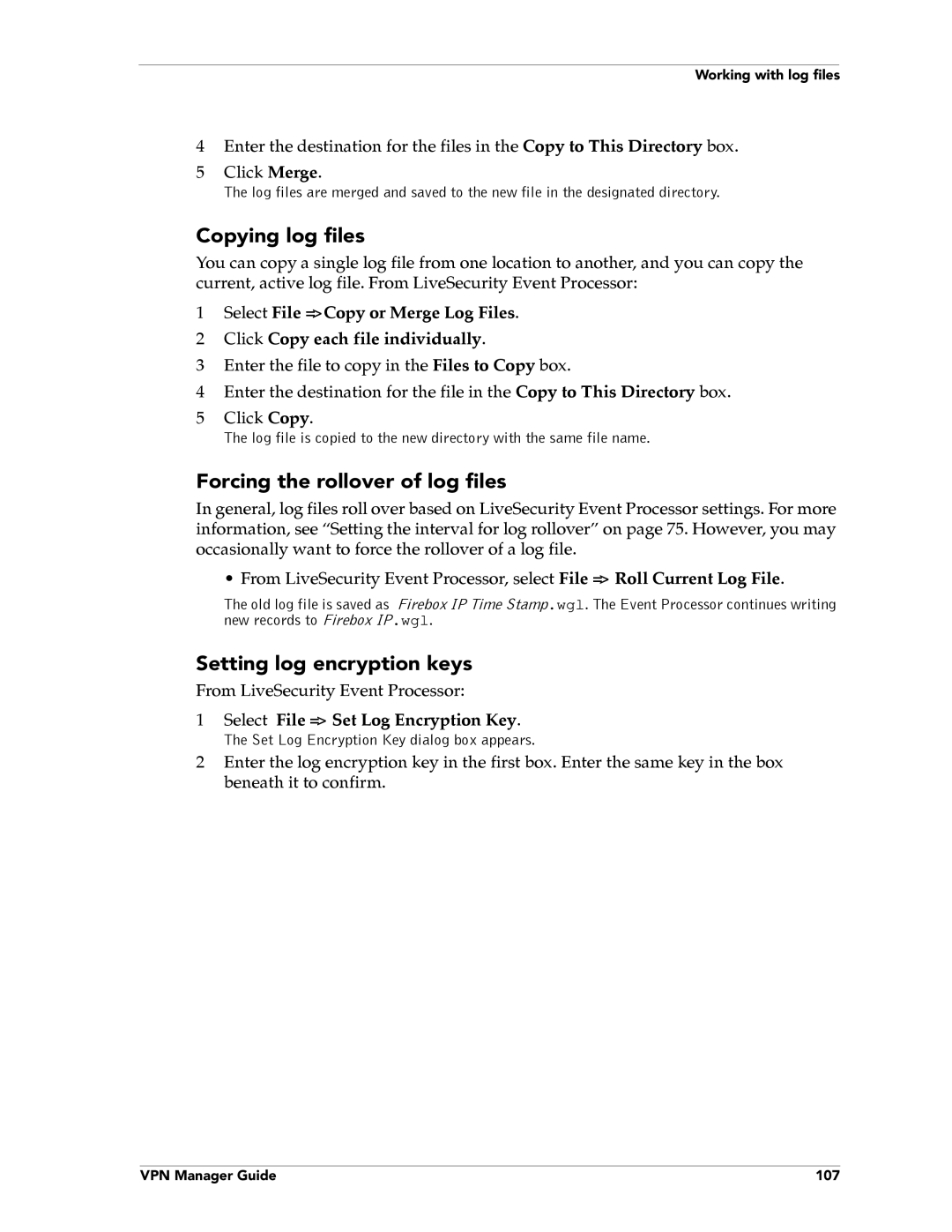Working with log files
4Enter the destination for the files in the Copy to This Directory box.
5Click Merge.
The log files are merged and saved to the new file in the designated directory.
Copying log files
You can copy a single log file from one location to another, and you can copy the current, active log file. From LiveSecurity Event Processor:
1Select File => Copy or Merge Log Files.
2 Click Copy each file individually.
3 Enter the file to copy in the Files to Copy box.
4 Enter the destination for the file in the Copy to This Directory box.
5Click Copy.
The log file is copied to the new directory with the same file name.
Forcing the rollover of log files
In general, log files roll over based on LiveSecurity Event Processor settings. For more information, see “Setting the interval for log rollover” on page 75. However, you may occasionally want to force the rollover of a log file.
• From LiveSecurity Event Processor, select File => Roll Current Log File.
The old log file is saved as Firebox IP Time Stamp.wgl. The Event Processor continues writing new records to Firebox IP.wgl.
Setting log encryption keys
From LiveSecurity Event Processor:
1Select File => Set Log Encryption Key.
The Set Log Encryption Key dialog box appears.
2Enter the log encryption key in the first box. Enter the same key in the box beneath it to confirm.
VPN Manager Guide | 107 |