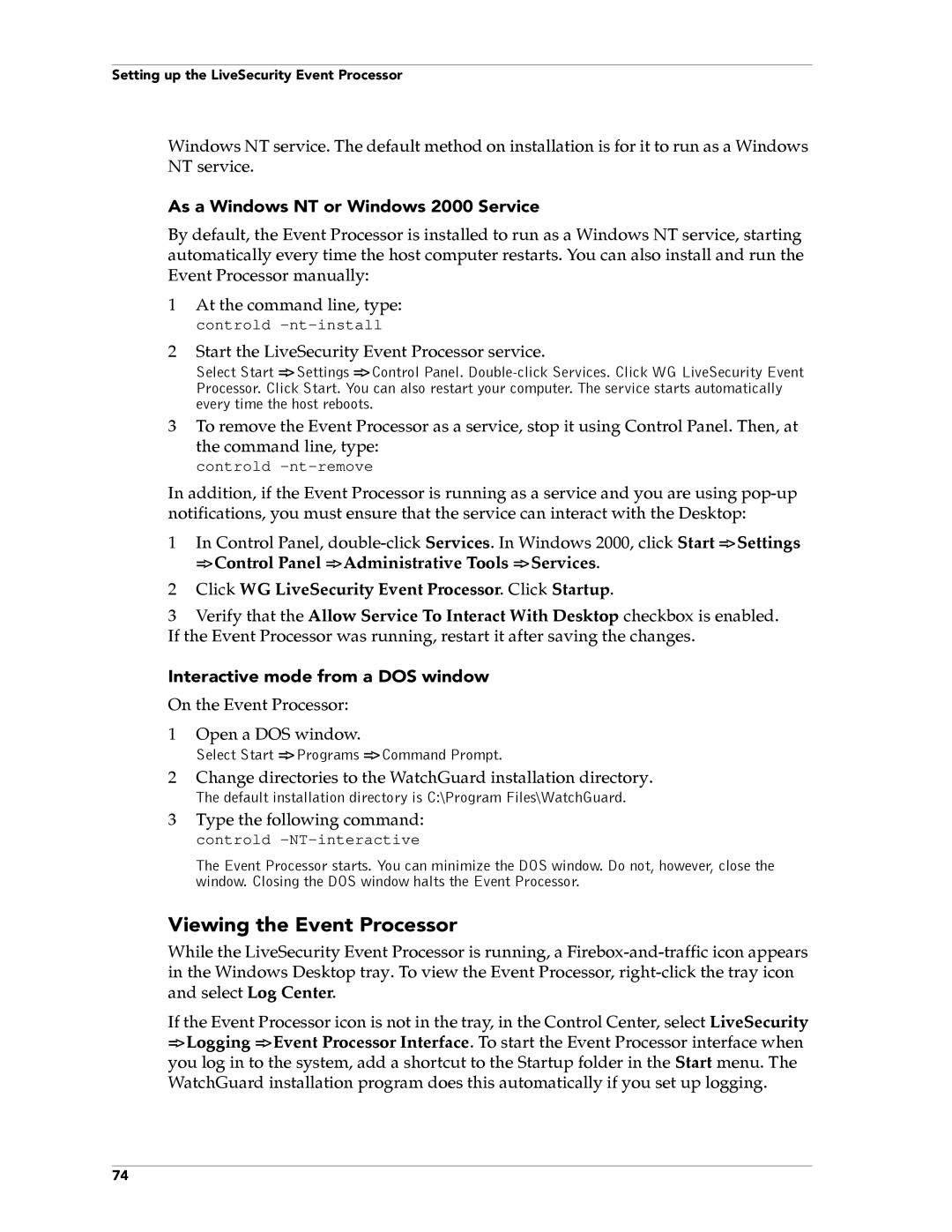Setting up the LiveSecurity Event Processor
Windows NT service. The default method on installation is for it to run as a Windows NT service.
As a Windows NT or Windows 2000 Service
By default, the Event Processor is installed to run as a Windows NT service, starting automatically every time the host computer restarts. You can also install and run the Event Processor manually:
1At the command line, type: controld
2Start the LiveSecurity Event Processor service.
Select Start => Settings => Control Panel.
3To remove the Event Processor as a service, stop it using Control Panel. Then, at the command line, type:
controld
In addition, if the Event Processor is running as a service and you are using
1In Control Panel,
2Click WG LiveSecurity Event Processor. Click Startup.
3Verify that the Allow Service To Interact With Desktop checkbox is enabled. If the Event Processor was running, restart it after saving the changes.
Interactive mode from a DOS window
On the Event Processor:
1Open a DOS window.
Select Start => Programs => Command Prompt.
2Change directories to the WatchGuard installation directory.
The default installation directory is C:\Program Files\WatchGuard.
3Type the following command: controld -NT-interactive
The Event Processor starts. You can minimize the DOS window. Do not, however, close the window. Closing the DOS window halts the Event Processor.
Viewing the Event Processor
While the LiveSecurity Event Processor is running, a
If the Event Processor icon is not in the tray, in the Control Center, select LiveSecurity => Logging => Event Processor Interface. To start the Event Processor interface when you log in to the system, add a shortcut to the Startup folder in the Start menu. The WatchGuard installation program does this automatically if you set up logging.
74