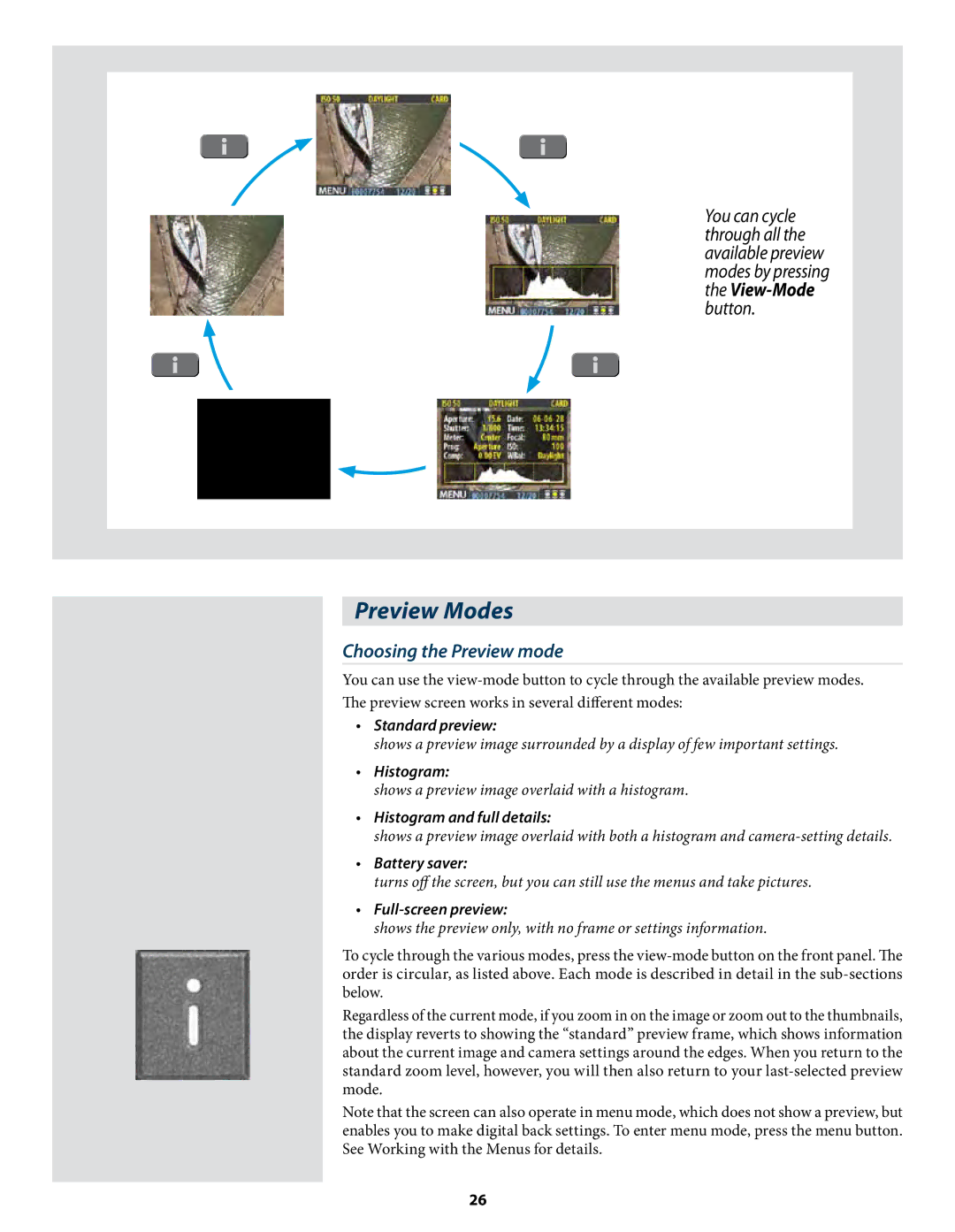You can cycle through all the available preview modes by pressing the
Preview Modes
Choosing the Preview mode
You can use the
•Standard preview:
shows a preview image surrounded by a display of few important settings.
•Histogram:
shows a preview image overlaid with a histogram.
•Histogram and full details:
shows a preview image overlaid with both a histogram and
•Battery saver:
turns off the screen, but you can still use the menus and take pictures.
•Full-screen preview:
shows the preview only, with no frame or settings information.
To cycle through the various modes, press the
Regardless of the current mode, if you zoom in on the image or zoom out to the thumbnails, the display reverts to showing the “standard” preview frame, which shows information about the current image and camera settings around the edges. When you return to the standard zoom level, however, you will then also return to your
Note that the screen can also operate in menu mode, which does not show a preview, but enables you to make digital back settings. To enter menu mode, press the menu button. See Working with the Menus for details.
26