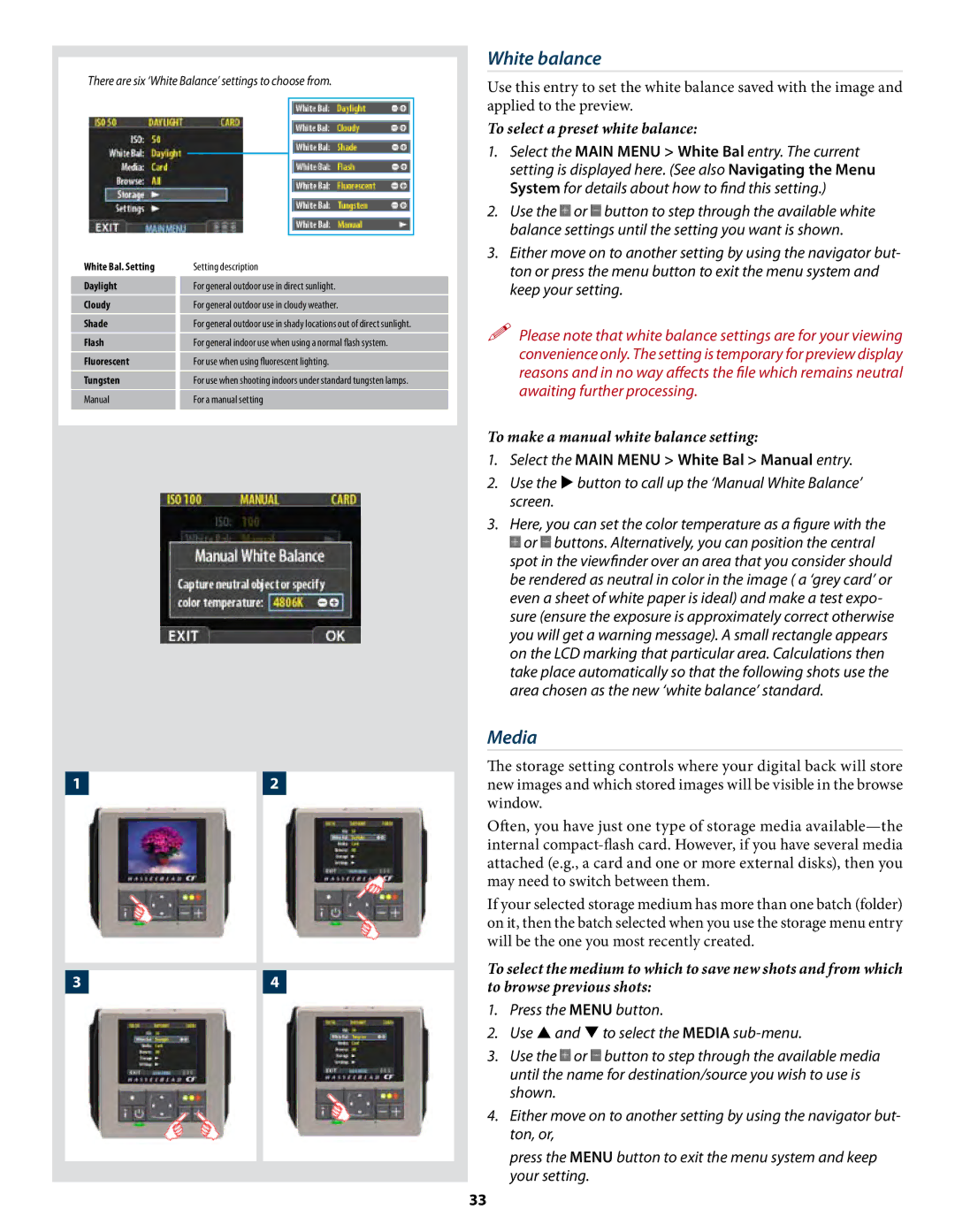There are six ‘White Balance’ settings to choose from.
White Bal. Setting | Setting description |
Daylight | For general outdoor use in direct sunlight. |
Cloudy | For general outdoor use in cloudy weather. |
Shade | For general outdoor use in shady locations out of direct sunlight. |
Flash | For general indoor use when using a normal flash system. |
Fluorescent | For use when using fluorescent lighting. |
Tungsten | For use when shooting indoors under standard tungsten lamps. |
Manual | For a manual setting |
|
|
12
34
White balance
Use this entry to set the white balance saved with the image and applied to the preview.
To select a preset white balance:
1.Select the MAIN MENU > White Bal entry. The current setting is displayed here. (See also Navigating the Menu System for details about how to find this setting.)
2.Use the ![]() or
or ![]() button to step through the available white balance settings until the setting you want is shown.
button to step through the available white balance settings until the setting you want is shown.
3.Either move on to another setting by using the navigator but- ton or press the menu button to exit the menu system and keep your setting.
Please note that white balance settings are for your viewing convenience only. The setting is temporary for preview display reasons and in no way affects the file which remains neutral awaiting further processing.
To make a manual white balance setting:
1.Select the MAIN MENU > White Bal > Manual entry.
2.Use the button to call up the ‘Manual White Balance’ screen.
3.Here, you can set the color temperature as a figure with the ![]() or
or ![]() buttons. Alternatively, you can position the central spot in the viewfinder over an area that you consider should be rendered as neutral in color in the image ( a ‘grey card’ or even a sheet of white paper is ideal) and make a test expo- sure (ensure the exposure is approximately correct otherwise you will get a warning message). A small rectangle appears on the LCD marking that particular area. Calculations then take place automatically so that the following shots use the area chosen as the new ‘white balance’ standard.
buttons. Alternatively, you can position the central spot in the viewfinder over an area that you consider should be rendered as neutral in color in the image ( a ‘grey card’ or even a sheet of white paper is ideal) and make a test expo- sure (ensure the exposure is approximately correct otherwise you will get a warning message). A small rectangle appears on the LCD marking that particular area. Calculations then take place automatically so that the following shots use the area chosen as the new ‘white balance’ standard.
Media
The storage setting controls where your digital back will store new images and which stored images will be visible in the browse window.
Often, you have just one type of storage media
If your selected storage medium has more than one batch (folder) on it, then the batch selected when you use the storage menu entry will be the one you most recently created.
To select the medium to which to save new shots and from which to browse previous shots:
1.Press the MENU button.
2.Use and to select the MEDIA
3.Use the ![]() or
or ![]() button to step through the available media until the name for destination/source you wish to use is shown.
button to step through the available media until the name for destination/source you wish to use is shown.
4.Either move on to another setting by using the navigator but- ton, or,
press the MENU button to exit the menu system and keep your setting.
33