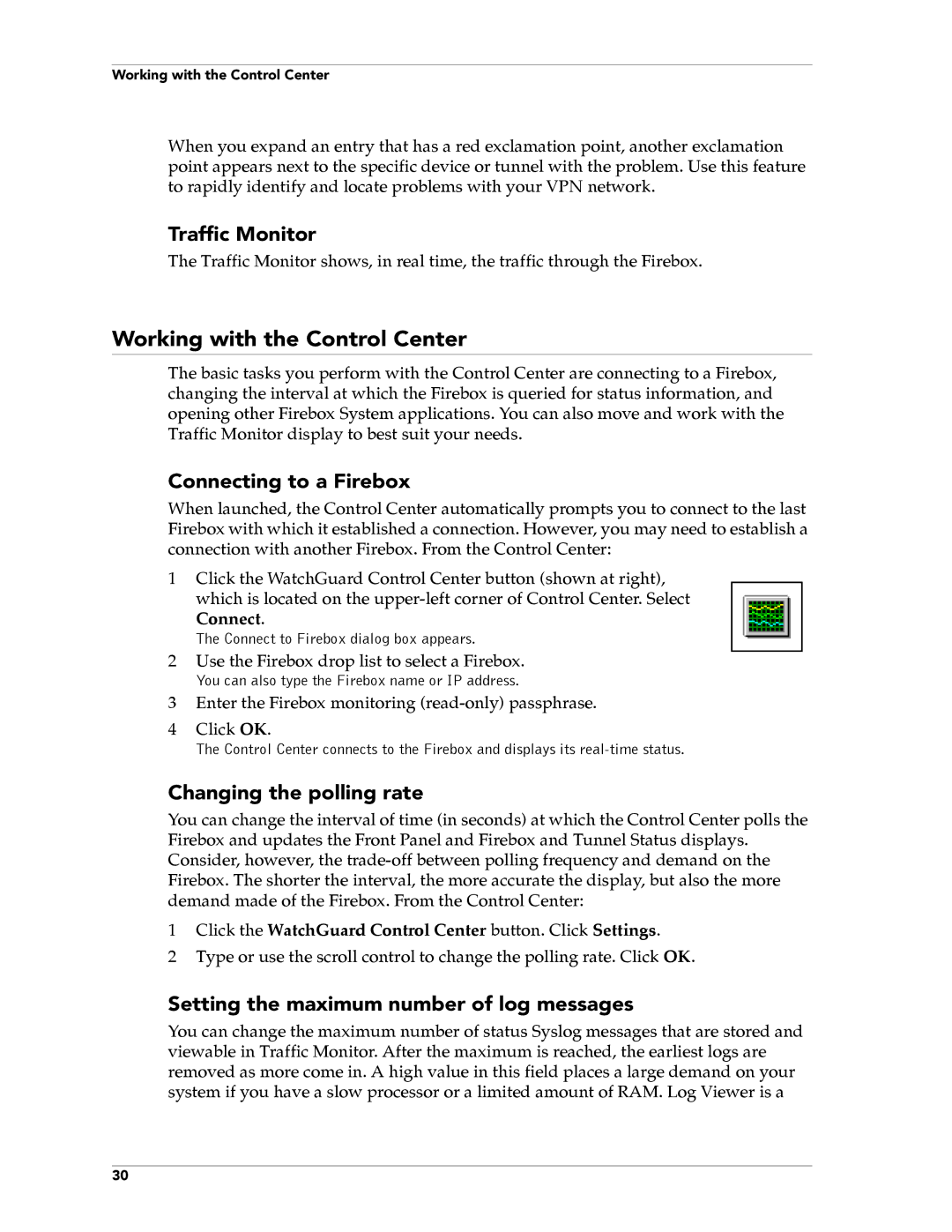Working with the Control Center
When you expand an entry that has a red exclamation point, another exclamation point appears next to the specific device or tunnel with the problem. Use this feature to rapidly identify and locate problems with your VPN network.
Traffic Monitor
The Traffic Monitor shows, in real time, the traffic through the Firebox.
Working with the Control Center
The basic tasks you perform with the Control Center are connecting to a Firebox, changing the interval at which the Firebox is queried for status information, and opening other Firebox System applications. You can also move and work with the Traffic Monitor display to best suit your needs.
Connecting to a Firebox
When launched, the Control Center automatically prompts you to connect to the last Firebox with which it established a connection. However, you may need to establish a connection with another Firebox. From the Control Center:
1Click the WatchGuard Control Center button (shown at right), which is located on the
Connect.
The Connect to Firebox dialog box appears.
2Use the Firebox drop list to select a Firebox.
You can also type the Firebox name or IP address.
3Enter the Firebox monitoring
4Click OK.
The Control Center connects to the Firebox and displays its
Changing the polling rate
You can change the interval of time (in seconds) at which the Control Center polls the Firebox and updates the Front Panel and Firebox and Tunnel Status displays. Consider, however, the
1Click the WatchGuard Control Center button. Click Settings.
2Type or use the scroll control to change the polling rate. Click OK.
Setting the maximum number of log messages
You can change the maximum number of status Syslog messages that are stored and viewable in Traffic Monitor. After the maximum is reached, the earliest logs are removed as more come in. A high value in this field places a large demand on your system if you have a slow processor or a limited amount of RAM. Log Viewer is a
30