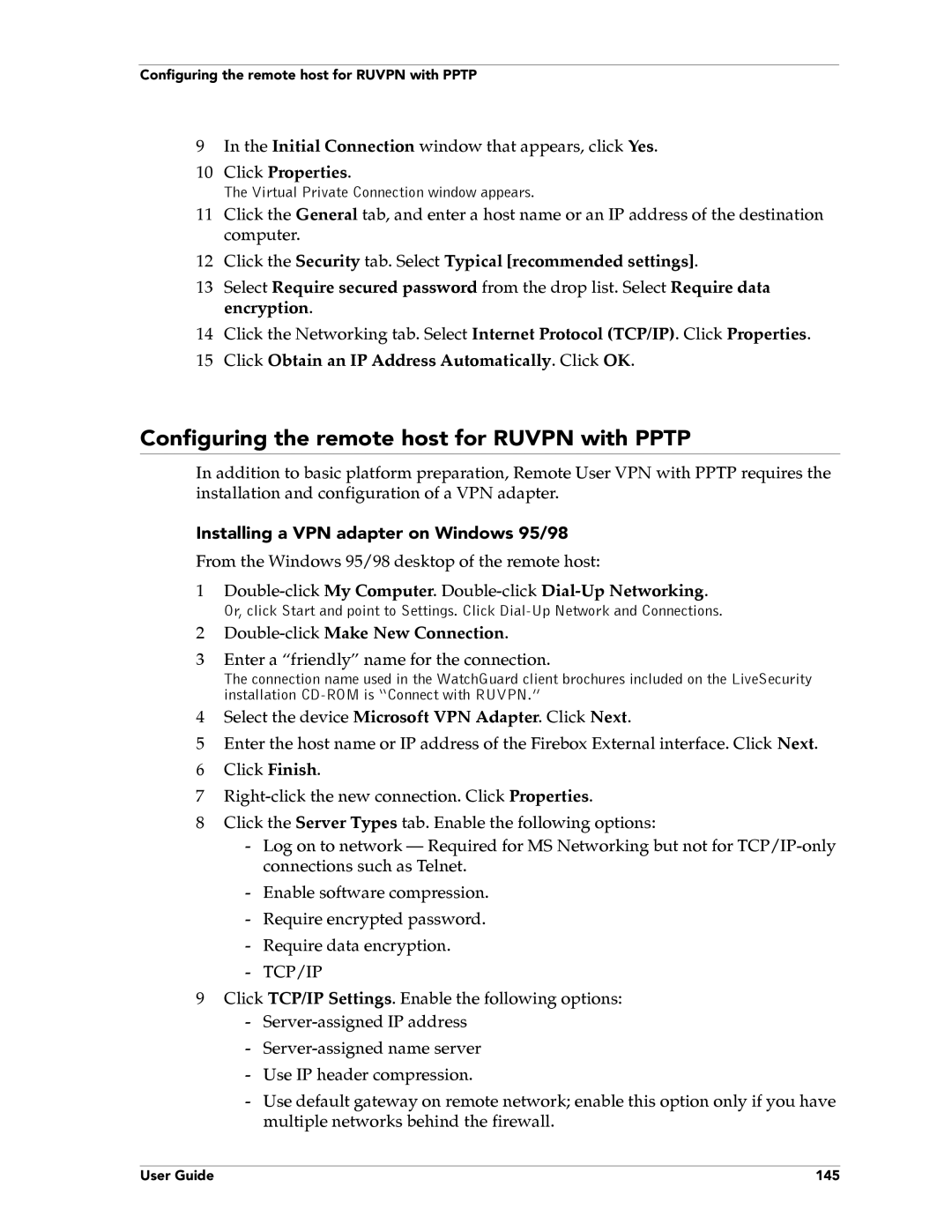Configuring the remote host for RUVPN with PPTP
9In the Initial Connection window that appears, click Yes.
10Click Properties.
The Virtual Private Connection window appears.
11Click the General tab, and enter a host name or an IP address of the destination computer.
12Click the Security tab. Select Typical [recommended settings].
13Select Require secured password from the drop list. Select Require data encryption.
14Click the Networking tab. Select Internet Protocol (TCP/IP). Click Properties.
15Click Obtain an IP Address Automatically. Click OK.
Configuring the remote host for RUVPN with PPTP
In addition to basic platform preparation, Remote User VPN with PPTP requires the installation and configuration of a VPN adapter.
Installing a VPN adapter on Windows 95/98
From the Windows 95/98 desktop of the remote host:
1
Or, click Start and point to Settings. Click
2
3Enter a “friendly” name for the connection.
The connection name used in the WatchGuard client brochures included on the LiveSecurity installation
4Select the device Microsoft VPN Adapter. Click Next.
5Enter the host name or IP address of the Firebox External interface. Click Next.
6 Click Finish.
7
8Click the Server Types tab. Enable the following options:
-Log on to network – Required for MS Networking but not for
-Enable software compression.
-Require encrypted password.
-Require data encryption.
-TCP/IP
9Click TCP/IP Settings. Enable the following options:
-
-
-Use IP header compression.
-Use default gateway on remote network; enable this option only if you have multiple networks behind the firewall.
User Guide | 145 |