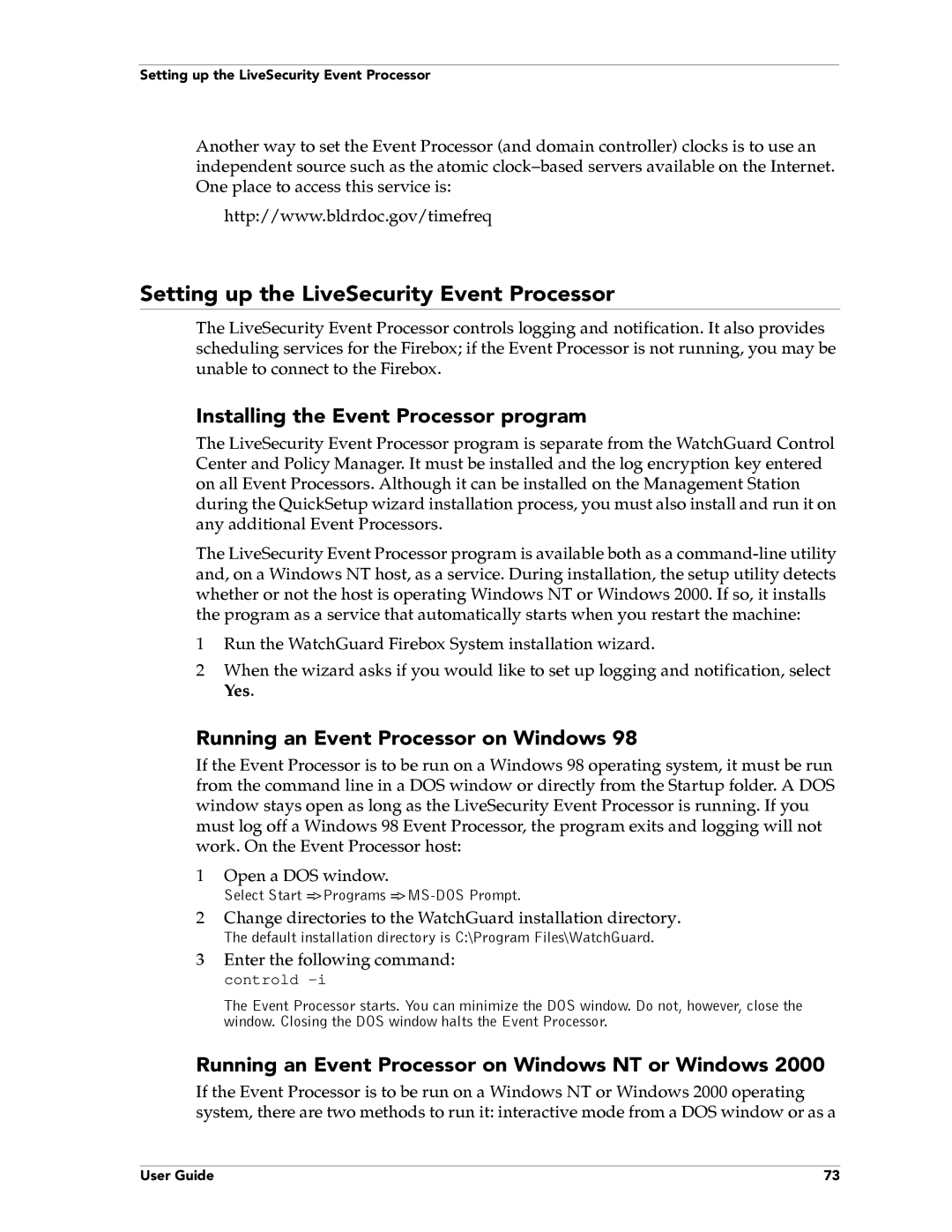Setting up the LiveSecurity Event Processor
Another way to set the Event Processor (and domain controller) clocks is to use an independent source such as the atomic
http://www.bldrdoc.gov/timefreq
Setting up the LiveSecurity Event Processor
The LiveSecurity Event Processor controls logging and notification. It also provides scheduling services for the Firebox; if the Event Processor is not running, you may be unable to connect to the Firebox.
Installing the Event Processor program
The LiveSecurity Event Processor program is separate from the WatchGuard Control Center and Policy Manager. It must be installed and the log encryption key entered on all Event Processors. Although it can be installed on the Management Station during the QuickSetup wizard installation process, you must also install and run it on any additional Event Processors.
The LiveSecurity Event Processor program is available both as a
1Run the WatchGuard Firebox System installation wizard.
2When the wizard asks if you would like to set up logging and notification, select Yes.
Running an Event Processor on Windows 98
If the Event Processor is to be run on a Windows 98 operating system, it must be run from the command line in a DOS window or directly from the Startup folder. A DOS window stays open as long as the LiveSecurity Event Processor is running. If you must log off a Windows 98 Event Processor, the program exits and logging will not work. On the Event Processor host:
1Open a DOS window.
Select Start =>Programs
2Change directories to the WatchGuard installation directory.
The default installation directory is C:\Program Files\WatchGuard.
3Enter the following command: controld -i
The Event Processor starts. You can minimize the DOS window. Do not, however, close the window. Closing the DOS window halts the Event Processor.
Running an Event Processor on Windows NT or Windows 2000
If the Event Processor is to be run on a Windows NT or Windows 2000 operating system, there are two methods to run it: interactive mode from a DOS window or as a
User Guide | 73 |