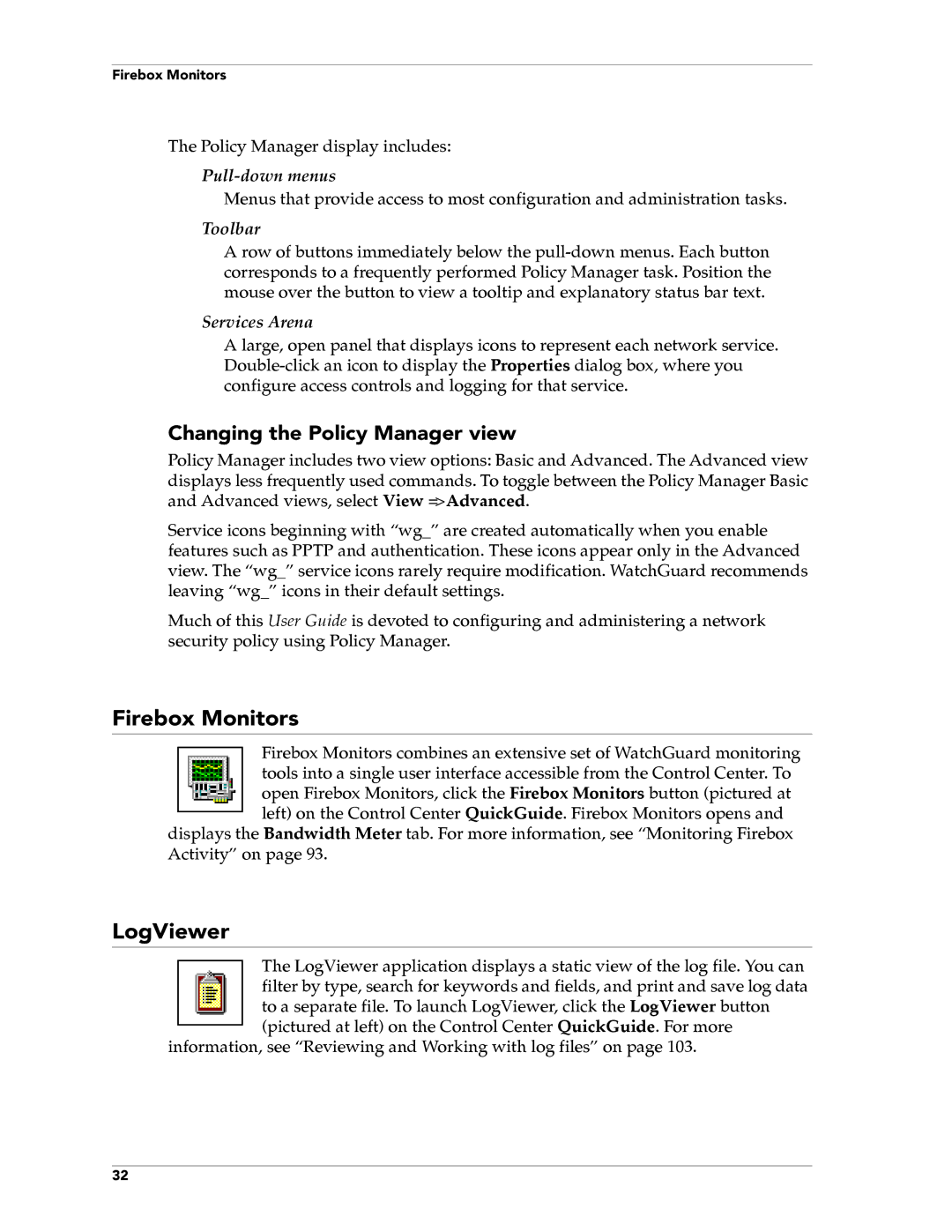Firebox Monitors
The Policy Manager display includes:
Menus that provide access to most configuration and administration tasks.
Toolbar
A row of buttons immediately below the
Services Arena
A large, open panel that displays icons to represent each network service.
Changing the Policy Manager view
Policy Manager includes two view options: Basic and Advanced. The Advanced view displays less frequently used commands. To toggle between the Policy Manager Basic and Advanced views, select View => Advanced.
Service icons beginning with “wg_” are created automatically when you enable features such as PPTP and authentication. These icons appear only in the Advanced view. The “wg_” service icons rarely require modification. WatchGuard recommends leaving “wg_” icons in their default settings.
Much of this User Guide is devoted to configuring and administering a network security policy using Policy Manager.
Firebox Monitors
Firebox Monitors combines an extensive set of WatchGuard monitoring tools into a single user interface accessible from the Control Center. To open Firebox Monitors, click the Firebox Monitors button (pictured at left) on the Control Center QuickGuide. Firebox Monitors opens and
displays the Bandwidth Meter tab. For more information, see “Monitoring Firebox Activity” on page 93.
LogViewer
The LogViewer application displays a static view of the log file. You can filter by type, search for keywords and fields, and print and save log data to a separate file. To launch LogViewer, click the LogViewer button (pictured at left) on the Control Center QuickGuide. For more
information, see “Reviewing and Working with log files” on page 103.
32