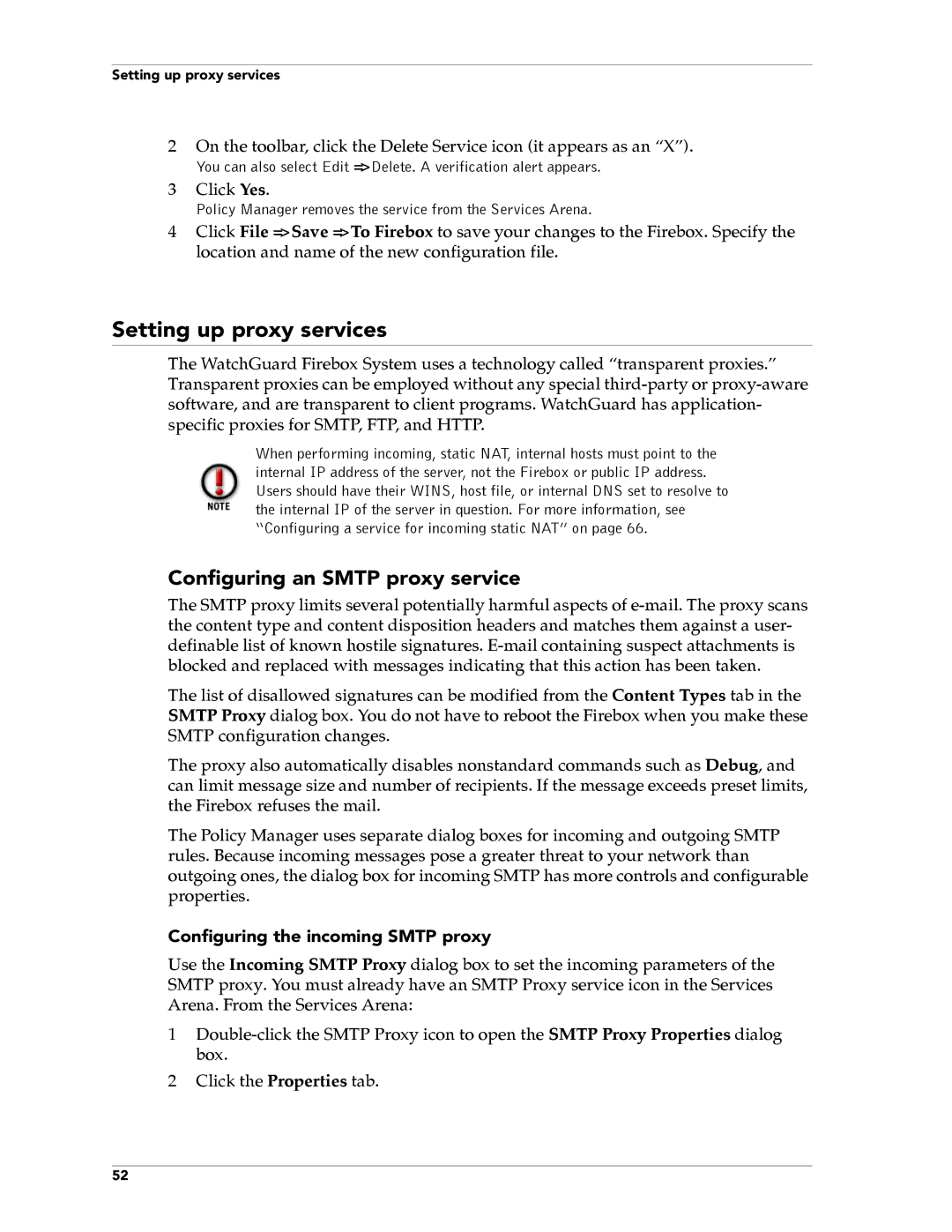Setting up proxy services
2On the toolbar, click the Delete Service icon (it appears as an “X”).
You can also select Edit => Delete. A verification alert appears.
3Click Yes.
Policy Manager removes the service from the Services Arena.
4Click File => Save => To Firebox to save your changes to the Firebox. Specify the location and name of the new configuration file.
Setting up proxy services
The WatchGuard Firebox System uses a technology called “transparent proxies.” Transparent proxies can be employed without any special
When performing incoming, static NAT, internal hosts must point to the internal IP address of the server, not the Firebox or public IP address. Users should have their WINS, host file, or internal DNS set to resolve to the internal IP of the server in question. For more information, see “Configuring a service for incoming static NAT” on page 66.
Configuring an SMTP proxy service
The SMTP proxy limits several potentially harmful aspects of
The list of disallowed signatures can be modified from the Content Types tab in the SMTP Proxy dialog box. You do not have to reboot the Firebox when you make these SMTP configuration changes.
The proxy also automatically disables nonstandard commands such as Debug, and can limit message size and number of recipients. If the message exceeds preset limits, the Firebox refuses the mail.
The Policy Manager uses separate dialog boxes for incoming and outgoing SMTP rules. Because incoming messages pose a greater threat to your network than outgoing ones, the dialog box for incoming SMTP has more controls and configurable properties.
Configuring the incoming SMTP proxy
Use the Incoming SMTP Proxy dialog box to set the incoming parameters of the SMTP proxy. You must already have an SMTP Proxy service icon in the Services Arena. From the Services Arena:
1
2Click the Properties tab.
52