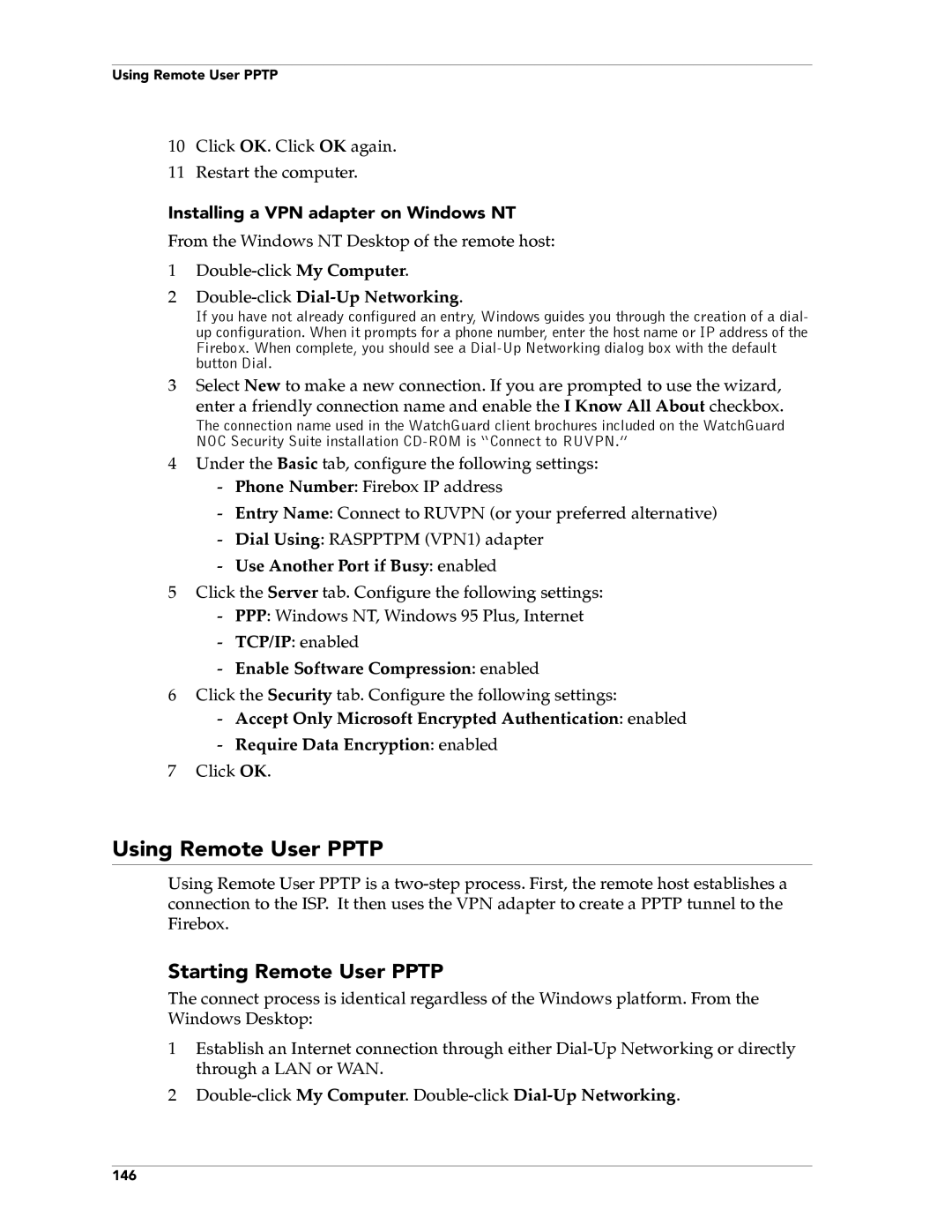Using Remote User PPTP
10Click OK. Click OK again.
11Restart the computer.
Installing a VPN adapter on Windows NT
From the Windows NT Desktop of the remote host:
1
2Double-click Dial-Up Networking.
If you have not already configured an entry, Windows guides you through the creation of a dial- up configuration. When it prompts for a phone number, enter the host name or IP address of the Firebox. When complete, you should see a
3Select New to make a new connection. If you are prompted to use the wizard,
enter a friendly connection name and enable the I Know All About checkbox.
The connection name used in the WatchGuard client brochures included on the WatchGuard NOC Security Suite installation
4Under the Basic tab, configure the following settings:
-Phone Number: Firebox IP address
-Entry Name: Connect to RUVPN (or your preferred alternative)
-Dial Using: RASPPTPM (VPN1) adapter
-Use Another Port if Busy: enabled
5Click the Server tab. Configure the following settings:
-PPP: Windows NT, Windows 95 Plus, Internet
-TCP/IP: enabled
-Enable Software Compression: enabled
6Click the Security tab. Configure the following settings:
-Accept Only Microsoft Encrypted Authentication: enabled
-Require Data Encryption: enabled
7Click OK.
Using Remote User PPTP
Using Remote User PPTP is a
Starting Remote User PPTP
The connect process is identical regardless of the Windows platform. From the Windows Desktop:
1Establish an Internet connection through either
2
146