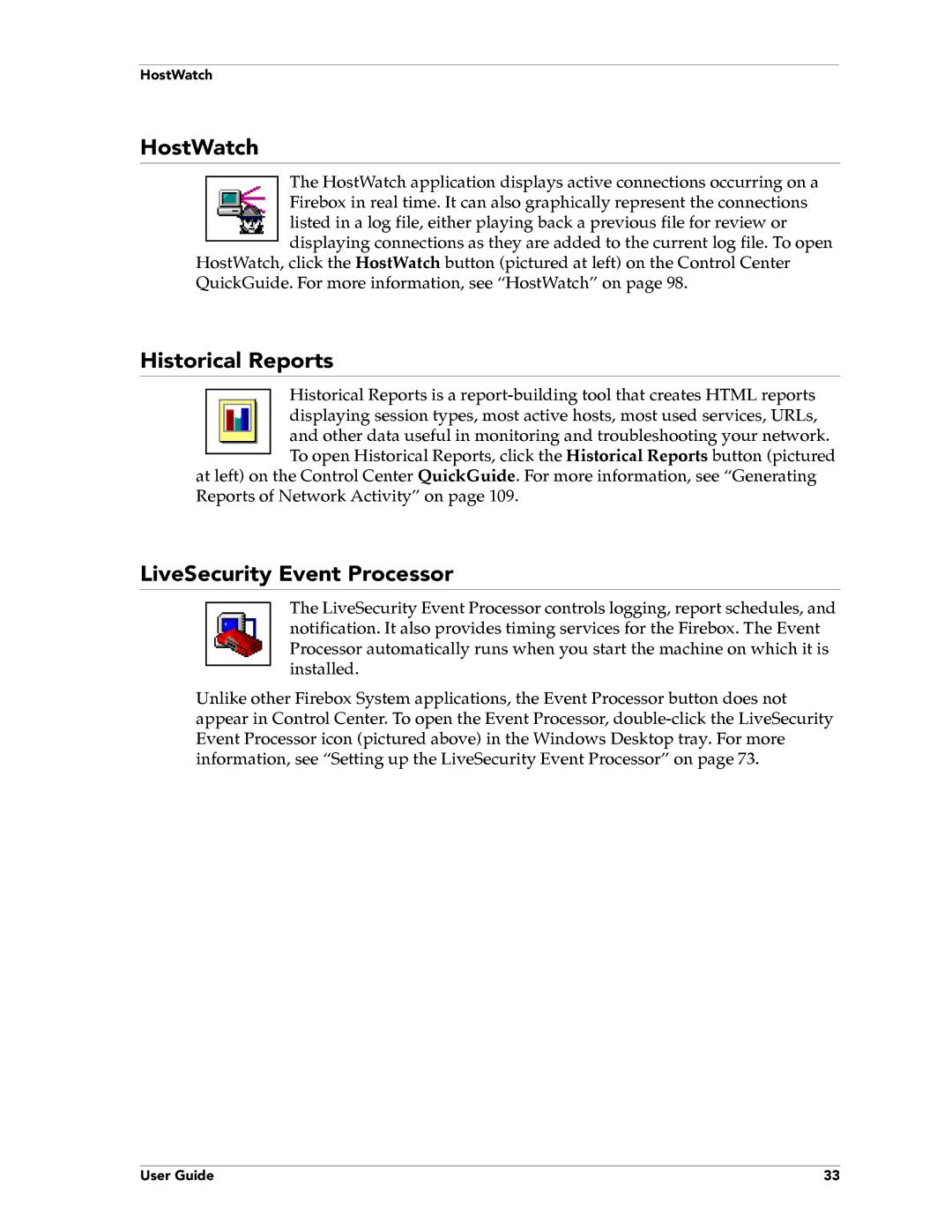HostWatch
HostWatch
The HostWatch application displays active connections occurring on a Firebox in real time. It can also graphically represent the connections listed in a log file, either playing back a previous file for review or displaying connections as they are added to the current log file. To open
HostWatch, click the HostWatch button (pictured at left) on the Control Center QuickGuide. For more information, see “HostWatch” on page 98.
Historical Reports
Historical Reports is a
at left) on the Control Center QuickGuide. For more information, see “Generating Reports of Network Activity” on page 109.
LiveSecurity Event Processor
The LiveSecurity Event Processor controls logging, report schedules, and notification. It also provides timing services for the Firebox. The Event Processor automatically runs when you start the machine on which it is installed.
Unlike other Firebox System applications, the Event Processor button does not appear in Control Center. To open the Event Processor,
User Guide | 33 |