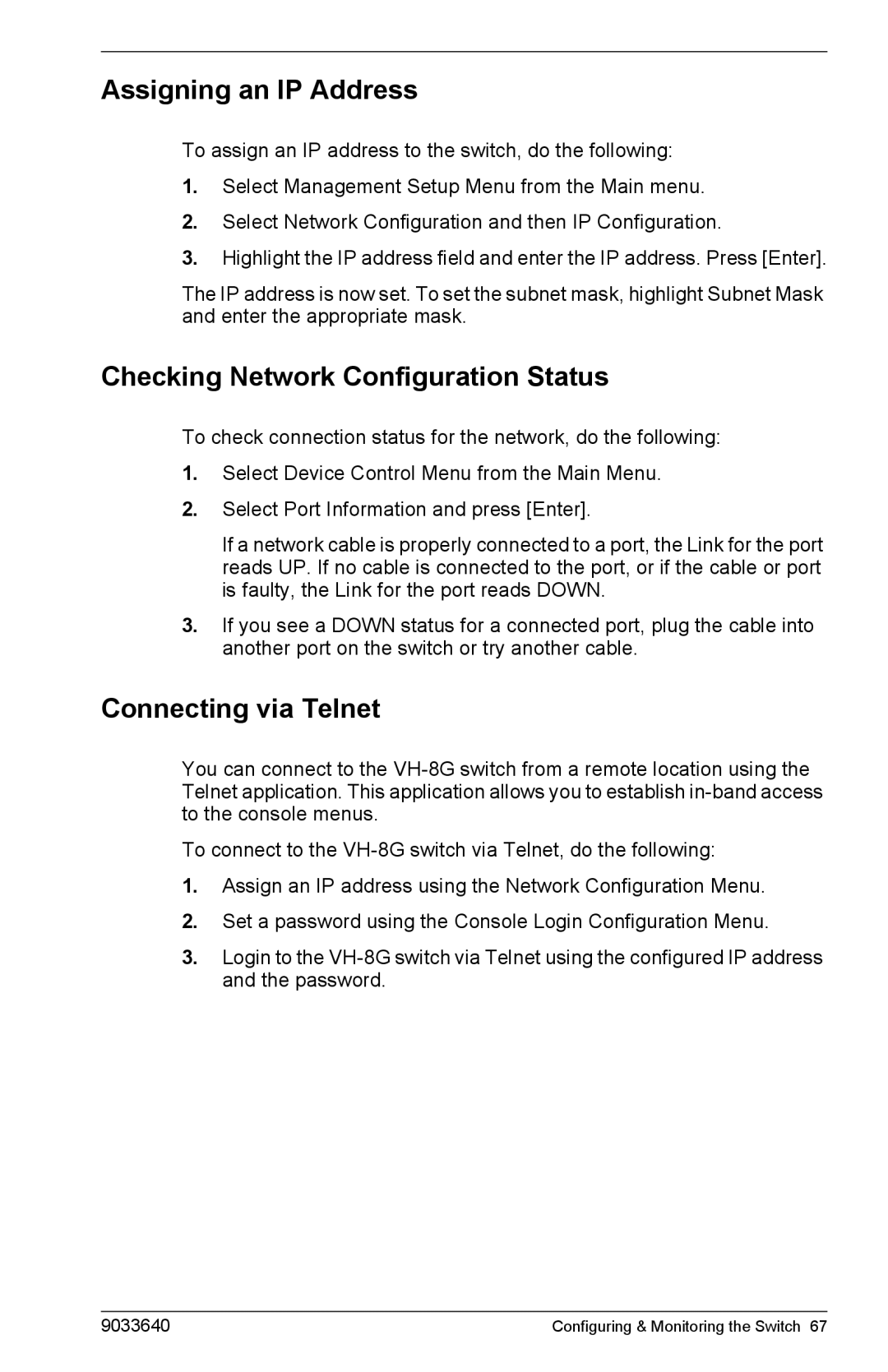Assigning an IP Address
To assign an IP address to the switch, do the following:
1.Select Management Setup Menu from the Main menu.
2.Select Network Configuration and then IP Configuration.
3.Highlight the IP address field and enter the IP address. Press [Enter].
The IP address is now set. To set the subnet mask, highlight Subnet Mask and enter the appropriate mask.
Checking Network Configuration Status
To check connection status for the network, do the following:
1.Select Device Control Menu from the Main Menu.
2.Select Port Information and press [Enter].
If a network cable is properly connected to a port, the Link for the port reads UP. If no cable is connected to the port, or if the cable or port is faulty, the Link for the port reads DOWN.
3.If you see a DOWN status for a connected port, plug the cable into another port on the switch or try another cable.
Connecting via Telnet
You can connect to the
To connect to the
1.Assign an IP address using the Network Configuration Menu.
2.Set a password using the Console Login Configuration Menu.
3.Login to the
9033640 | Configuring & Monitoring the Switch 67 |