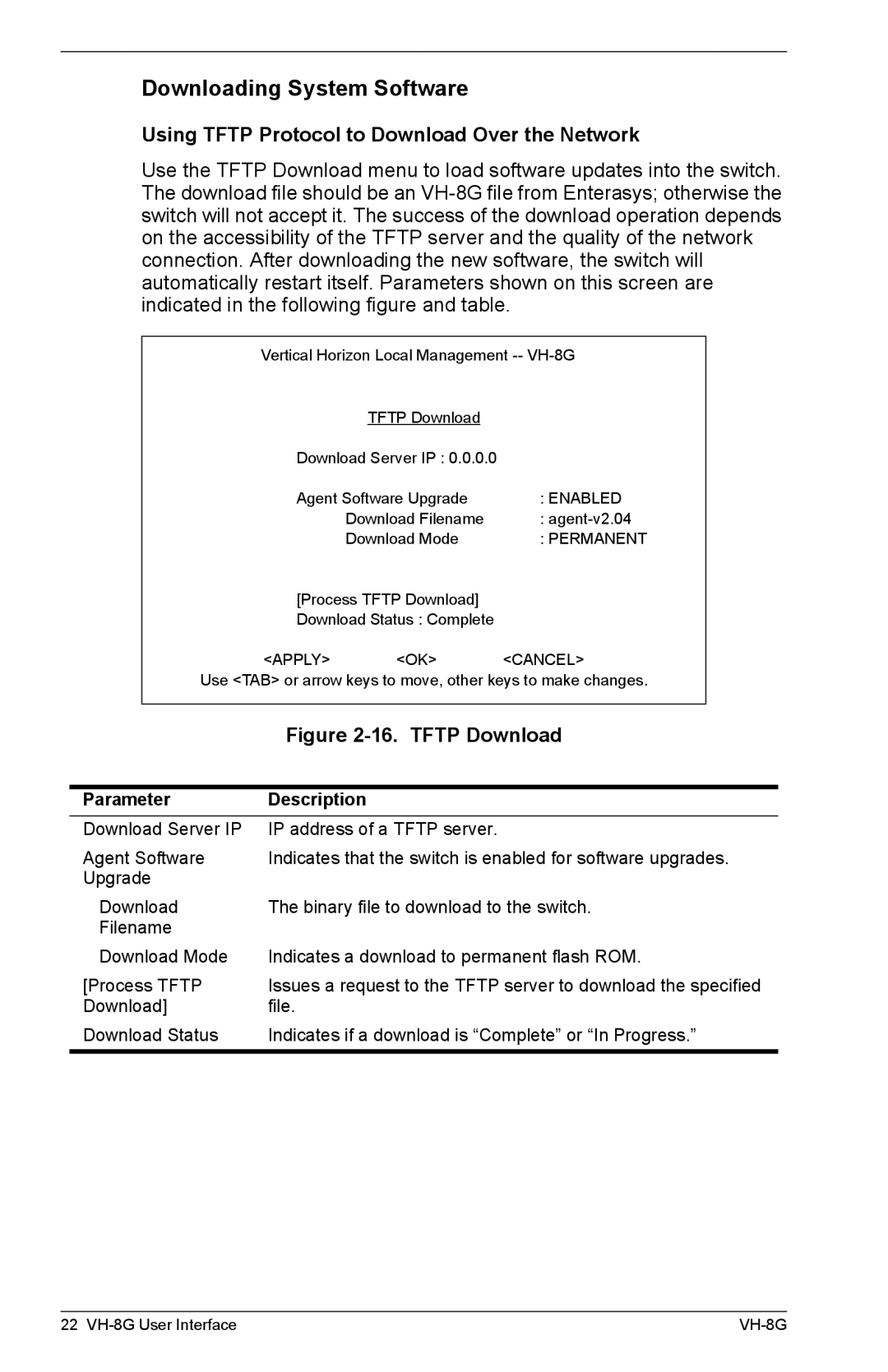Downloading System Software
Using TFTP Protocol to Download Over the Network
Use the TFTP Download menu to load software updates into the switch. The download file should be an
Vertical Horizon Local Management
|
|
| TFTP Download |
|
|
|
| Download Server IP : 0.0.0.0 |
|
| |
|
| Agent Software Upgrade | : ENABLED | ||
|
|
| Download Filename | : | |
|
|
| Download Mode | : PERMANENT | |
|
| [Process TFTP Download] |
|
| |
|
| Download Status : Complete |
|
| |
|
| <APPLY> | <OK> | <CANCEL> | |
| Use <TAB> or arrow keys to move, other keys to make changes. | ||||
|
|
|
| ||
|
| Figure | |||
|
|
|
| ||
Parameter | Description |
|
| ||
Download Server IP | IP address of a TFTP server. |
|
| ||
Agent Software | Indicates that the switch is enabled for software upgrades. | ||||
Upgrade |
|
|
|
| |
Download | The binary file to download to the switch. | ||||
Filename |
|
|
|
| |
Download Mode | Indicates a download to permanent flash ROM. | ||||
[Process TFTP | Issues a request to the TFTP server to download the specified | ||||
Download] | file. |
|
|
| |
Download Status | Indicates if a download is “Complete” or “In Progress.” | ||||
|
|
|
|
|
|
22 |