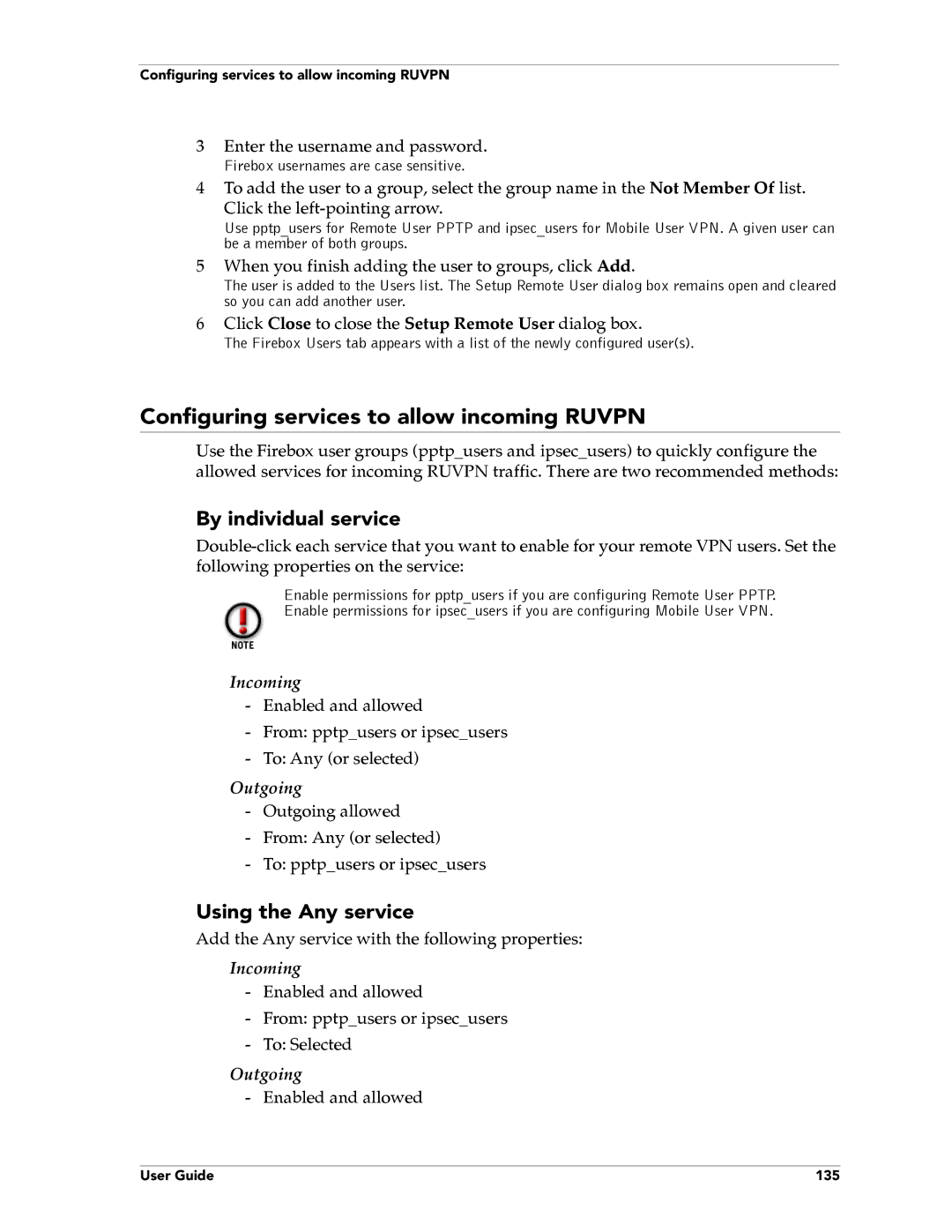Configuring services to allow incoming RUVPN
3Enter the username and password.
Firebox usernames are case sensitive.
4To add the user to a group, select the group name in the Not Member Of list.
Click the
Use pptp_users for Remote User PPTP and ipsec_users for Mobile User VPN. A given user can be a member of both groups.
5When you finish adding the user to groups, click Add.
The user is added to the Users list. The Setup Remote User dialog box remains open and cleared so you can add another user.
6Click Close to close the Setup Remote User dialog box.
The Firebox Users tab appears with a list of the newly configured user(s).
Configuring services to allow incoming RUVPN
Use the Firebox user groups (pptp_users and ipsec_users) to quickly configure the allowed services for incoming RUVPN traffic. There are two recommended methods:
By individual service
Enable permissions for pptp_users if you are configuring Remote User PPTP.
Enable permissions for ipsec_users if you are configuring Mobile User VPN.
Incoming
-Enabled and allowed
-From: pptp_users or ipsec_users
-To: Any (or selected)
Outgoing
-Outgoing allowed
-From: Any (or selected)
-To: pptp_users or ipsec_users
Using the Any service
Add the Any service with the following properties:
Incoming
-Enabled and allowed
-From: pptp_users or ipsec_users
-To: Selected
Outgoing
- Enabled and allowed
User Guide | 135 |