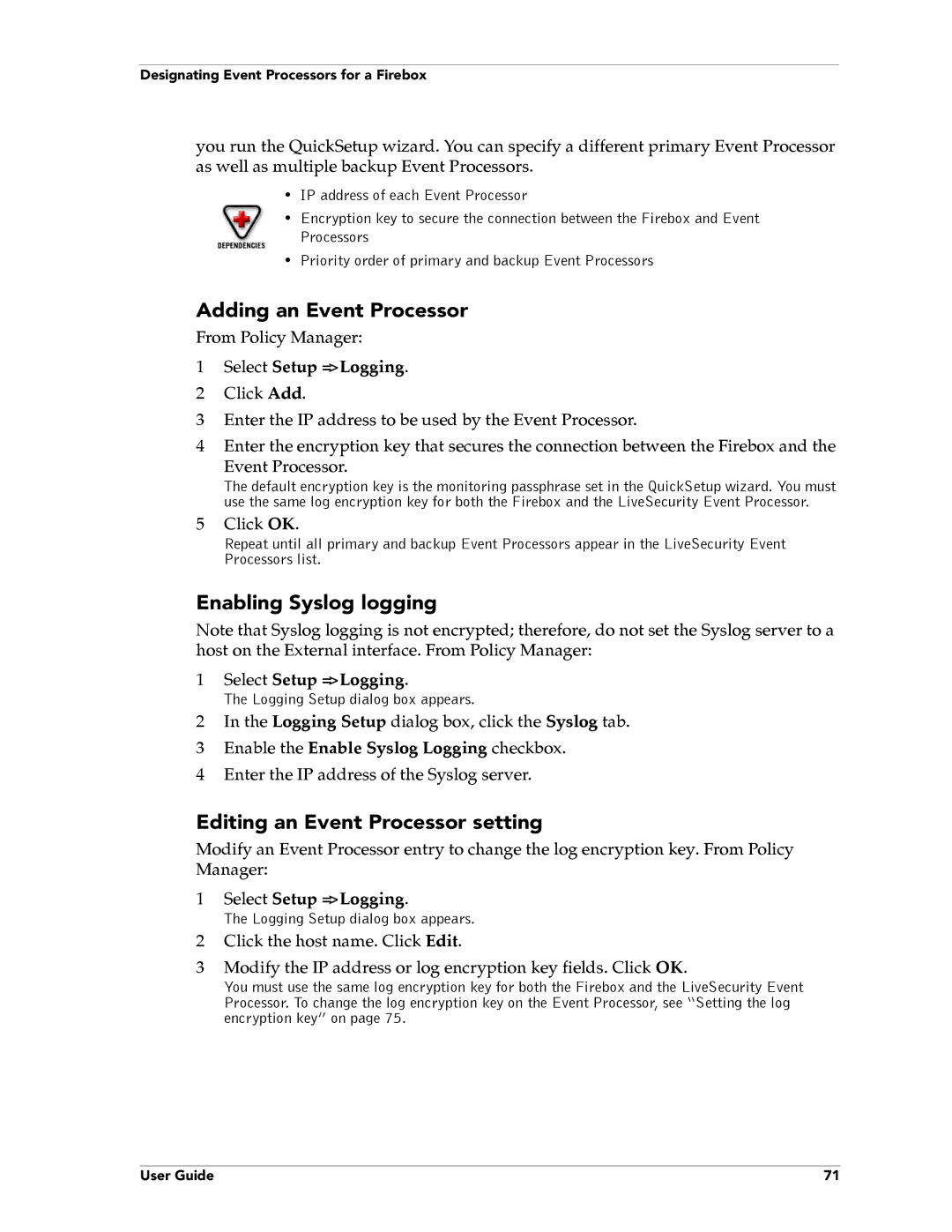Designating Event Processors for a Firebox
you run the QuickSetup wizard. You can specify a different primary Event Processor as well as multiple backup Event Processors.
•IP address of each Event Processor
•Encryption key to secure the connection between the Firebox and Event Processors
•Priority order of primary and backup Event Processors
Adding an Event Processor
From Policy Manager:
1Select Setup => Logging.
2 Click Add.
3 Enter the IP address to be used by the Event Processor.
4Enter the encryption key that secures the connection between the Firebox and the
Event Processor.
The default encryption key is the monitoring passphrase set in the QuickSetup wizard. You must use the same log encryption key for both the Firebox and the LiveSecurity Event Processor.
5Click OK.
Repeat until all primary and backup Event Processors appear in the LiveSecurity Event Processors list.
Enabling Syslog logging
Note that Syslog logging is not encrypted; therefore, do not set the Syslog server to a host on the External interface. From Policy Manager:
1Select Setup => Logging.
The Logging Setup dialog box appears.
2In the Logging Setup dialog box, click the Syslog tab.
3 Enable the Enable Syslog Logging checkbox.
4 Enter the IP address of the Syslog server.
Editing an Event Processor setting
Modify an Event Processor entry to change the log encryption key. From Policy Manager:
1Select Setup => Logging.
The Logging Setup dialog box appears.
2Click the host name. Click Edit.
3Modify the IP address or log encryption key fields. Click OK.
You must use the same log encryption key for both the Firebox and the LiveSecurity Event Processor. To change the log encryption key on the Event Processor, see “Setting the log encryption key” on page 75.
User Guide | 71 |