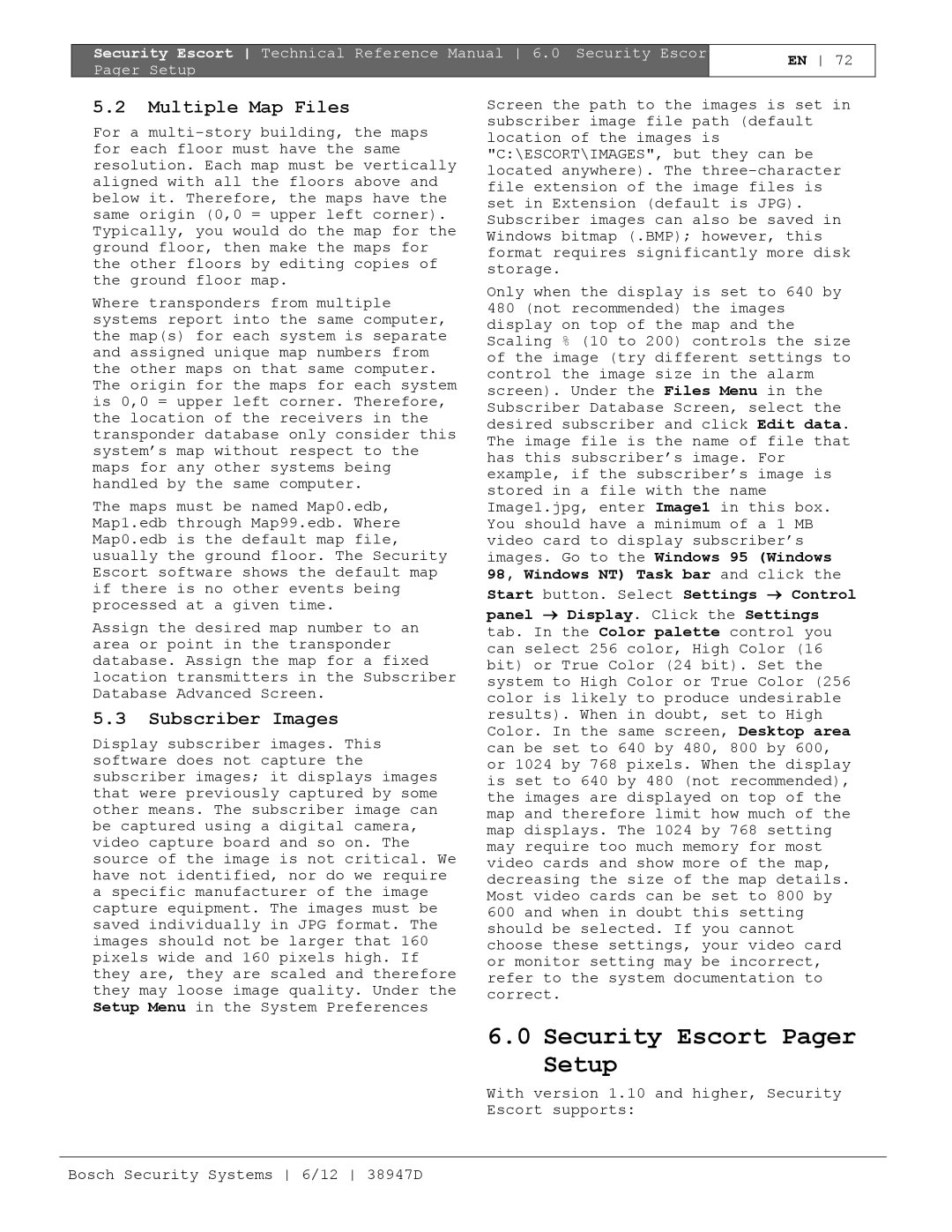Security Escort Technical Reference Manual 6.0 Security Escor Pager Setup
EN 72
5.2Multiple Map Files
For a
Where transponders from multiple systems report into the same computer, the map(s) for each system is separate and assigned unique map numbers from the other maps on that same computer. The origin for the maps for each system is 0,0 = upper left corner. Therefore, the location of the receivers in the transponder database only consider this system’s map without respect to the maps for any other systems being handled by the same computer.
The maps must be named Map0.edb, Map1.edb through Map99.edb. Where Map0.edb is the default map file, usually the ground floor. The Security Escort software shows the default map if there is no other events being processed at a given time.
Assign the desired map number to an area or point in the transponder database. Assign the map for a fixed location transmitters in the Subscriber Database Advanced Screen.
5.3Subscriber Images
Display subscriber images. This software does not capture the subscriber images; it displays images that were previously captured by some other means. The subscriber image can be captured using a digital camera, video capture board and so on. The source of the image is not critical. We have not identified, nor do we require a specific manufacturer of the image capture equipment. The images must be saved individually in JPG format. The images should not be larger that 160 pixels wide and 160 pixels high. If they are, they are scaled and therefore they may loose image quality. Under the Setup Menu in the System Preferences
Screen the path to the images is set in subscriber image file path (default location of the images is "C:\ESCORT\IMAGES", but they can be located anywhere). The
Only when the display is set to 640 by 480 (not recommended) the images display on top of the map and the Scaling % (10 to 200) controls the size of the image (try different settings to control the image size in the alarm screen). Under the Files Menu in the Subscriber Database Screen, select the desired subscriber and click Edit data. The image file is the name of file that has this subscriber’s image. For example, if the subscriber’s image is stored in a file with the name Image1.jpg, enter Image1 in this box. You should have a minimum of a 1 MB video card to display subscriber’s images. Go to the Windows 95 (Windows 98, Windows NT) Task bar and click the
Start button. Select Settings → Control
panel → Display. Click the Settings tab. In the Color palette control you can select 256 color, High Color (16 bit) or True Color (24 bit). Set the system to High Color or True Color (256 color is likely to produce undesirable results). When in doubt, set to High Color. In the same screen, Desktop area can be set to 640 by 480, 800 by 600, or 1024 by 768 pixels. When the display is set to 640 by 480 (not recommended), the images are displayed on top of the map and therefore limit how much of the map displays. The 1024 by 768 setting may require too much memory for most video cards and show more of the map, decreasing the size of the map details. Most video cards can be set to 800 by 600 and when in doubt this setting should be selected. If you cannot choose these settings, your video card or monitor setting may be incorrect, refer to the system documentation to correct.
6.0 Security Escort Pager
Setup
With version 1.10 and higher, Security
Escort supports: