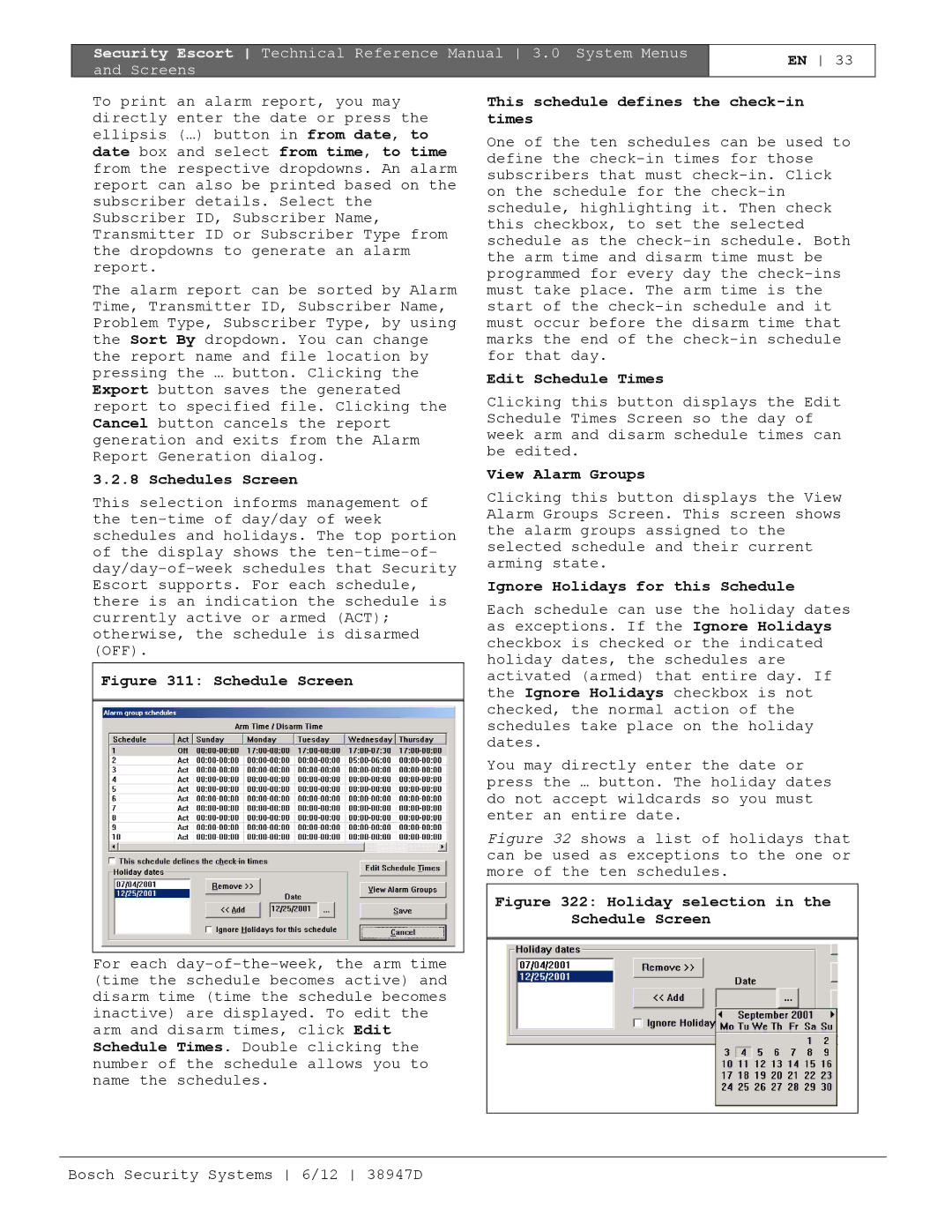Security Escort Technical Reference Manual 3.0 System Menus and Screens
EN 33
To print an alarm report, you may directly enter the date or press the ellipsis (…) button in from date, to date box and select from time, to time from the respective dropdowns. An alarm report can also be printed based on the subscriber details. Select the Subscriber ID, Subscriber Name, Transmitter ID or Subscriber Type from the dropdowns to generate an alarm report.
The alarm report can be sorted by Alarm Time, Transmitter ID, Subscriber Name, Problem Type, Subscriber Type, by using the Sort By dropdown. You can change the report name and file location by pressing the … button. Clicking the Export button saves the generated report to specified file. Clicking the Cancel button cancels the report generation and exits from the Alarm Report Generation dialog.
3.2.8 Schedules Screen
This selection informs management of the
Figure 311: Schedule Screen
For each
This schedule defines the check-in times
One of the ten schedules can be used to define the
Edit Schedule Times
Clicking this button displays the Edit Schedule Times Screen so the day of week arm and disarm schedule times can be edited.
View Alarm Groups
Clicking this button displays the View Alarm Groups Screen. This screen shows the alarm groups assigned to the selected schedule and their current arming state.
Ignore Holidays for this Schedule
Each schedule can use the holiday dates as exceptions. If the Ignore Holidays checkbox is checked or the indicated holiday dates, the schedules are activated (armed) that entire day. If the Ignore Holidays checkbox is not checked, the normal action of the schedules take place on the holiday dates.
You may directly enter the date or press the … button. The holiday dates do not accept wildcards so you must enter an entire date.
Figure 32 shows a list of holidays that can be used as exceptions to the one or more of the ten schedules.
Figure 322: Holiday selection in the Schedule Screen
Bosch Security Systems 6/12 38947D