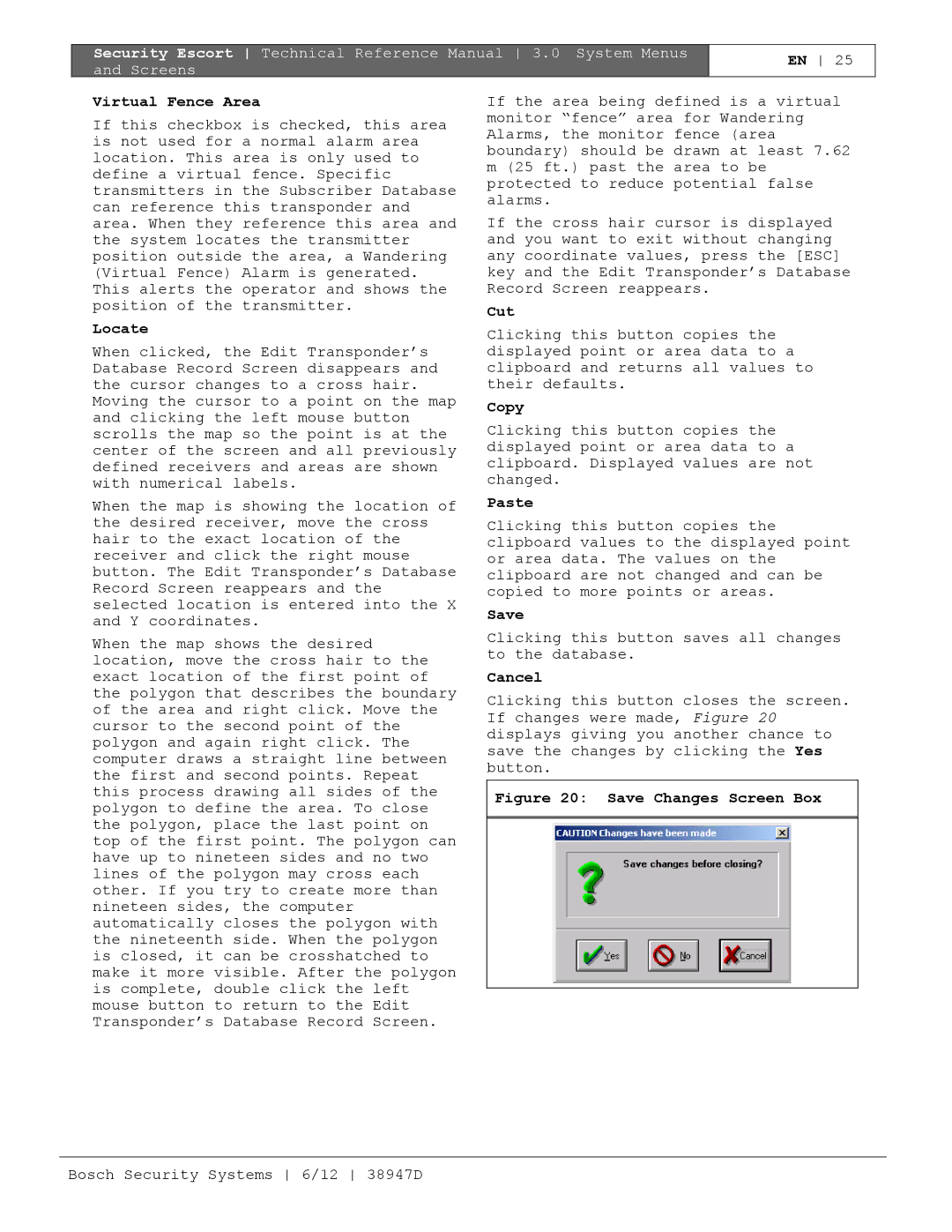Security Escort Technical Reference Manual 3.0 System Menus and Screens
EN 25
Virtual Fence Area
If this checkbox is checked, this area is not used for a normal alarm area location. This area is only used to define a virtual fence. Specific transmitters in the Subscriber Database can reference this transponder and area. When they reference this area and the system locates the transmitter position outside the area, a Wandering (Virtual Fence) Alarm is generated. This alerts the operator and shows the position of the transmitter.
Locate
When clicked, the Edit Transponder’s Database Record Screen disappears and the cursor changes to a cross hair. Moving the cursor to a point on the map and clicking the left mouse button scrolls the map so the point is at the center of the screen and all previously defined receivers and areas are shown with numerical labels.
When the map is showing the location of the desired receiver, move the cross hair to the exact location of the receiver and click the right mouse button. The Edit Transponder’s Database Record Screen reappears and the selected location is entered into the X and Y coordinates.
When the map shows the desired location, move the cross hair to the exact location of the first point of the polygon that describes the boundary of the area and right click. Move the cursor to the second point of the polygon and again right click. The computer draws a straight line between the first and second points. Repeat this process drawing all sides of the polygon to define the area. To close the polygon, place the last point on top of the first point. The polygon can have up to nineteen sides and no two lines of the polygon may cross each other. If you try to create more than nineteen sides, the computer automatically closes the polygon with the nineteenth side. When the polygon is closed, it can be crosshatched to make it more visible. After the polygon is complete, double click the left mouse button to return to the Edit Transponder’s Database Record Screen.
If the area being defined is a virtual monitor “fence” area for Wandering Alarms, the monitor fence (area boundary) should be drawn at least 7.62 m (25 ft.) past the area to be protected to reduce potential false alarms.
If the cross hair cursor is displayed and you want to exit without changing any coordinate values, press the [ESC] key and the Edit Transponder’s Database Record Screen reappears.
Cut
Clicking this button copies the displayed point or area data to a clipboard and returns all values to their defaults.
Copy
Clicking this button copies the displayed point or area data to a clipboard. Displayed values are not changed.
Paste
Clicking this button copies the clipboard values to the displayed point or area data. The values on the clipboard are not changed and can be copied to more points or areas.
Save
Clicking this button saves all changes to the database.
Cancel
Clicking this button closes the screen. If changes were made, Figure 20 displays giving you another chance to save the changes by clicking the Yes button.
Figure 20: Save Changes Screen Box
Bosch Security Systems 6/12 38947D