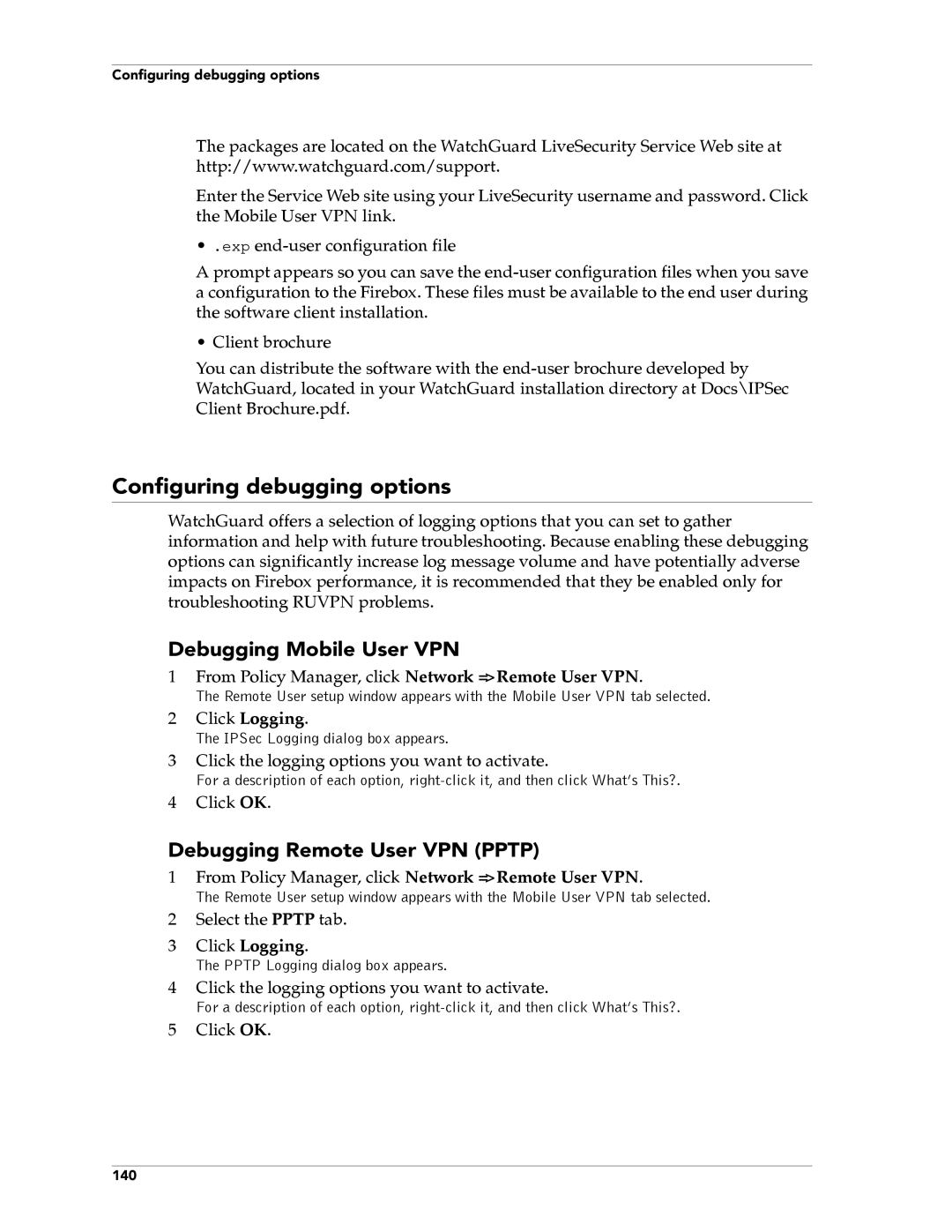Configuring debugging options
The packages are located on the WatchGuard LiveSecurity Service Web site at http://www.watchguard.com/support.
Enter the Service Web site using your LiveSecurity username and password. Click the Mobile User VPN link.
• .exp
A prompt appears so you can save the
• Client brochure
You can distribute the software with the
Configuring debugging options
WatchGuard offers a selection of logging options that you can set to gather information and help with future troubleshooting. Because enabling these debugging options can significantly increase log message volume and have potentially adverse impacts on Firebox performance, it is recommended that they be enabled only for troubleshooting RUVPN problems.
Debugging Mobile User VPN
1From Policy Manager, click Network => Remote User VPN.
The Remote User setup window appears with the Mobile User VPN tab selected.
2Click Logging.
The IPSec Logging dialog box appears.
3Click the logging options you want to activate.
For a description of each option,
4Click OK.
Debugging Remote User VPN (PPTP)
1From Policy Manager, click Network => Remote User VPN.
The Remote User setup window appears with the Mobile User VPN tab selected.
2Select the PPTP tab.
3Click Logging.
The PPTP Logging dialog box appears.
4Click the logging options you want to activate.
For a description of each option,
5Click OK.
140