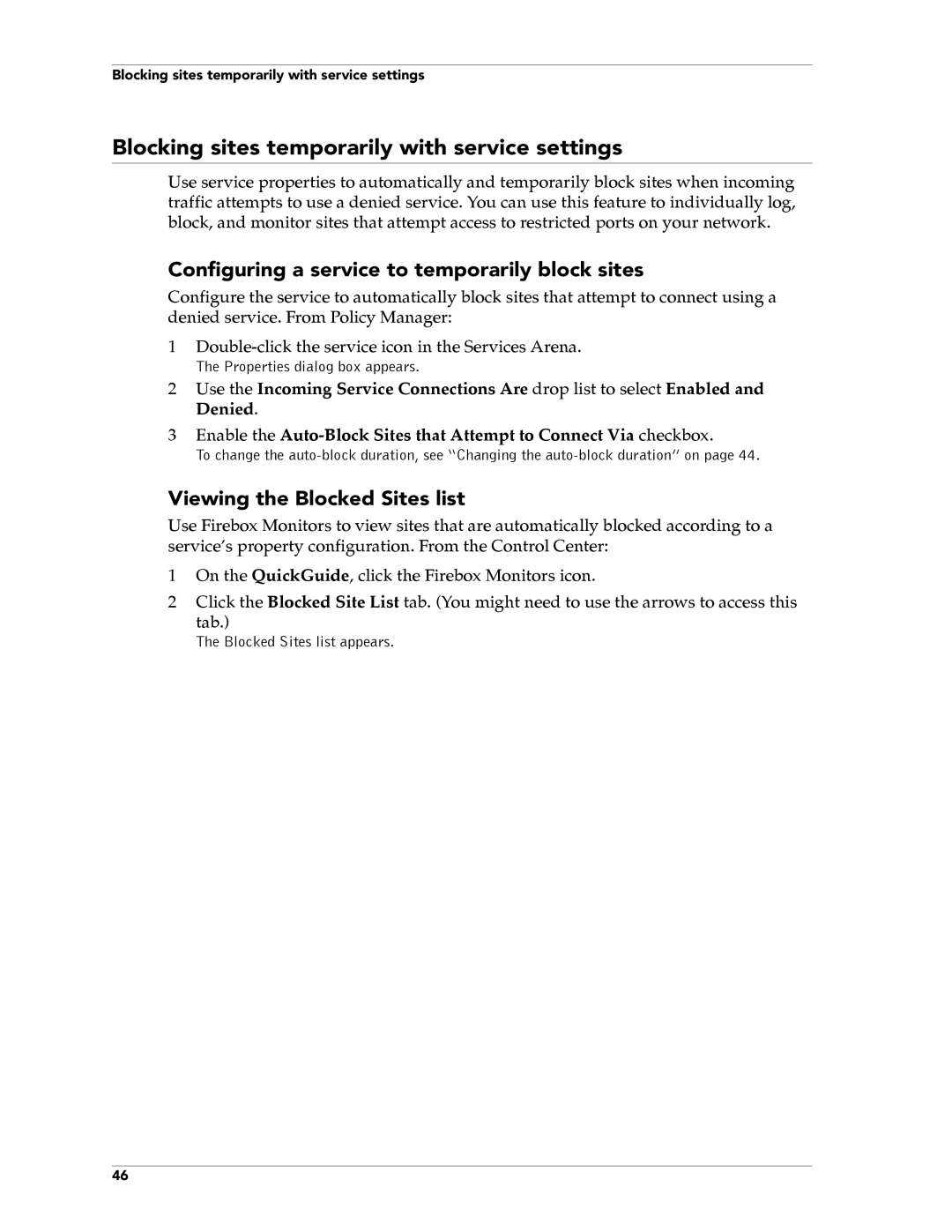Blocking sites temporarily with service settings
Blocking sites temporarily with service settings
Use service properties to automatically and temporarily block sites when incoming traffic attempts to use a denied service. You can use this feature to individually log, block, and monitor sites that attempt access to restricted ports on your network.
Configuring a service to temporarily block sites
Configure the service to automatically block sites that attempt to connect using a denied service. From Policy Manager:
1
The Properties dialog box appears.
2Use the Incoming Service Connections Are drop list to select Enabled and Denied.
3Enable the
To change the
Viewing the Blocked Sites list
Use Firebox Monitors to view sites that are automatically blocked according to a service’s property configuration. From the Control Center:
1On the QuickGuide, click the Firebox Monitors icon.
2Click the Blocked Site List tab. (You might need to use the arrows to access this
tab.)
The Blocked Sites list appears.
46